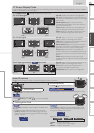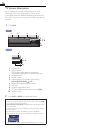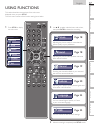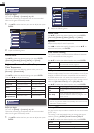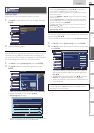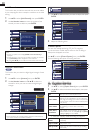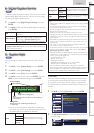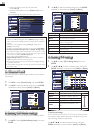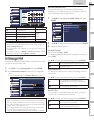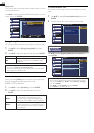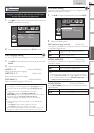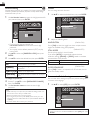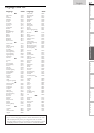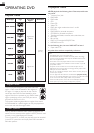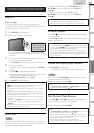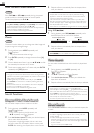23
English
INTRODUCTION
PREPARATION WATCHING TV
USING FUNCTIONS
OPERATING DVD
CONNECTING DEVICES
INFORMATION USEFUL TIPS
Picture
Sound
Channel
Features
Language
DVD
US TV Ratings Lock
FV V S L D
TV-MA
TV-14
TV-PG
TV-G
TV-Y7
TV-Y
Select
ENTER
View / Block Back
Sub Rating Category Rating
FV Fantasy Violence TV-Y7
V Violence
TV-MA
TV-14
TV-PG
S Sexual Situation
L Coarse Language
D Suggestive Dialog TV-14, TV-PG
Note
• Blocked sub rating will appear beside the main rating category in
[US TV Ratings Lock] menu.
• You cannot block a sub rating (D, L, S or V) if the main rating is set
to [View].
• Changing the category to [Block] or [View] automatically changes
all its sub ratings to the same ([Block] or [View]).
D. Change PIND. Change PIN
Although the default PIN code (0000) is supplied with the unit,
you can set your own PIN code.
1 Use ▲/▼ to select [Change PIN], then press ENTER.
2 Press the Number buttons to enter the new 4-digit PIN
code.
• Enter PIN code again in [Confirm PIN.] entry field.
Picture
Sound
Channel
Features
Language
DVD
Change PIN
Enter PIN.
----
Confirm PIN.
----
PIN Code Back
Note
• Make sure new PIN code and confi rm PIN code must be exactly
the same. If they are different, the space is cleared for reentering.
• Your PIN code will be erased and returns to the default PIN code
(0000) when a power failure occurs.
• If you forget the PIN code, unplug the AC power cord then wait
for 10 seconds to plug the AC power cord in again.
The unit will restore the PIN code to 0000 as the factory default.
fun-Link (HDMI CEC)
This function allows you to operate the linked functions
between our brand devices with a fun-Link feature and this
unit connecting through an HDMI cable.
1 Use ▲/▼ to select [fun-Link (HDMI CEC)], then press
ENTER.
Picture
Sound
Channel
Features
Language
DVD
fun-Link (HDMI CEC)
fun-Link Control
Auto Device Off
Auto TV On
Device List
On
On
On
2 Use ▲/▼ to select the desired setting, then press ENTER.
3 Adjust the following items.
fun-Link Control
Set the fun-Link [On] or [Off].
The following additional settings will be grayed out when you
set to [Off].
Use ▲/▼ to select the desired setting, then press ENTER.
On
Selects if you have connected an external device
that is compatible with the fun-Link function.
Off Disables all fun-Link.
Auto Device Off
You can set your device to turn off by interlocking from this
unit’s power.
Use ▲/▼ to select the desired setting, then press ENTER.
On
Your connected fun-Link device turns off
automatically when the unit goes into standby
mode.
Off
Your connected fun-Link device stays on even if
the unit goes into standby mode.
Auto TV On
This unit will turn on detected when the power on signal is
sent from your connected fun-Link device.
Use ▲/▼ to select the desired setting, then press ENTER.
On
This unit turns on automatically when you turn on
your connected fun-Link device.
Off
This unit stays the standby mode even if you turn
on your connected fun-Link device.