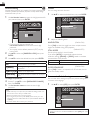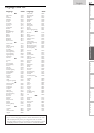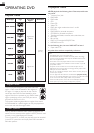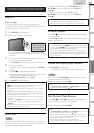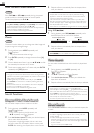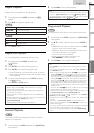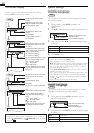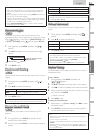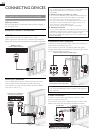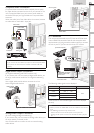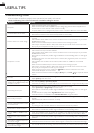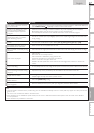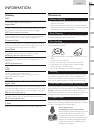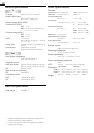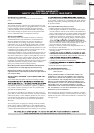36
USEFUL TIPS
Troubleshooting Guide
If the unit does not perform properly when operated as instructed in this manual,
check the following chart and all connections once before calling for service.
Symptom Remedy
T
V
No power
• Make sure the AC power cord is plugged in.
• Make sure that the AC outlet supplies the proper voltage, plug another electrical appliance into
the AC outlet to ensure that AC outlet operates normally.
• If a power failure occurs, unplug the AC power cord for 1 minute to allow the unit to reset itself.
Control button's do not work.
• Press only one button at a time. Do NOT press more than one button at the same time.
• Ensure that no buttons on the remote are depressed and move freely.
Power is ON but no screen image.
• Check whether the connection of the antenna, cable receiver or satellite box is connected
correctly.
• Check whether all the cables to the unit are connected to the correct output jack of your device
like BD / DVD recorder.
• Make sure that the selected input mode is connected to the working input jack.
• Check if your computer is NOT in sleep mode when the input mode of this unit is in PC mode.
Tap any key on the keyboard to wake up your computer.
No picture or sound
• Check if the power is on.
• Check if the correct input mode is selected.
• Check whether all the cables to the unit are connected to the correct output jack of your device
like BD / DVD recorder.
• View other TV channels. The problem might be limited to the broadcasting station or weak signal
strength.
• Unplug the AC power cord and wait for about 1 minute, then plug the AC power cord and turn
on the unit again.
• Check whether the connection of the antenna, cable receiver or satellite box is connected
correctly.
• Make sure that the selected input mode is connected to the working input jack.
• Check if your computer is NOT in sleep mode when the input mode of this unit is in PC mode.
Tap any key on the keyboard to wake up your computer.
• Make sure that the sound is not muted. Press
MUTE so that the volume bar and current
volume level will appear on the TV screen.
• Make sure that the volume is NOT set to [
0
] or [Mute]. If so, use VOL.
▲/▼ to adjust the desired
volume.
No color
• View other TV channels. The problem might be limited to the broadcasting station.
• Adjust [Color] in the main menu.
Adjusted [Picture] or [Sound]
settings are not effective every time
the unit is turned on.
• You must set [Home] in [Location].
➠
p. 24
Otherwise, the settings you adjusted will not be memorized after the unit goes into standby mode.
Sound okay, picture poor
• Electrical interference from nearby appliances may affect picture quality.
• Adjust [Contrast] and [Brightness] in the main menu.
• View other TV channels. The problem might be limited to the broadcasting station or weak signal
strength.
• For the best picture quality, watch "High Definition" wide screen programs.
If the HD content is not available, watch "Standard Definition" programs instead.
Picture okay, sound poor
• View other TV channels. The problem might be limited to the broadcasting station or weak signal
strength.
• Check if the audio cable is connected in correctly.
You see a distorted picture or hear
an unusual sound.
• You may be getting interference from electrical appliances, automobiles, motorcycles or fl uorescent
lights.
• Try moving the unit to another location to see if this is the cause of the problem.
Ghosts, lines or streaks in picture
• Electrical interference from nearby appliances may affect picture quality.
• View other TV channels. The problem might be limited to the broadcasting station.
You see "noise" or "trash" on the
screen.
• When the capabilities of the unit exceed the capabilities of the digital broadcasting, the signal will
be increased to match the capabilities of the display of the unit. This may cause noise or trash.
Different color marks on the TV
screen
• View other TV channels. The problem might be limited to the broadcasting station, missing data or
pixelation.
You switch to a different input and
the volume changes.
• This unit will memorize the volume level froam the last time you adjusted it.
• If the volume of the sound from another device is higher or lower, then the loudness will change.
You switch to a different input and
the screen size changes.
• This unit will memorize the viewing mode from the last time you used the particular input modes.