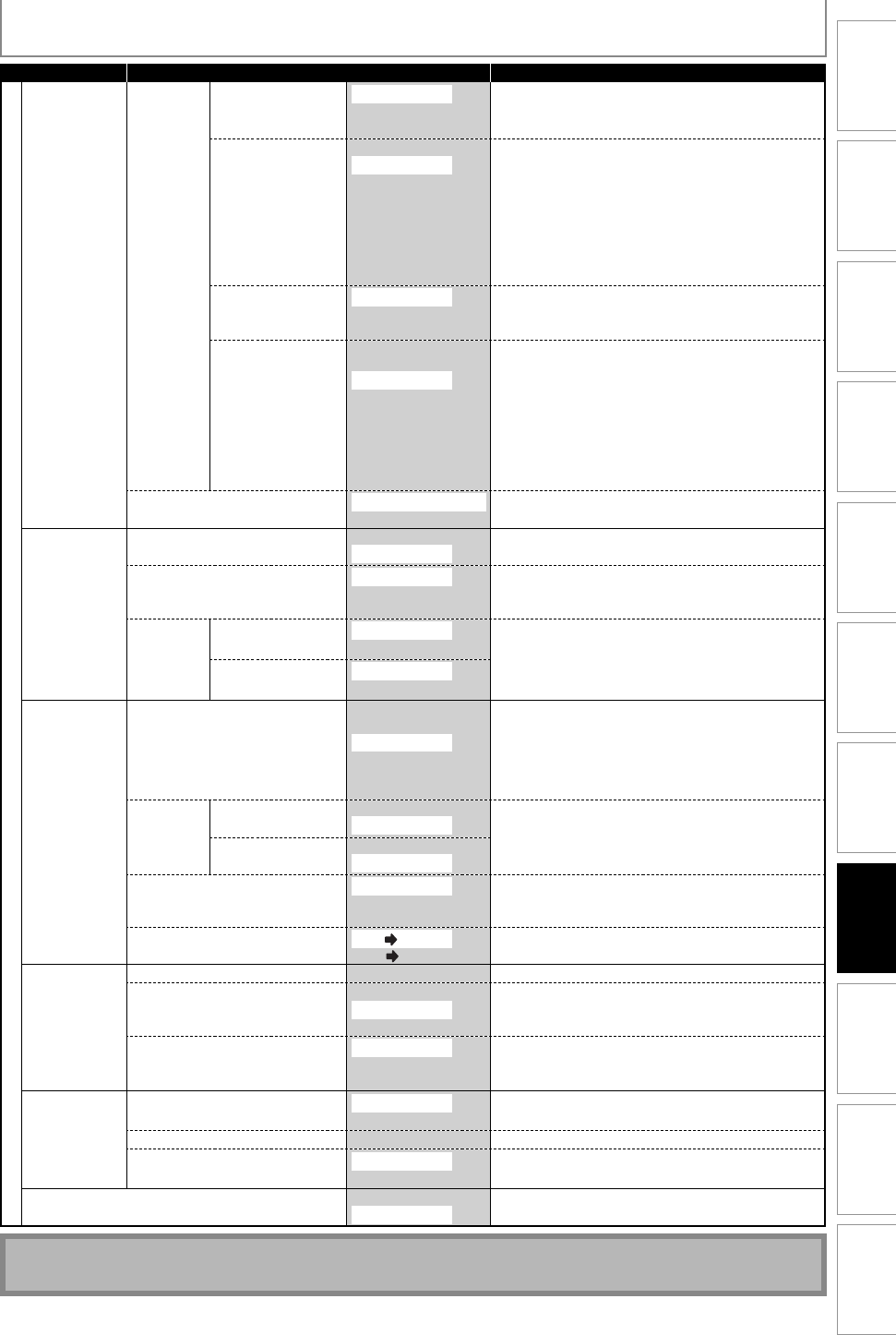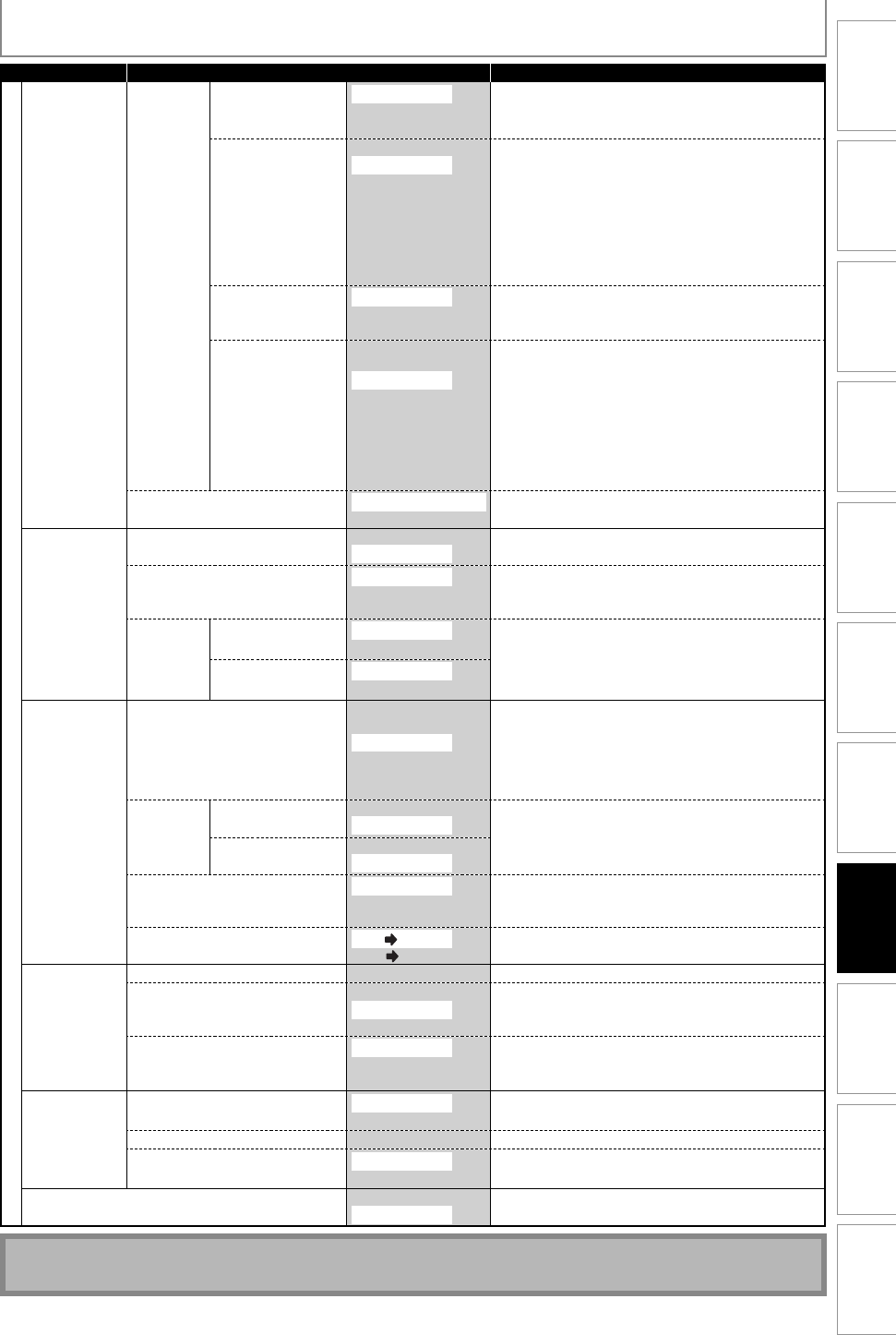
83EN
Disc
Management
Recording Playback
Introduction
Connections Basic Setup Editing
Function
Setup
VCR Functions Others Español
Setup Items (highlight is the default) Contents
General Setting
Display CC Style Font Opacity
→ page 35
Solid
Translucent
Flash
Set the font opacity of the displayed caption.
Font Color
→ page 35
Transparent
White
Black
Red
Green
Blue
Yellow
Magenta
Cyan
Set the font color of the displayed caption.
Back Opacity
→ page 35
Solid
Translucent
Flash
Set back opacity of the displayed caption.
Back Color
→ page 35
Transparent
White
Black
Red
Green
Blue
Yellow
Magenta
Cyan
Set back color of the displayed caption.
V-Chip
→ page 89
Downloadable Rating
Change Password
Download rating system via digital broadcasting.
Video Progressive
→ page 91
ON
OFF
Set to the progressive scan mode (set to "ON") or to
the interlace scan mode(set to "OFF").
TV Aspect
→ page 91
4:3 Letter Box
4:3 Pan & Scan
16:9 Wide
Set a picture size according to aspect ratio of your
TV.
Select Video
→ page 50
L1(Rear)
Video In
S-Video In
Set the video input type for the external input.
L2(Front)
Video In
S-Video In
Recording Auto Chapter
→ page 38
OFF
5 minutes
10 minutes
15 minutes
30 minutes
60 minutes
Insert chapter marks at even time interval.
Auto
Finalize
→ page 40
Disc Full ON
OFF
Set the unit to finalize the disc automatically.
End of Timer Rec ON
OFF
Aspect Ratio (Video mode)
→ page 38
Auto
4:3
16:9
Set a aspect ratio for video mode recording.
Dubbing Mode
→ pages 52-53
VCR DVD
DVD
VCR
Set the VCR to DVD (DVD to VCR) duplication.
Clock
Clock Setting → page 29
Set the clock.
Auto Clock Setting
→ page 28
OFF
Auto
Manual
Set the clock automatically.
Daylight Saving Time
→ page 29
ON(MAR-NOV)
ON(APR-OCT)
OFF
Set the clock for the daylight saving time.
Channel Auto Preset
→ page 25
Air
Cable
Tune the channels automatically.
Manual Preset → pages 26-27
Tune the channels manually.
TV Audio Select
→ page 32
Stereo
SAP
Set the analog TV audio type for output and video
mode recording.
Reset All
→ page 92
Yes
No
Set to the default setting.
LIST OF SETTINGS
Note
• “Make Recording Compatible“ in “Recording“ menu does not work on this unit.
E9H10UD.indd 83E9H10UD.indd 83 2007/02/19 14:55:582007/02/19 14:55:58