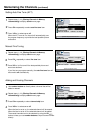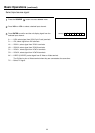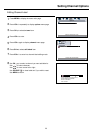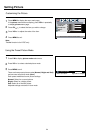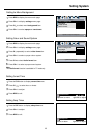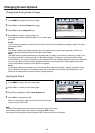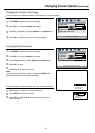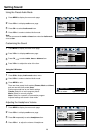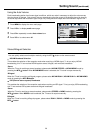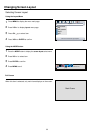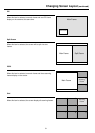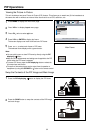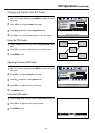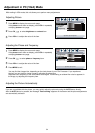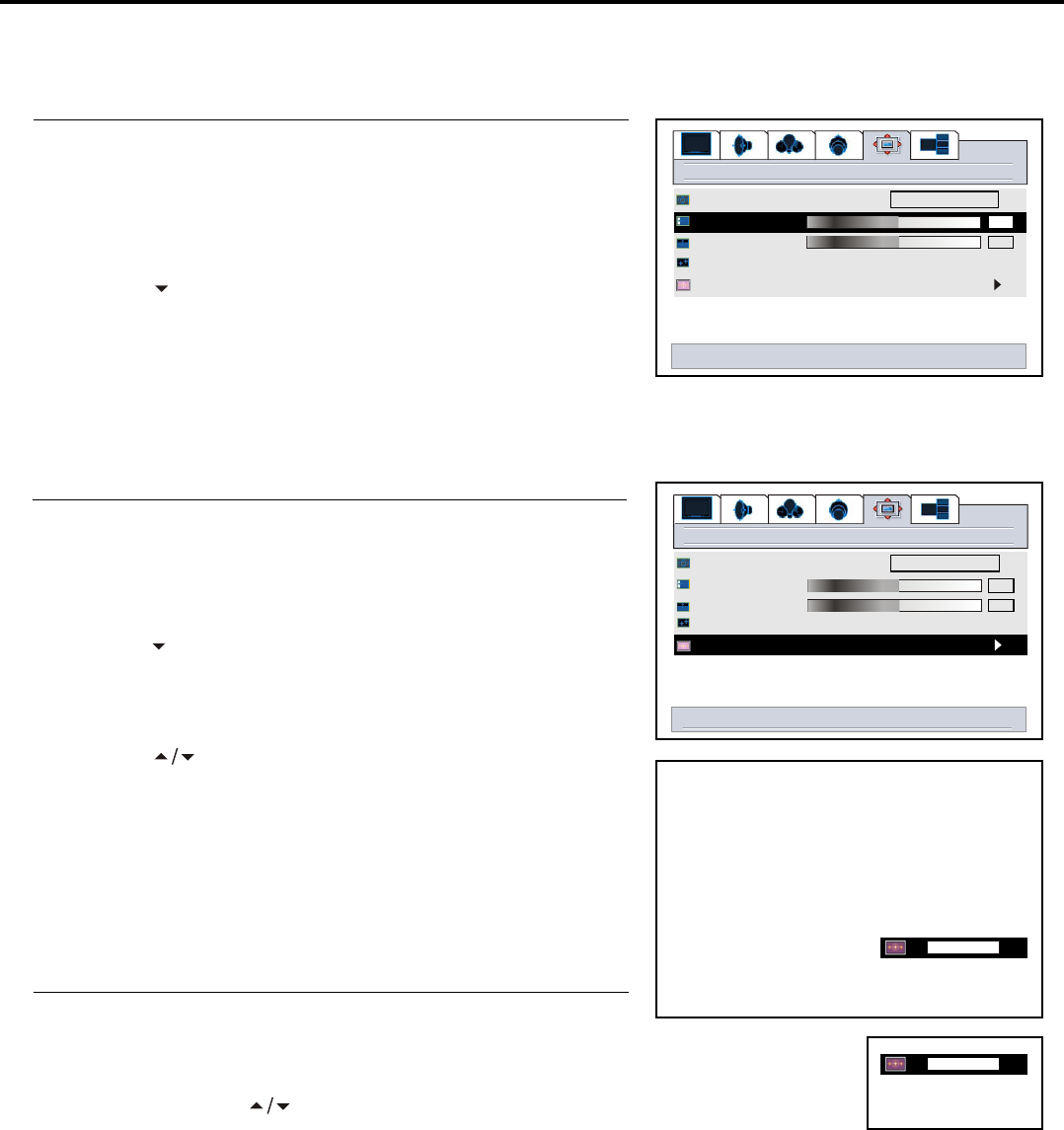
Changing Screen Options (continued)
27
Changing the Position of the Image
The unit allows you to adjust the position of the image if it is not well-aligned.
Press MENU to display the menu main page.
Press VOL+/- to display window menu page.
Press CH repeatedly to select h position or v position item.
Press VOL+/- to adjust until the picture is well-aligned.
Using Digital Pan and Zoom
Press MENU to display the menu main page.
Press VOL+/- to display window menu page.
Press CH repeatedly to select digital pan and zoom item.
Press VOL+ to enter.
Press CH to adjust zoom ratio.
Note:
You can quickly access Zoom menu by using the ZOOM button.
Digital pan and zoom are not always available.
The unit allows you to pan the picture after you zoom in the picture
Repeat steps 1~5 above to zoom in the picture.
Press ENTER to access Pan mode.
Press VOL+/- or CH to pan the current picture in the
relevant direction.
5
4
3
2
1
3
2
1
4
3
2
1
fill all
window
off
on
right/left to adjust h position
digital pan and zoom
freeze window
v position
h position
image size
50
50
select to activate digital zoom control
off
on
fill all
window
digital pan and zoom
freeze window
v position
h position
image size
50
50
up/down to zoom
<select> for pan
menu to exit
1.00
arrow keys to pan
<select> to zoom
menu to exit
12.34