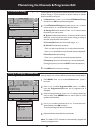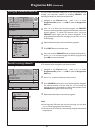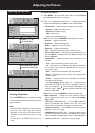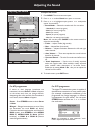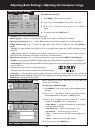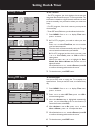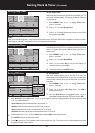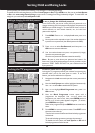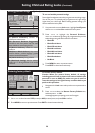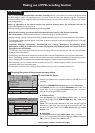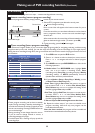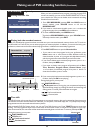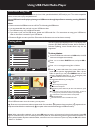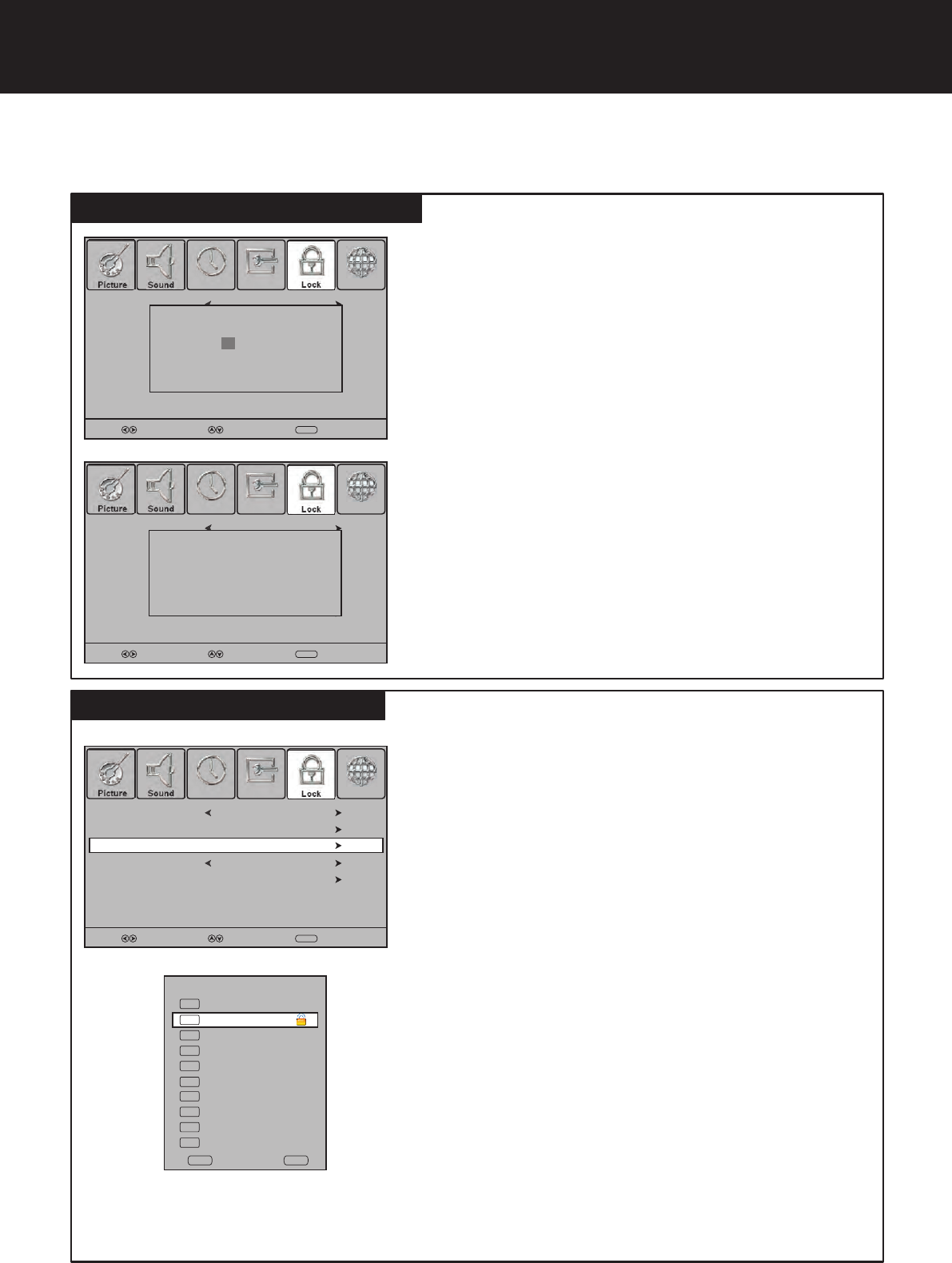
Setting or changing the child lock password
28
Setting Child and Rating Locks
To set or change the child lock password
From LOCK menu you can set a new child lock password or to
change an existing child lock password. By default, the password is
0000 and you should change it. To access LOCK menu, to lock or
unlock channels, to view locked channels, etc., the child lock
password is required.
1
Press MENU. Press 3or4 to display Lock menu, press 6 to
access.
2
Now a password is required to input. Use number buttons to
input the correct password (the default password is 0000).
3
Press 5or6 to select Set Password, and then press 4 or
OK button to access its submenu.
SELECT
MOVE
MENU
RETURN
Set Password
Block Programme
Parental Guidance
No Block
Lock System
Off
Restore Factory Default
Please enter password
SELECT
MOVE
MENU
RETURN
Set Password
Block Programme
Parental Guidance
No Block
Lock System
Off
Restore Factory Default
No Block
Off
Please enter password
New
Confirm
You can prevent your children from watching TV by locking the TV and using age ratings.
To enable child lock and rating feature, you must set Lock System to On through LOCK menu. Also you can set Lock System
to On to lock auto tuning/manual tuning to protect some TV settings from being accidentally changed. To cancel child and
rating lock, you can directly set Lock System to Off.
4
Use the number buttons to input a new password (4- digit).
Input the new password again.
Now the new password has been created successfully.
Note: Be sure to write down your password and retain it for
future use. If you do forget the password, the unit provides a super
password “2580”. Please DO NOT let your children know the
super password.
To lock or unlock the TV programmes
Locking the TV programs prevents your children from viewing any
channels which you do not want them to watch. To use lock
feature, you have to enable the Lock System.
1
Navigate to the Lock menu and input the correct password to
access.
2
Now the Lock System item will be highlighted automatically.
Use 3or4to select On to enable the lock system.
3
Use 5or6to highlight Block Programme item, press 4 or
OK to access.
4
Now the Block Programme screen opens with a
programme list displayed. Use 5or6to select the
programme you want to lock, then press GREEN button to
set lock to it. A lock symbol appears alongside. (To unlock,
press GREEN button again.)
Select other programs and press GREEN button to set lock to
them .
SELECT
MOVE
MENU
RETURN
Set Password
Parental Guidance
No Block
Lock System
On
Restore Factory Default
Block Programme
5
Press MENU to return to previous menu. Press EXIT to exit
the menu screen directly.
Then the lock comes into effect and these locked programmes
are blocked.
To viewed locked programmes, just input the password.
To disable the lock system, set Lock System to Off and all
locked programmes can be viewed.
– -- -- --
– -- -- –
– -- -- –
2 ABC TV Sydney
DTV
20
ABC HDTV
21
ABC2
22
ABC TV
DTV
DTV
DTV
350
DTV
CH1
DTV
DTV
DTV
351
CH2
352
CH3
353
CH4
DTV
DTV
354
CH5
355
CH6
Block Programme
LOCKOK
Select
Locking the TV programmes
ChannelPicture OptionTimeSound Lock
ChannelPicture OptionTimeSound Lock
ChannelPicture OptionTimeSound Lock