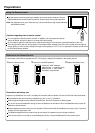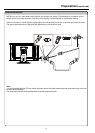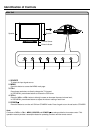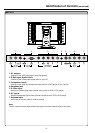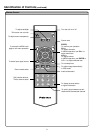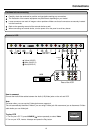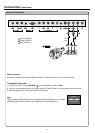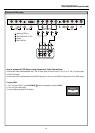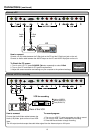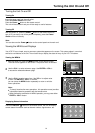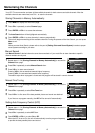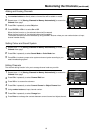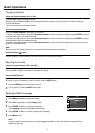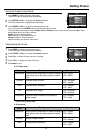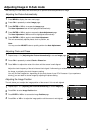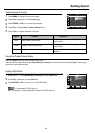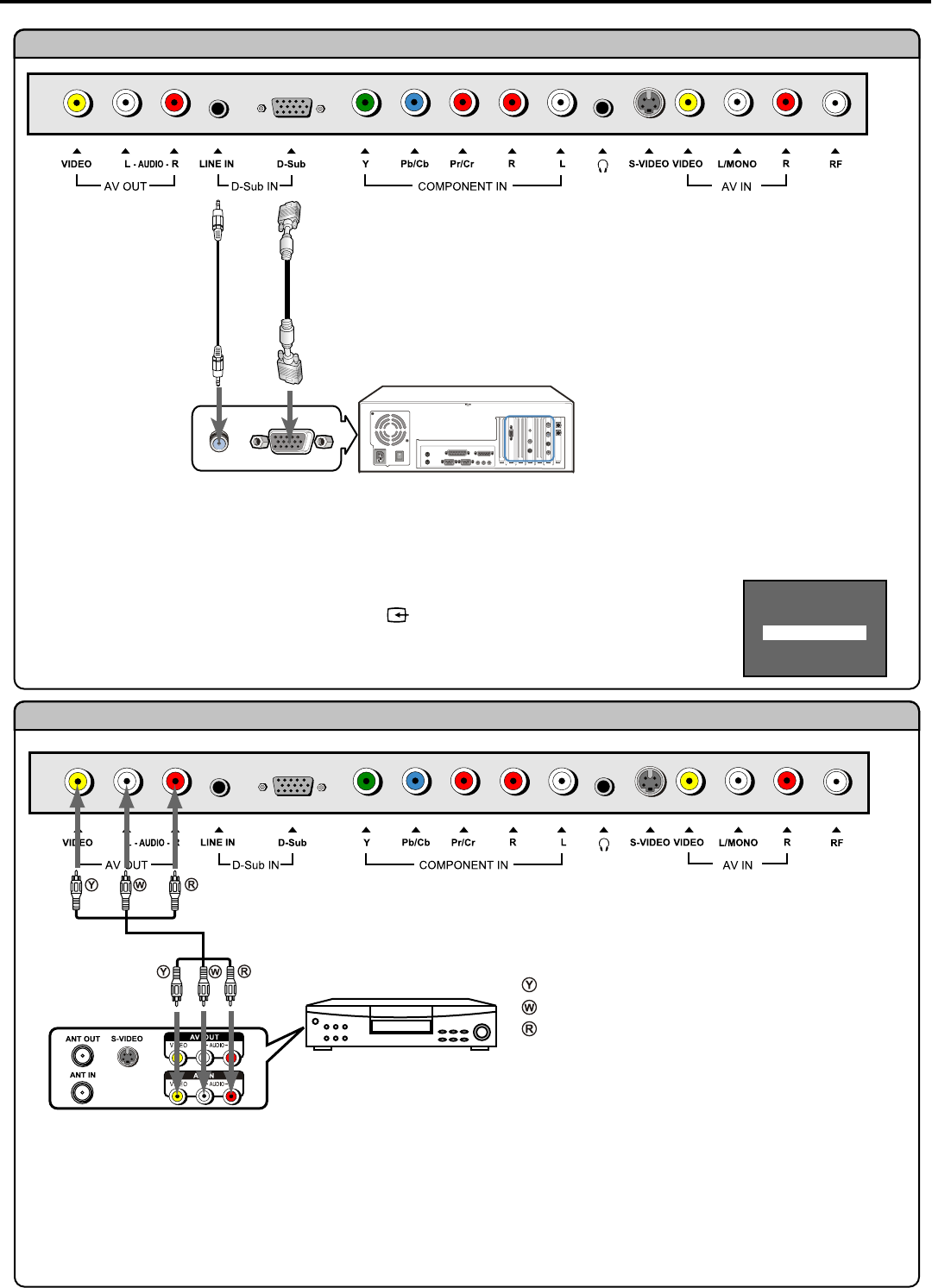
Connections (continued)
13
How to connect:
Connect a D-Sub cable between the D-Sub jack on the PC and the D-Sub input jack on the unit.
Connect an Audio cable between the AUDIO output on the PC and AUDIO input jack on the unit.
To Watch the PC screen
1. Turn on your LCD TV, press SOURCE button repeatedly to select D-Sub.
2. Turn on your PC and check for PC system requirements.
3. Adjust the screen resolution and settings on your computer to the preferred settings.
VCR
for recording
Rear of the VCR
How to connect:
Connect the Audio/Video cables between the
Audio (L/R)/Video jacks on the unit and VCR.
To record program
1. Turn on your LCD TV, select a program you wish to record.
2. Turn on your VCR, insert a videotape for recording.
3. Press the Record button to begin recording.
Note:
The AV output terminals output the audio/video signal from the Antenna input or AV inputs.
Yellow (VIDEO)
White (AUDIO L)
Red (AUDIO R)
D-Sub
cable
Audio
cable
PC
Input Source
D_Sub
Source Switch
Connect a PC
Connect a VCR for recording