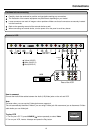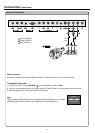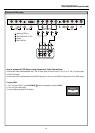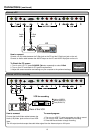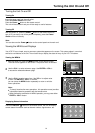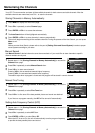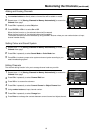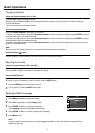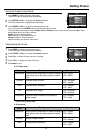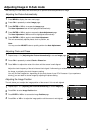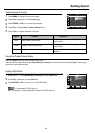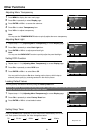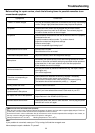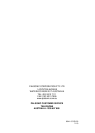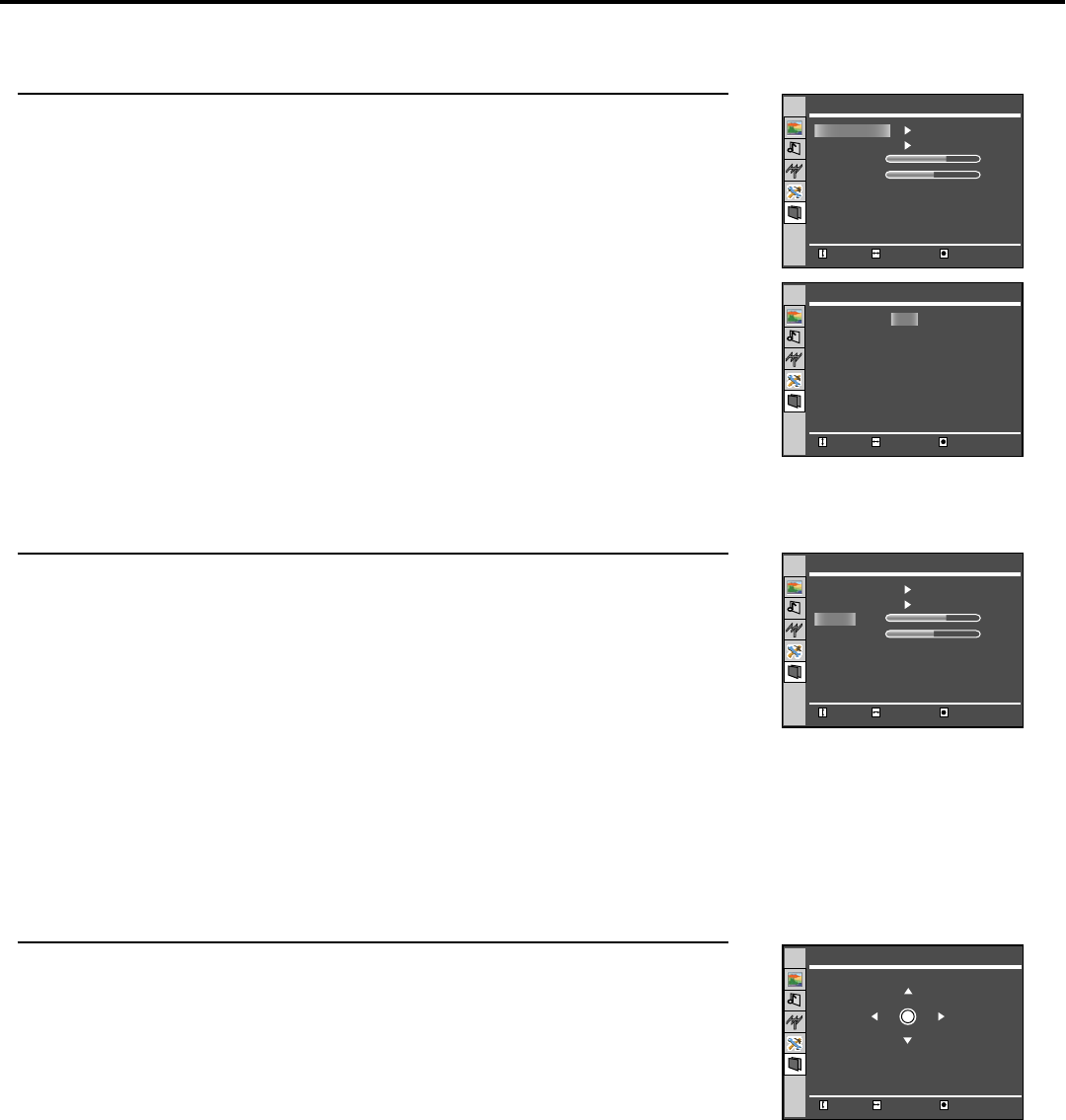
Adjusting Image in D-Sub mode
19
With working in D-Sub mode, this unit allows you to perform several adjustments for image
Adjusting the Picture Automatically
Press MENU to display the menu main page.
Press CH+/- repeatedly to select Image page.
Press ENTER or VOL+/- to access the Image page.
The Auto Adjustment item will be highlighted automatically.
Press ENTER or VOL+/- again to access the Auto Adjustment page.
The Auto Adjustment / Yes item will be highlighted automatically.
Press ENTER or VOL+/- again to start Auto Adjustment.
The unit automatically adjusts phase, clock or position, etc.
Note:
You may use the ADJUST button to quickly perform the Auto Adjustment.
Adjusting Clock and Phase
Repeat steps 1-3 in [Adjusting the Picture Automatically] to access Image page.
Press CH+/- repeatedly to select Clock or Phase item.
Press VOL+/- to adjust the value of the item until the screen is well-aligned.
Adjust the clock frequency of the set's internal clock signal. If shimmering or rainbow-like noise is apparent in
the image, try adjusting the clock frequency setting.
You may find that images blur, depending on the clock phase of your PC's Processor. If you experience
blurring, you can obtain a clearer image by adjusting the phase setting.
Adjusting the Image Position
The unit allows you to adjust the image position of the screen if it is not well-aligned.
Repeat steps 1~3 in [Adjusting the Picture Automatically] to access Image page.
Press CH+/- to select Image Position item.
Press ENTER or VOL+/- to access the Image Position page.
Press CH+/- or VOL+/- to adjust the image position until the screen is well-aligned.
1
2
3
4
1
2
3
1
2
3
4
5
30
1328
Move Select
Menu to exit
Auto Adjustment
Image Position
Phase
Clock
Image
0
Move Select
Menu to exit
Image Position
0
Move Select
Menu to exit
Auto Adjustment
Auto Adjustment
Yes
30
1328
Move Select
Menu to exit
Auto Adjustment
Image Position
Phase
Clock
Image