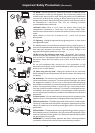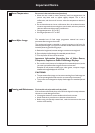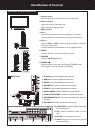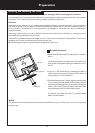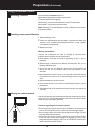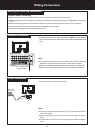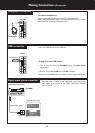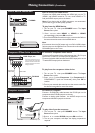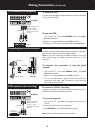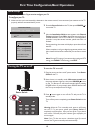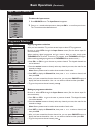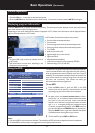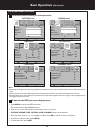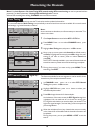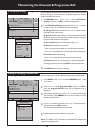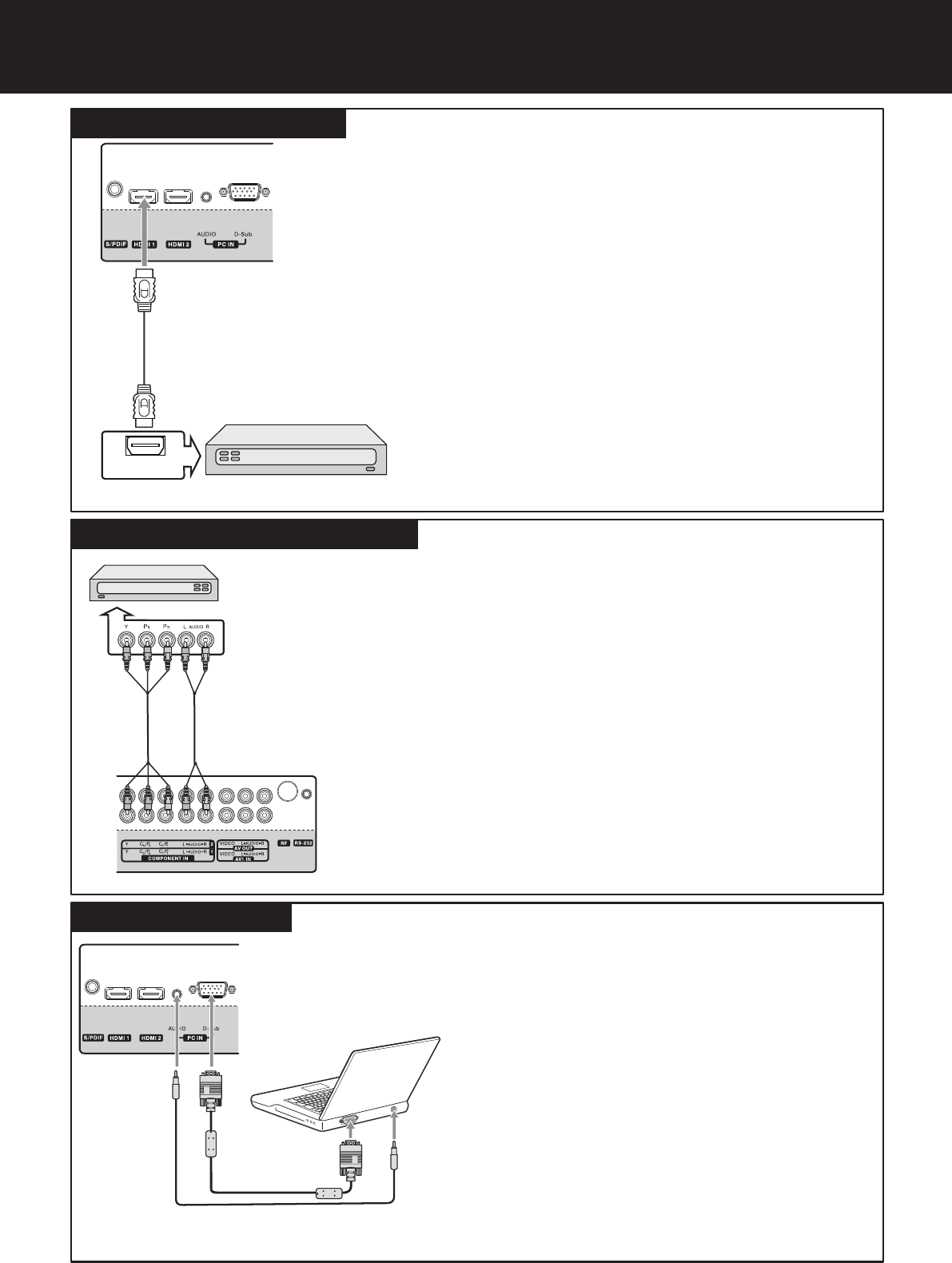
Making Connections (Continued)
HDMI device connection
To connect a component video device:
1. Turn on your TV, then press SOURCE button. The Input
Source menu opens.
2. Press 5or6 to select Component 1 (or Component 2 if
COMPONENT 2 jacks are connected), then press OK to
confirm.
3. Turn on your external device and set it to the correct mode. See
the device’s user guide for more information.
To play from the component video device:
Connect the Component Video cable between the Y, Pb, Pr input
jacks on the TV and Y, Pb, Pr output jacks on the device .
Connect the Audio cable between the AUDIO input jacks on the
TV and AUDIO output jacks on the device.
Component cables often have red,
green, and blue color-coded video
connectors and red and white audio
connectors. Match the colors when
making connections.
To connect a computer:
1. Turn on your TV, then press SOURCE button. The Input
Source menu opens.
2. Press 5 or 6 to select D-SUB, then press OK to confirm.
3. Turn on your computer, and adjust the display properties as
required.
To play video from the computer:
Connect a D-SUB(VGA) cable between the D-SUB jack on the
computer and the D-SUB input jack on the unit.
Connect an Audio cable between the AUDIO output on the
computer and AUDIO input jack on the unit.
Connect the HDMI cable between the HDMI jack on the TV
(HDMI1 and HDMI2 located at TV rear, while HDMI3 at TV
side) and HDMI output jack on the device.
Note: If your device has an HDMI connection, we recommend
you use that to get the best quality possible.
To play from the HDMI device:
How to connect an HDMI device:
1. Turn on your TV, then press SOURCE button. The Input
Source menu opens.
2. Press 5or6to select HDMI1 or HDMI2 or HDMI3
correspondingly, then press OK to confirm.
3. Turn on the HDMI device and set it to the correct mode. Refer to
the instructions that came with the HDMI device.
If the external device has DVI output only, use a DVI to HDMI adapter
cable to connect to the HDMI terminal. Connect the audio cable to the
PC IN AUDIO jack on the TV rear.
Note:
- -
DVD Player, etc.
Audio cable
Component
video cable
Component Video device connection
Computer connection
13
HDMI cable
HDMI OUT
HDMI device
TV REAR
TV REAR
TV REAR
D-Sub cable
To monitor port
(15-pin D-Sub)
To audio output jack
Audio cable