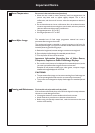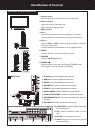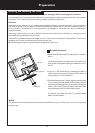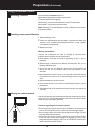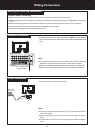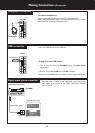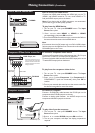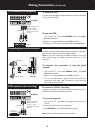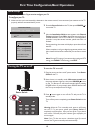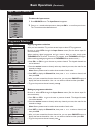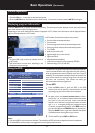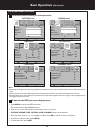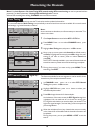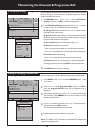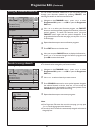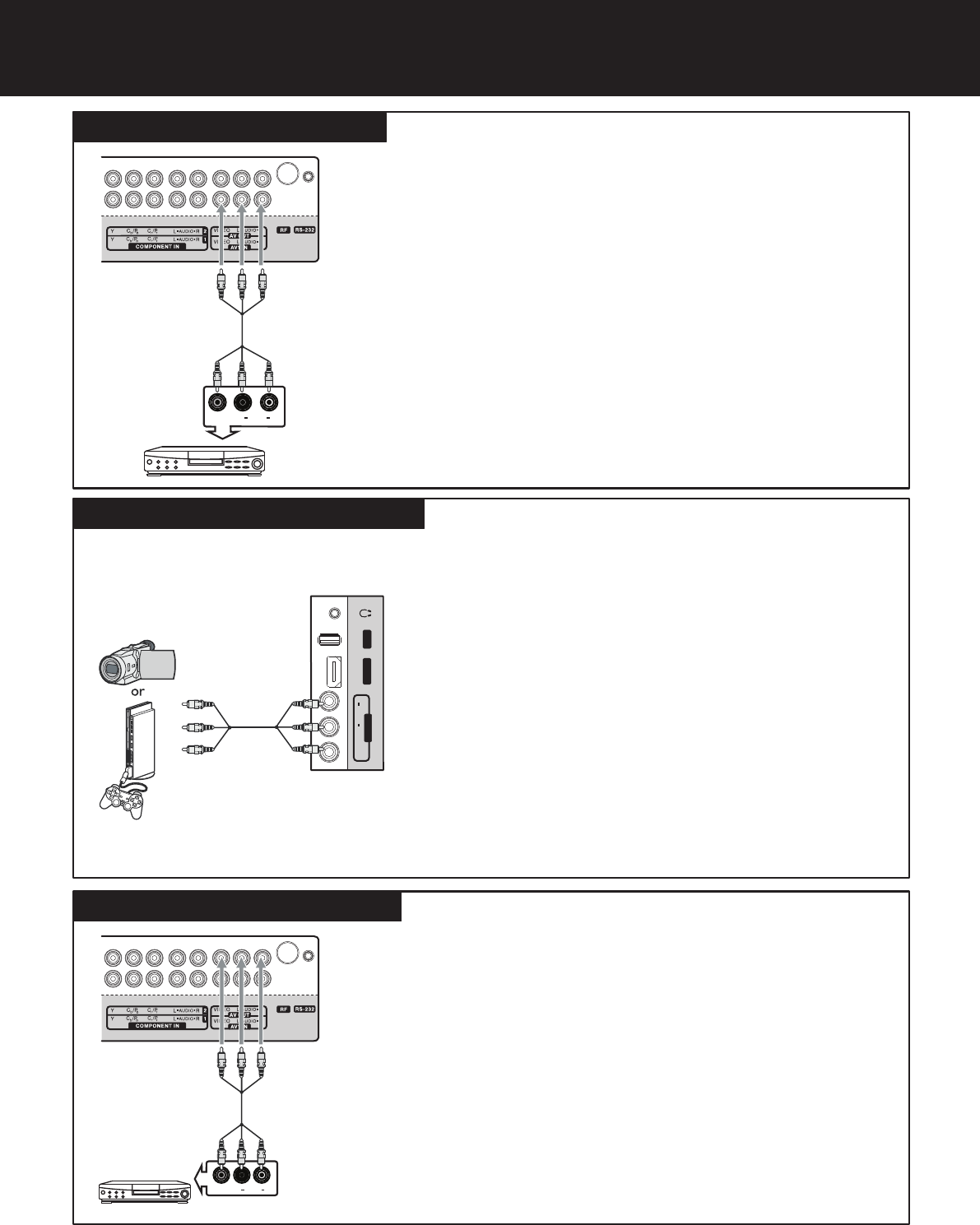
HDMI 3
USB
VIDEO
L
R
AUDIO
AV2 IN
Making Connections (Continued)
VCR connection (for playback)
14
Camcorder/game console connection
VIDEO
L
R
AUDIO
AV cable
TV REAR
Cables are often color-
coded to connectors.
Connect yellow to
yellow, red to red, white
to white.
VCR, etc.
Connect an AV cable to the AV OUT jacks on the side of your TV
and to the AV IN jacks on the back of the VCR.
To connect a VCR for recording
To record a program:
1. Turn on your TV, then select the programme you want to
record.
2. Turn on your VCR , then insert a videotape.
3. Press RECORD on your VCR to start the recording.
Note: Only TV and AV programs can be recorded.
VCR connection (for recording)
TV REAR
VCR
VIDEO IN
L
R
AUDIO IN
for recording
AV cable
Cables are often color-
coded to connectors.
Connect yellow to
yellow, red to red, white
to white.
Connect the Audio/Video cables between the Audio (L/R)/Video
jacks on the TV and VCR.
To connect a VCR:
1. Turn on your TV, then press SOURCE button. The Input
Source menu opens.
2. Press 5or6to select AV1, then press OK to confirm.
3. Turn on your VCR , insert a videotape and press the Play button.
To play the VCR:
Connect the Audio/Video cables between the Audio (L/R)/Video
jacks on the TV and the camcorder or game console.
Note: If your game console has an HDMI connection, you will get
better quality using the HDMI connection instead of the AV
connection.
To connect a camcorder or game console:
1. Turn on your TV, then press SOURCE button. The Input
Source menu opens.
2. Press 5or6to select AV2, then press OK to confirm.
3. Turn on the camcorder or game console, then follow the
instructions that came with the device to play from the
camcorder or game console.
To playback the camcorder or play the game
console:
Game console
Camcorder
TV Side
AV cable