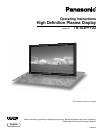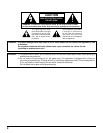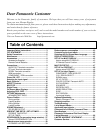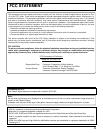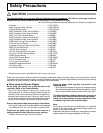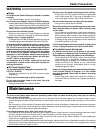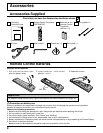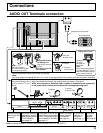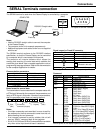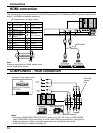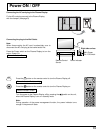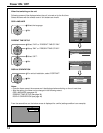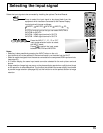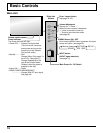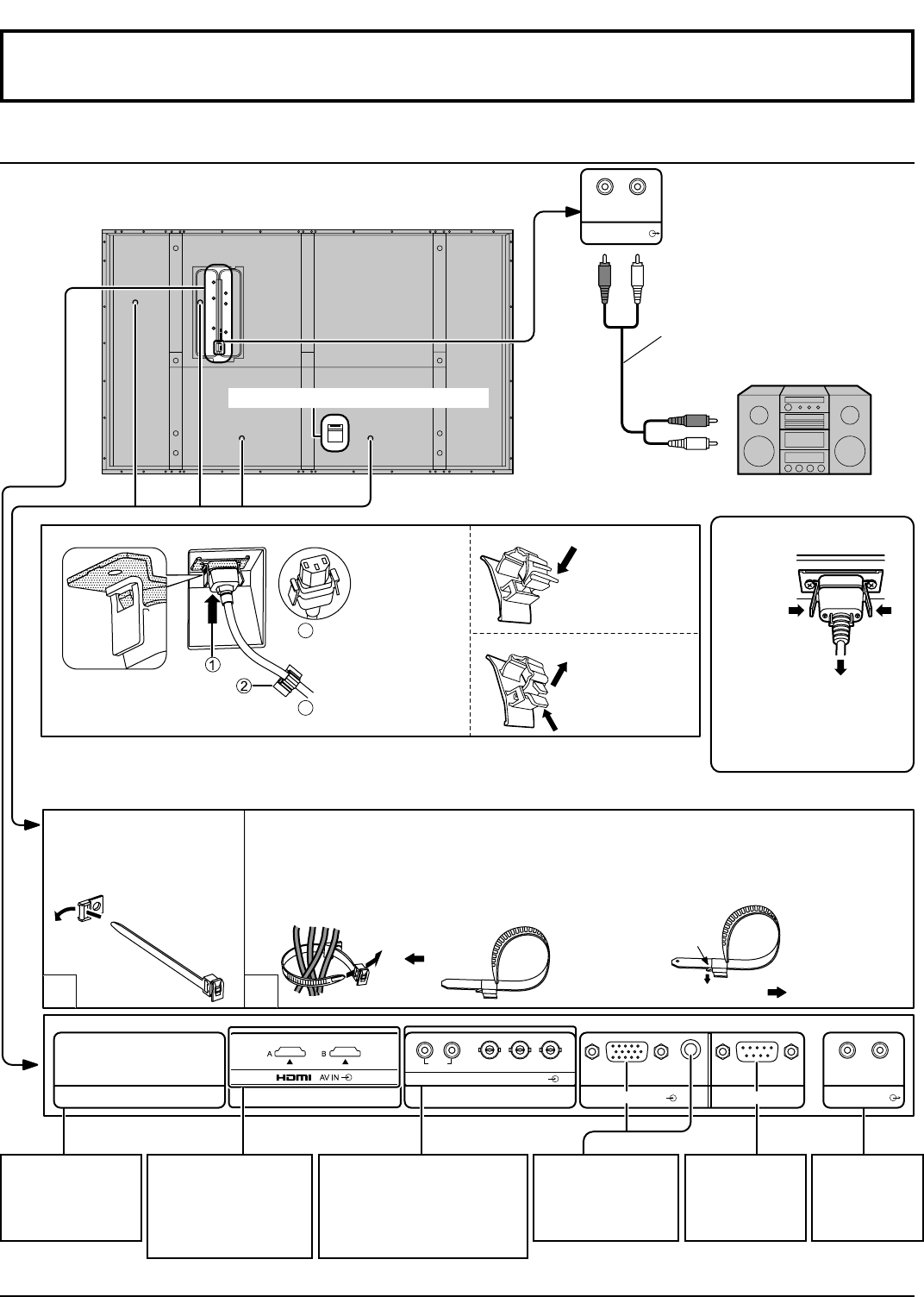
1
2
SERIAL PC IN
AUDIO
AUDIO OUT
R L
SLOT1 SLOT3
P
R
/C
R
/R P
B
/C
B
/B
Y/G
AUDIO
R L
COMPONENT/RGB IN
R L
SLOT2
AUDIO OUT
9
Connections
Note:
Two fi xing bands are supplied with this unit. In case of securing cables at four positions, please purchase it separately.
– Cable fi xing bands
Secure any excess cables with bands as required.
Pass the attached cable
fi xing band through the
clip as shown in the
fi gure.
To secure cables connected to Terminals, wrap the cable fi xing band around them then
pass the pointed end through the locking block, as shown in the fi gure.
While ensuring there is suffi cient slack in cables to minimize stress (especially
in the power cord), fi rmly bind all cables with the supplied fi xing band.
To tighten:
To loosen:
Pull
Pull
Push the catch
Note: At factory shipment, Terminal boards are installed in SLOT 2 and SLOT 3.
AUDIO OUT Terminals connection
Stereophonic sound code
audio equipment
line-in
From SERIAL
Terminal on
Computer
(see page 11)
From EXTERNAL
monitor terminal
on Computer
(see page 10)
Dual HDMI Terminals
(equivalent of Dual
HDMI Terminal Board
(TY-FB10HMD))
(see page 12)
Optional Terminal
Board Insert Slot
(covered)
COMPONENT/RGB IN and
Audio IN Terminals (equivalent
of BNC Component Video
Terminal Board (TY-42TM6A))
(see page 12)
From input
on audio
amplifi er
(see page 9)
Note:
Make sure that the
AC cord is locked on both
the left and right sides.
Push until
the hook clicks.
2. Pull off.
1. Keep the
knob pressed.
AC cord connection (see page 13)
– AC cord fi xing
Unplug the AC cord
Unplug the
AC cord
pressing the
two knobs.
Note:
When disconnecting the AC
cord, be absolutely sure to
disconnect the AC cord plug
at the socket outlet fi rst.
Close
Open
Plug the AC cord into
the display unit.
Plug the AC cord until
it clicks.
Fix the AC cord with
the clamper.
2
1