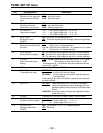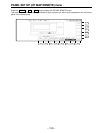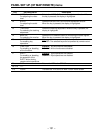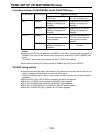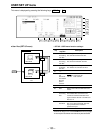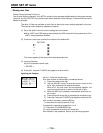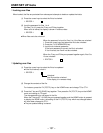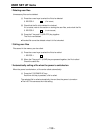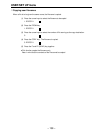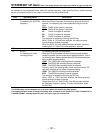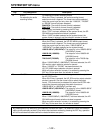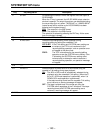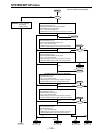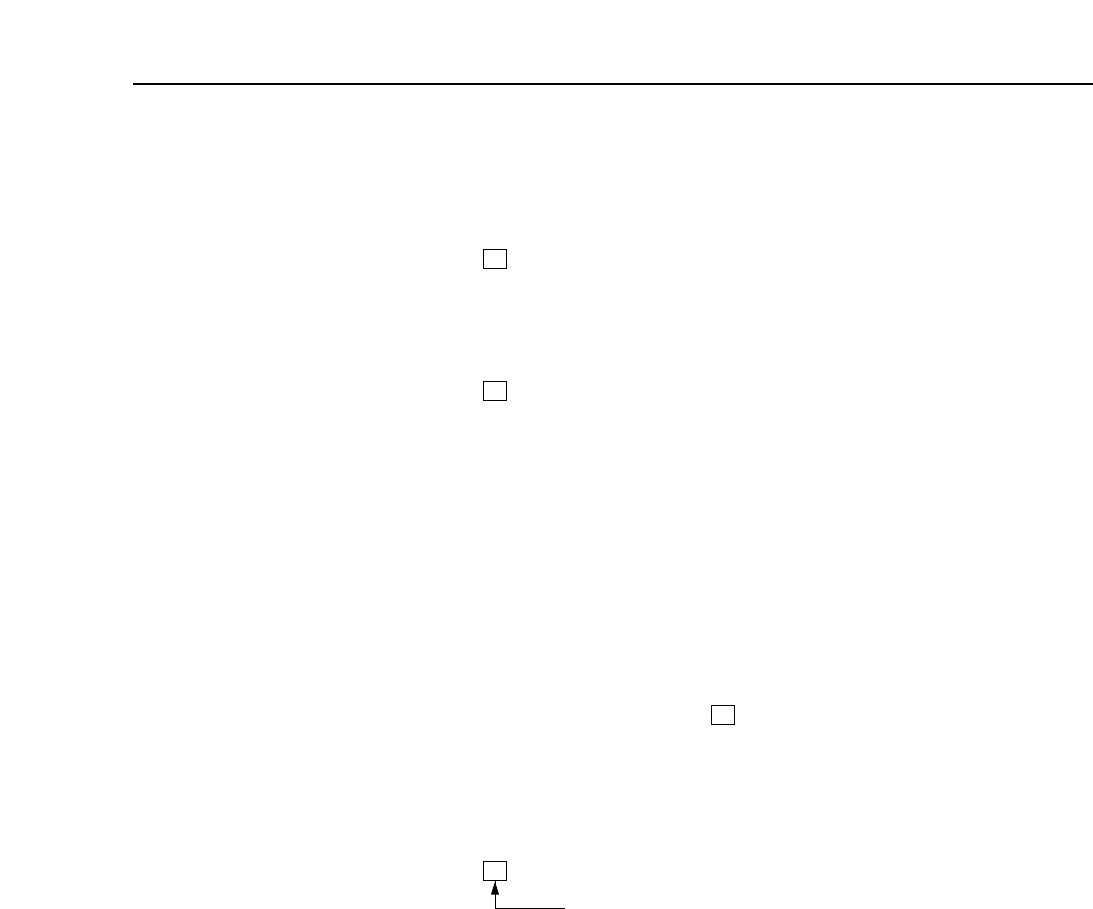
– 137 –
USER SET UP menu
∑ Locking user files
When locked, the files are protected from subsequent attempts to delete or update their data.
(1) Press the cursor keys to select the file to be locked.
1. EDITOR 1
(2) Input the password for files 1 to 4.
For files 5 to 10, press the F key and F9 key together.
When a file is locked, its display is shown in reverse video.
1. EDITOR 1
≥When files are to be unlocked:
When the password is input for files 1 to 4, the files are unlocked.
1. Press the cursor keys and select the file to be unlocked.
2. Press the F10 (PASSWORD) key.
3. Input the 4-character password.
3. If the input password is correct, the file is unlocked.
3. If it is incorrect, the file will not be unlocked.
When the F key and F9 key are pressed together again, files 5 to
10 are unlocked.
1. EDITOR 1
∑ Updating user files
(1) Press the cursor keys to select the file to be updated.
≥If the file is locked, unlock it.
1. EDITOR 1
Unlocked
(the file must be unlocked
if the display is in reverse video)
(2) Change the contents of the file.
For instance, press the F4 (TC/CTL) key on the HOME menu and change TC to CTL1.
(3) Press the F key and F2 (SAVE) key together. Then press the F4 (TC/CTL) key on the HOME
menu and change to TC again.
The changed setting is now saved in the file.
When the F key and F1 (LOAD) key are pressed together and the HOME button is pressed
to display the HOME menu, the setting of the F4 (TC/CTL) key which was changed above
will have been changed to CTL1.
≥The pre-updated setting is cleared.
¢