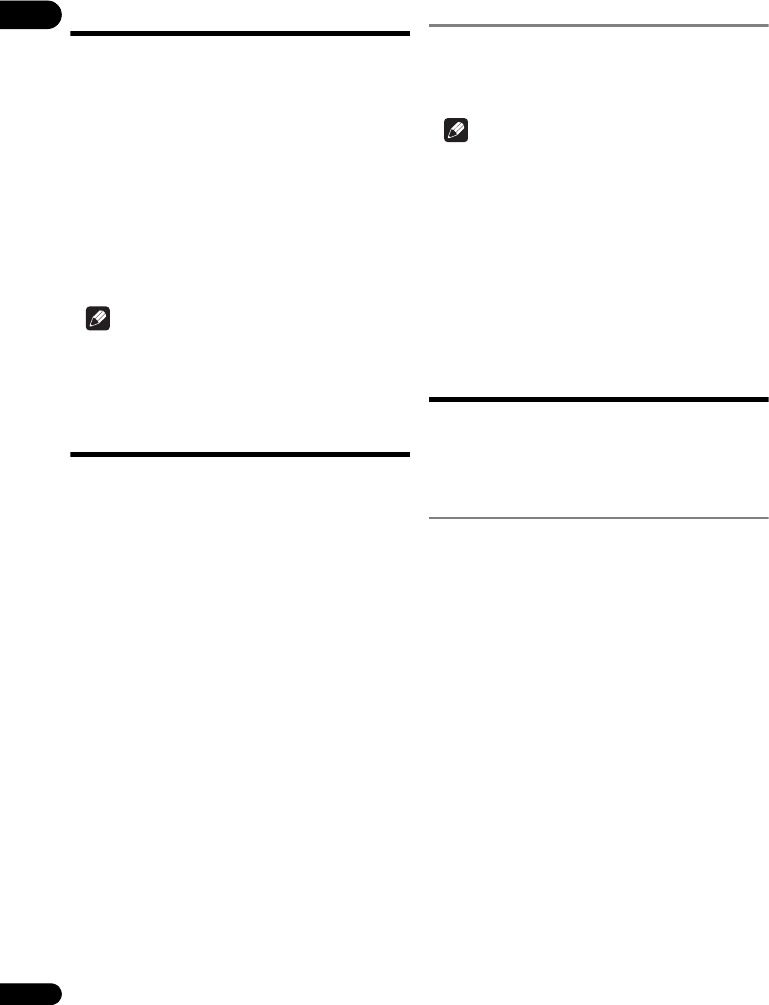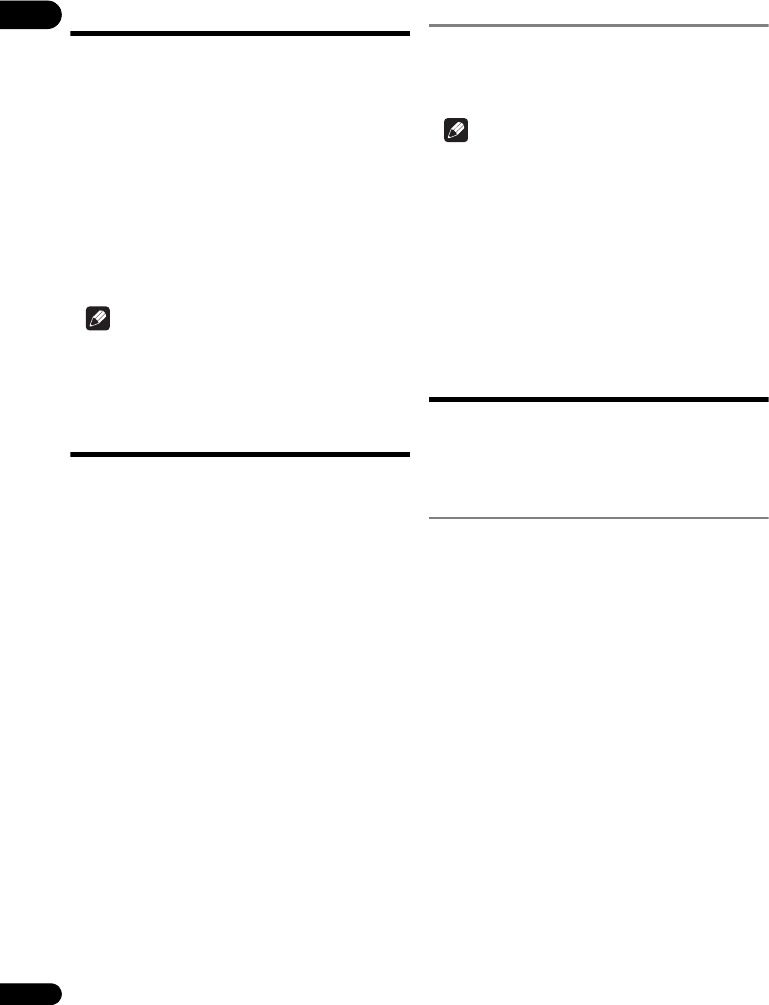
05
36
En
DLNA Search
Playing back the files stored on the components
connected to the player via network.
1 Press HOME MEDIA GALLERY to display the
Home Media Gallery.
The Home Media Gallery can also be displayed by
selecting Home Media Gallery from Home Menu, then
pressing ENTER.
2 Select DLNA Search.
Use / to select, then press ENTER.
3 Select the server which contains the file you want
to play.
4 Select the file you want to play.
Use / to select, then press ENTER.
Note
• This player does not support DTCP-IP.
Recorded files and contents that are protected by
digital copyright protection cannot be played via LAN
interface.
Disc/USB playback
1 Press HOME MEDIA GALLERY to display the
Home Media Gallery.
The Home Media Gallery can also be displayed by
selecting Home Media Gallery from Home Menu, then
pressing ENTER.
2 Select Disc or USB.
Use / to select, then press ENTER.
3 Select Photo/Music/Video/AVCHD.
Use / to select, then press ENTER.
• This step is not for the discs that have been recorded
with BDAV/VR/AVCREC format.
• To play files in AVCHD format on a USB memory
device, create a folder named “AVCHD” on the USB
memory device, then copy the “BDMV” folder
containing which the files to be played into the
“AVCHD” folder.
4 Select the title/track or file you want to play.
Use / to select, then press ENTER.
Playback starts from the selected title/track or file.
• If the file you want to play is in the folder, select the
folder that contains the file first.
Playing back image files
About Slideshow
A display of the files on the disc or in the folder switches
automatically.
Note
• When playing an audio CD (CD-DA/SACD/DTS-CD),
the Now Playing screen is displayed.
• Some BD-R/-RE discs have playback protection. To
cancel the protection, input the password set for the
disc.
• It may take a few seconds before playback starts. This
is normal.
• It may not be possible to play some files properly.
• The number of views may be restricted.
Playing in the desired
order (Playlist)
The discs that can add tracks and files to the Playlist are
as shown below.
• DVDs/CDs/USB memory devices on which audio files
are recorded
Adding tracks/files
Use this procedure to add tracks and files, and create the
Playlist.
1 Press HOME MEDIA GALLERY to display the
Home Media Gallery.
The Home Media Gallery can also be displayed by
selecting Home Media Gallery from Home Menu, then
pressing ENTER.
2 Select Disc or USB.
Load the disc beforehand.
Use / to select, then press ENTER.
3 Select the track/file to be added.
Use to select.
4 Press POP UP MENU to display the POP UP MENU
menu.
5 Select Add to Playlist to add to Playlist.
Use / to select, then press ENTER.
The track or file selected in step 3 is added to the Playlist.
• To add more tracks or files, repeat steps 3 to 5.
05_HMG.fm 36 ページ 2011年10月14日 金曜日 午前10時42分