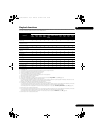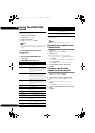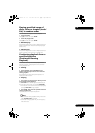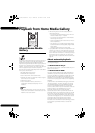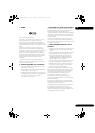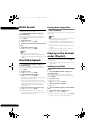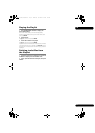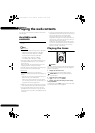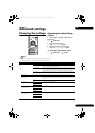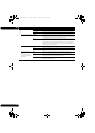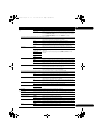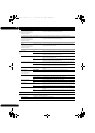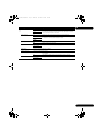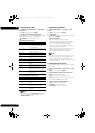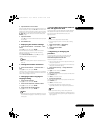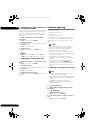39
En
07
Chapter 7
Advanced settings
Changing the settings
Operating the Initial Setup
screen
1 When playback is stopped, display the Home
Menu screen.
Press HOME MENU.
2 Select and set Initial Setup.
Use / to select, then press ENTER.
3 Select the item and change the setting.
Use /// to select, then press ENTER.
Closing the Initial Setup screen
Press HOME MENU or RETURN.
Note
• The items that can be selected depend on the player’s status.
• In Options, the factory default settings are indicated in bold.
Setting Options Explanation
Display Setting
TV Screen 16:9 Full Select this when connecting to a wide (16:9) TV.
16:9 Normal Select this when connected to a wide (16:9) TV. 4:3 pictures are displayed
with vertical black bars along the sides.
4:3 Pan&Scan Select this when connecting to a 4:3 screen TV and playing a 16:9 video. The
video will be played with the left and right sides of the image cut off to display
on the 4:3 screen. (This function works if the disc is labeled for 4:3PS.)
4:3 Letterbox Select this when connecting to a 4:3 screen TV and playing a 16:9 video. The
video will be played with black bands at the top and bottom.
Video Adjust The quality of the playback picture can be adjusted according to the TV you are using (page 44).
Stream Smoother
(BDP-LX55)
Auto Select this to automatically correct compressed video files on the network, a
disc or a USB memory device and play them with a more natural picture
quality.
Off
Sharpness
(Except BDP-LX55)
High Choose the level of sharpness.
Middle
Low
Video Mode
(Except BDP-LX55)
Standard Choose the video output mode.
Vivid
Cinema
Custom
Noise Reduction
(Except BDP-LX55)
0 Choose the level of noise reduction.
1
2
3
07_advanced_settings.fm 39 ページ 2011年10月13日 木曜日 午後4時19分