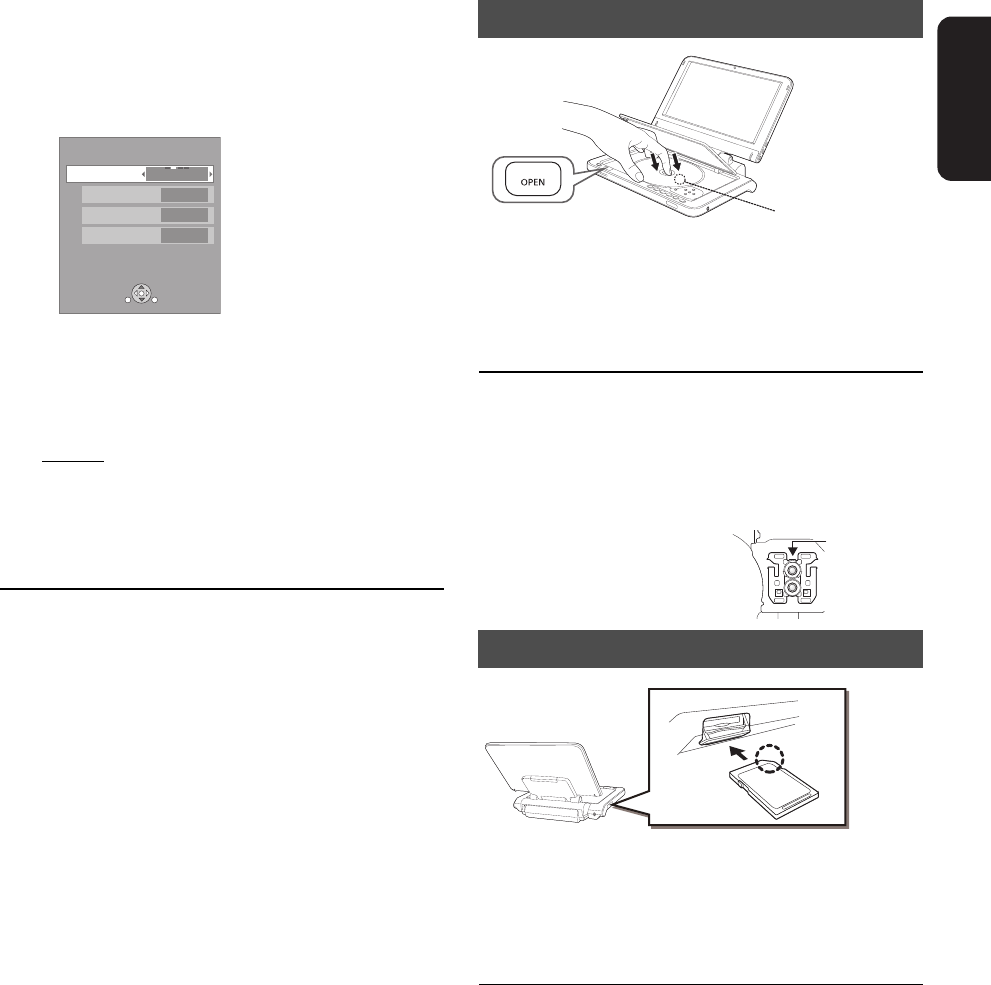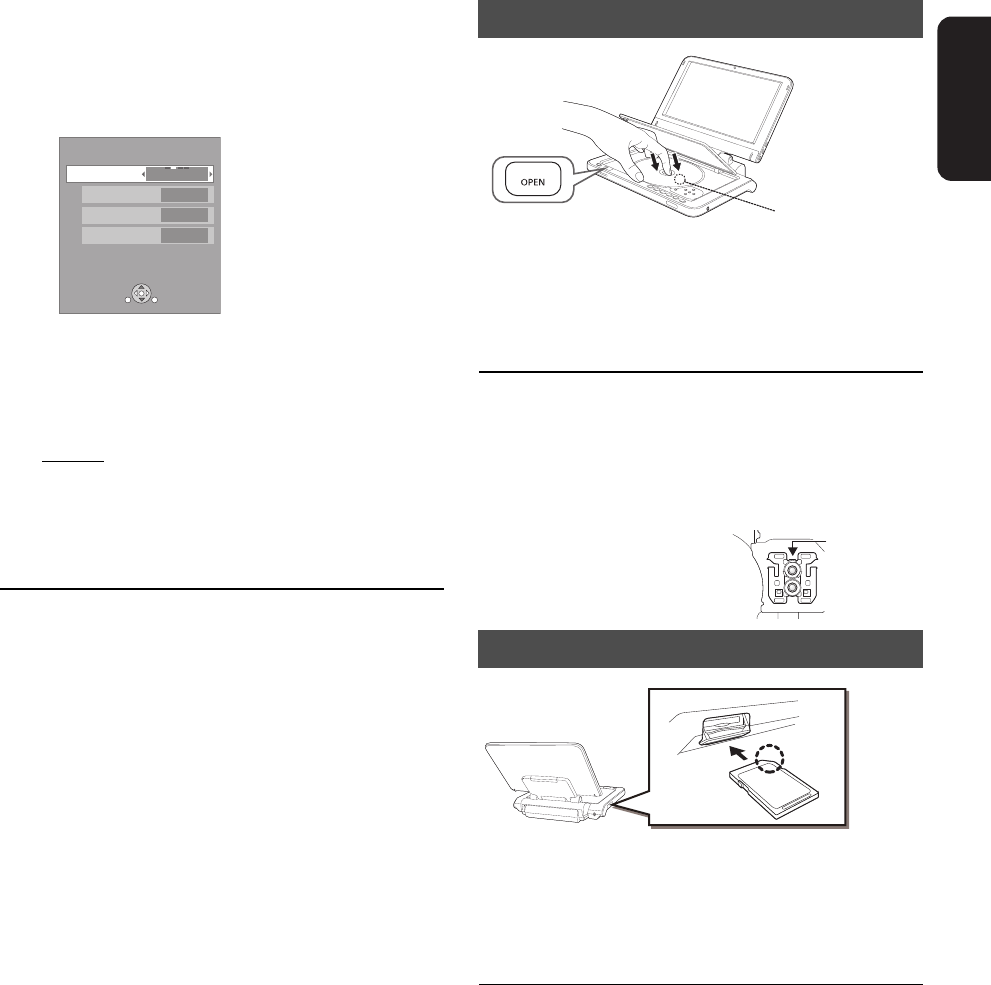
Getting started
VQT2H71
13
Adjusting the pictures on
the LCD screen
1 Press [LCD MENU].
≥ It is also possible to display with the following
procedures.
2 Select the item with [3, 4].
3 Change the setting with [3, 4, 2, 1].
Picture:Adjusting image quality
≥ Underlined items are the factory presets.
To exit the screen
Press [EXIT].
Loading the disc or SD
card
1 Press [OPEN].
2 Set the disc and close the lid.
≥ Set the disc securely until you hear a "click", with the
label side up. (Double-sided disc: place the label side up
that you want to play back)
≥ Some discs may start playing when it is loaded with the unit
turned on.
≥ About discs with a cartridge
jDVD-RAM, DVD-R: Remove the disc from the cartridge
and set the disc in the tray. Cartridge discs cannot be used.
jPlace the disc back into the cartridge for storage to prevent
dirt and scratches after use.
≥ Do not touch the lens as it
may make it dirty.
1 Open the cover at the side of the unit.
2 Insert the SD card into the SD card slot.
≥ With the label side up, insert the card straight in the
direction shown in the figure, until you hear a sound.
3 Close the cover.
To remove the card
In step 2 above, press the center of the card until it “clicks”, and
pull the card out straight.
1 Press [SUB MENU].
2 Select “Other Functions” with [3, 4], and select [OK].
3 Select “LCD Menu” with [3, 4], and select [OK].
! Standard: Standard
! Dynamic
: Picture with high contrast
! Night: Picture suitable for viewing in dark places
! User jBrightness: s5 to r5
jColor: s5 to r5
jTint: s5 to r5
LCD Menu
Picture
Dynamic
Brightness
Color
Tint
RETURN
SUB
MENU
Disc
SD card
DMPB100P-VQT2H71_eng.book 13 ページ 2009年12月24日 木曜日 午後4時58分