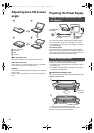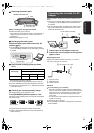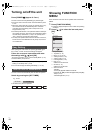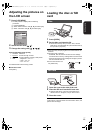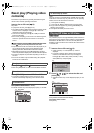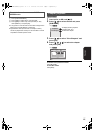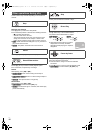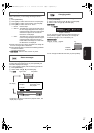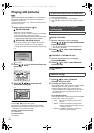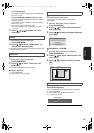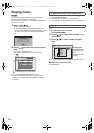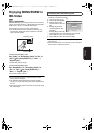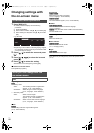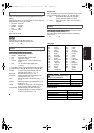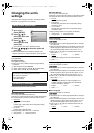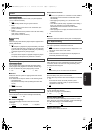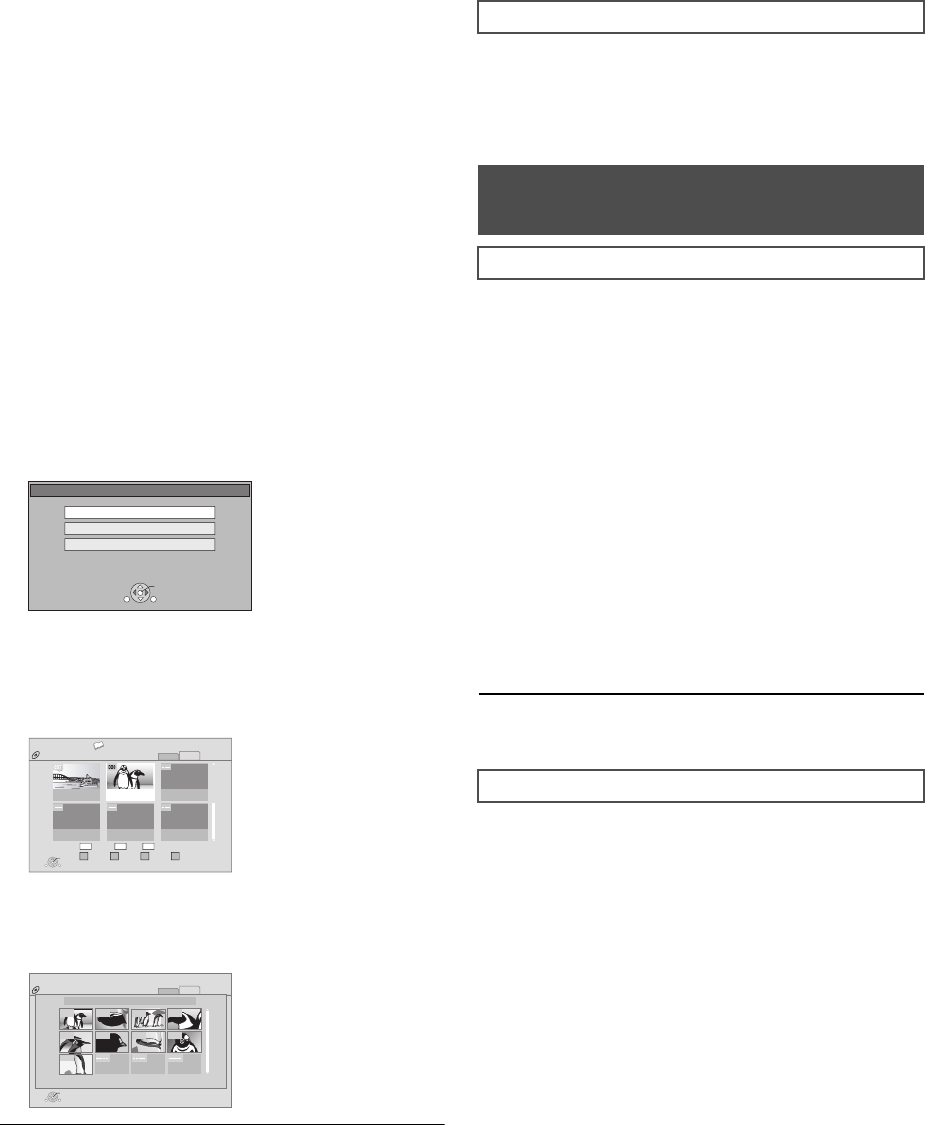
VQT2H71
18
Playing still pictures
[JPEG]
Playback of the BD-RE, DVD-RAM/R/R DL or CD-R/RW with
still pictures recorded. This unit can also play still pictures
recorded on the SD card.
(About structure of folders > 27, “Structure of folders that can
be played in this unit”)
1 Insert a disc or SD card (> 13).
∫ BD-RE, DVD-RAM
“Album View” screen is displayed.
≥ When the “Title View” screen is displayed, press the [G]
button to switch to the “Album View” screen.
≥
If the DVD-RAM containing both JPEG and AVCHD format
is inserted, the file selection menu may be displayed.
∫ DVD-R/R DL, CD-R/RW, SD card
≥ If the media containing data in different file formats is
inserted, the file selection menu may be displayed.
Press [
3
,
4
] to select “Play Pictures (JPEG)” and press [OK].
“Picture View” screen is displayed.
B Go to step 3
2 Press [3, 4, 2, 1] to select the album and
press [OK].
3 Press [3, 4, 2, 1] to select the still
picture and press [OK].
≥ Press [2, 1] to display the previous or next still picture.
≥ Press [:, 9] to show other pages.
≥ Playback is not possible for pictures other than JPEGs.
≥ Black bars may be displayed on the top, bottom or sides
depending on the picture aspect ratio.
To return to the previous screen
Press [RETURN].
To exit the screen
Press [EXIT].
(If the media contains data in different file formats)
1 Press [FUNCTION MENU].
2 Press [3, 4] to select “Menu” and press [OK].
3 Press [3, 4] to select “Play Pictures (JPEG)” and press
[OK].
You can display still pictures one by one at a constant interval.
∫ BD-RE, DVD-RAM
1 While the “Album View” screen is displayed
Press [3, 4, 2, 1] to select the album and
press [SUB MENU].
≥ You can also start slideshow by pressing [1](PLAY)
after selecting the album.
2 Press [3, 4] to select “Start Slideshow”
and press [OK].
∫ DVD-R/R DL, CD-R/RW, SD card
1 While the “Picture View” screen is displayed
Press [SUB MENU].
2 Press [3, 4] to select “Start Slideshow”
and press [OK].
To stop slideshow
Press [∫].
In step 2 in Start Slideshow (> above)
1 Press [3, 4] to select “Slideshow
Settings” and press [OK].
2 To change the display interval
Press [3, 4] to select “Display Interval” and press [2, 1]
to select the interval (“Long”, “Normal” or “Short”).
≥ When a still picture with a large number of pixels is
played, the display interval may become longer. Even if
the setting is changed, the display interval may not
become shorter.
To set display method
Press [3, 4] to select “Transition Effect” and press [2, 1]
to select “Fade”, “Motion” and “Random”.
SD Card
Play Video (AVCHD)
Select an action or press [RETURN].
Play Pictures (JPEG)
Play Video (MPEG-2)
OK
RETURN
SUB
MENU
e.g.,
ᧂ
R G
Total 8
106_DVD
Total 13
2006 9 12
SUB
MENU
DIRECT NAVIGATOR
Album View
DVD-RAM(VR)
Video
Picture
OK
Press [OK] to go to Picture View.
Previous Next Slideshow
RETURN
Video Picture
B Y
Page 02/02
e.g.,
SUB
MENU
Play
RETURN
Page 001/001
DIRECT NAVIGATOR
Picture View
2006 9 12
Video
Picture
DVD-RAM(VR)
0005
0009
0006
0007
0008
0001 0002 0003 0004
e.g.,
To switch from other menus to JPEG menu
Useful functions during still
picture play
Start Slideshow
Slideshow settings
! Fade: Pictures are changed by fading out and
fading in.
! Motion: Pictures are changed by fading out and
fading in, while they are enlarged, reduced,
or moved up or down.
! Random: In addition to the “Motion”, pictures are
changed by various methods.
DMPB100P-VQT2H71_eng.book 18 ページ 2009年12月24日 木曜日 午後4時58分