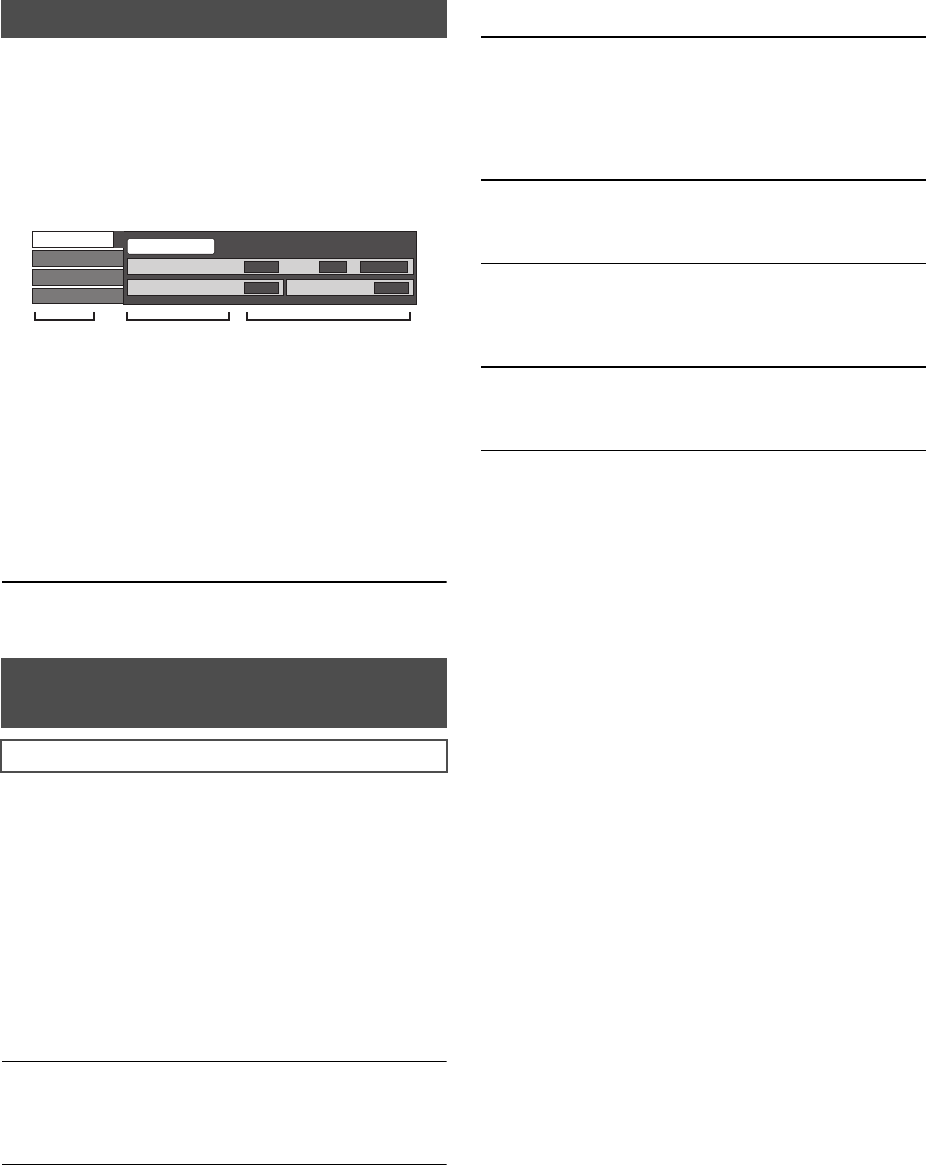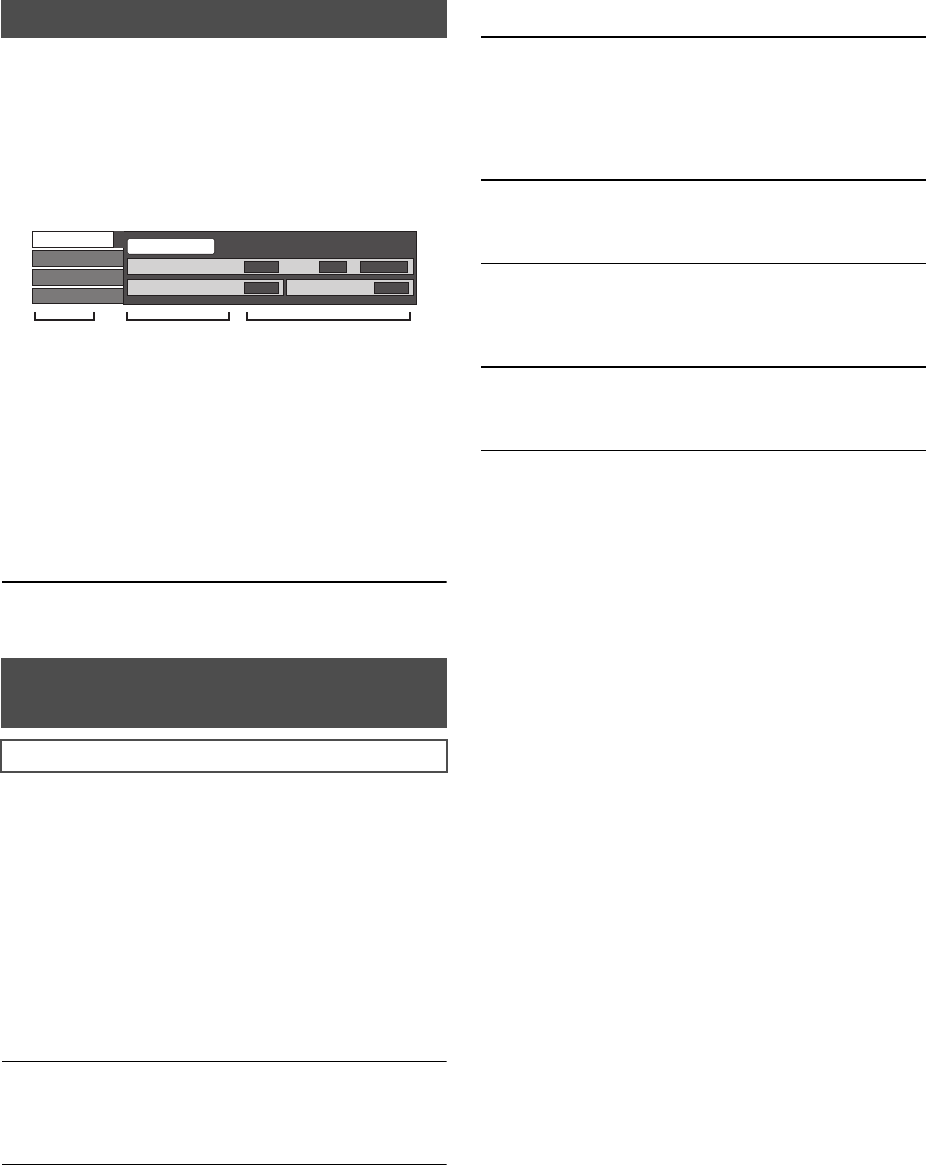
VQT2H71
22
Changing settings with
the on-screen menu
1 Press [DISPLAY].
≥ It is also possible to display with the following
procedures:
≥ Depending on the condition of the unit (playing, stopped,
etc.) and media contents, there may be some items that
you cannot select or change.
2 Press [3, 4] to select the menu and press
[1].
3 Press [3, 4, 2, 1] to select the item and
press [1].
4 Press [3, 4] to select the setting.
≥ Some items can be changed by pressing [OK].
To exit the on-screen menu
Press [DISPLAY] or [EXIT].
Signal Type
[BD-V]
! Primary Video
! Secondary Video
Video
[AVCHD]
The recording method of original video appears.
(> 23, “Video attribute”)
Soundtrack
[AVCHD] [DVD-V]
Select the type of audio or language.
(> 23, “Language”, “Audio attribute”)
[DVD-VR] [MPEG2]
The audio attributes appear. (> 23, “Audio attribute”)
Subtitle
[BD-V] [AVCHD] [DVD-V]
Turn the subtitle on/off and select the language.
(> 23, “Language”)
[DVD-VR] (Only discs that contain subtitle on/off information)
Turn the subtitle on/off.
Subtitle Style
[BD-V]
Select the subtitle style.
Audio channel
[DVD-VR] [MPEG2]
Select the audio channel number.
(> 17, “Changing audio”)
Angle
[BD-V] [DVD-V]
Select the number of the angle.
Some items may be changed only on the disc specific menu.
(> 14)
On-screen menu operations
1 Press [SUB MENU].
2 Select “Other Functions” with [3, 4], and select [OK].
3 Select “Settings for Playback” with [3, 4], and select
[OK].
What you can change with the
on-screen menu
Disc
Video: The recording method of original video
appears. (> 23, “Video attribute”)
Soundtrack: Select the type of audio or language.
(> 23, “Language”, “Audio attribute”)
Video: Select on/off of images.
The recording method of original video
appears. (> 23, “Video attribute”)
Soundtrack: Select on/off of audio and the language.
(> 23, “Language”, “Audio attribute”)
Video
Audio
Play
Signal Type
Subtitle
Subtitle Style
Off Main
-
Angle
-
1ENG
Disc
Menus Items Settings
e.g., BD-Video
DMPB100P-VQT2H71_eng.book 22 ページ 2009年12月24日 木曜日 午後4時58分