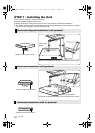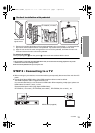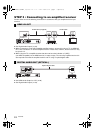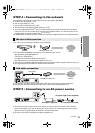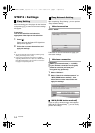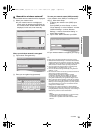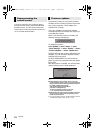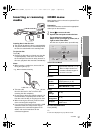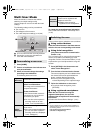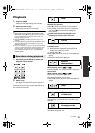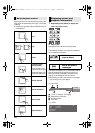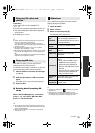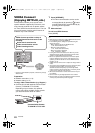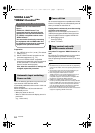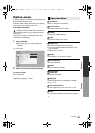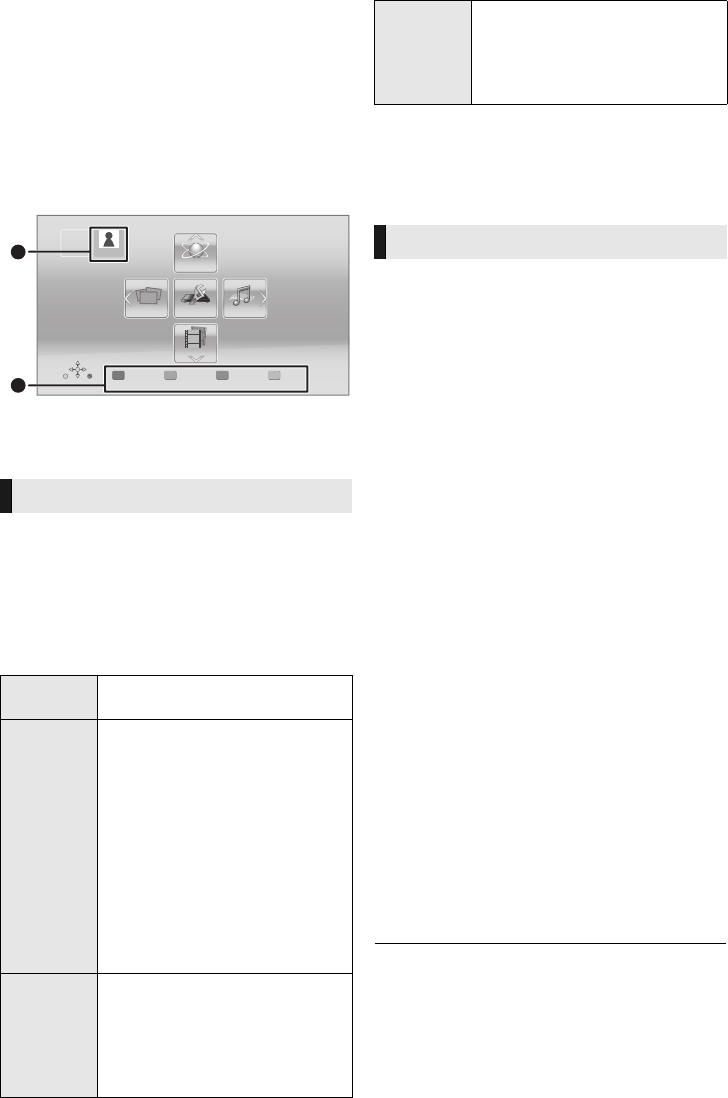
18
VQT3W08
Multi User Mode
Multi User Mode is a function that enables
switching of multiple settings easily.
Up to 4 people can use the unit with their own
settings.
The following settings can be personalized.
≥ The user icon
≥ The wallpaper of Home menu
≥ The audio and picture settings (> 25, 28)
A The user name and icon currently selected
B Personalize a new user and switch the
users with colored buttons.
1 Press [HOME].
2 Press a colored button that indicates new
user personalization.
3 Select an item and change the settings
according to the indications.
The following items can be set.
4 Select “Confirm”.
To change the personalized user information
Select “Edit User Information” from Setup menu.
(> 33)
There are three ways to switch the user as follows.
∫ Using colored buttons
Press the colored buttons in the Home menu to
switch to the user corresponding to the button.
∫ Using facial recognition
(Only when connected to Communication
Camera > 22)
This is a function for fun using the Communication
camera and enables user switching by facial
recognition. Perform “Create from Photos” (> left)
to personalize your facial photo before using this
function.
1 Press [OPTION] in the Home menu and
select “Facial Recognition”.
2 Turn the face to Communication Camera.
The camera captures your face and determines
the closest face from the personalized user
photos, and then displays the results.
≥ Accuracy of the recognition may be
reduced depending on the captured image.
3 Follow the indications on the screen.
≥ To redo the facial recognition, press
[RETURN].
∫ Using registered smartphones
When the unit is turned on using the
registered smartphone, the user who
registered the smartphone will automatically
be selected.
≥
Perform the “Remote Device Settings”. (
> 31)
≥ To use smartphones as a remote control, installation of
dedicated software is required. For more details, refer to
the following website.
http://panasonic.jp/support/global/cs/
(This site is in English only.)
Personalizing a new user
Input
Nickname
Personalize a user name.
Select Icon
Personalize a user icon.
Select from Illustrations
The image can be selected from
prepared illustrations.
Create from Photos
If the Communication camera is
connected, you can shoot and
personalize your photo.
≥ You can also select a photo in
recording media as an icon.
(> 25, “Icon Personalization”)
Select
Wallpaper
Personalize a background of the
Home menu.
≥ Other than prepared wallpapers,
you can also select a photo in
recording media as a wallpaper.
(> 25, “Wallpaper”)
Videos
MusicPhotos Setup
Network
HOME
Blu-ray Disc Player
USER1
Personalize
2nd user
USER1
A
B
Personalize
Smartphone
Smartphone used as a remote
control can be registered with
respect to each user.
≥ Multiple users cannot be
registered for one smartphone.
Switching the user
DMP-BBT01_VQT3W08 _eng.book 18 ページ 2012年4月6日 金曜日 午後3時0分