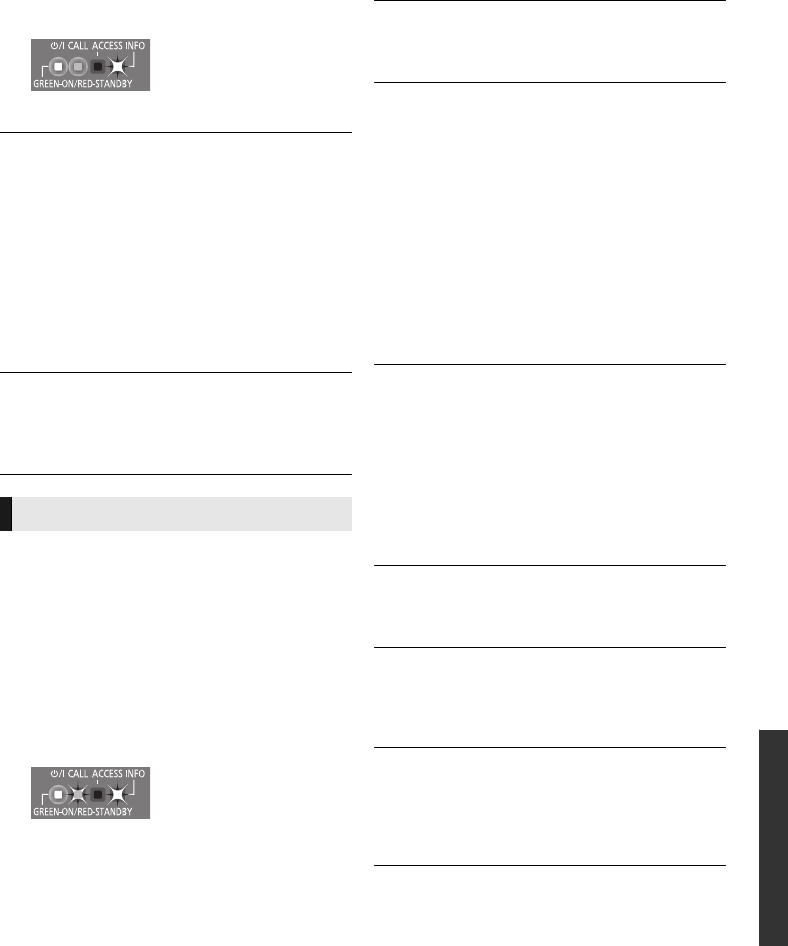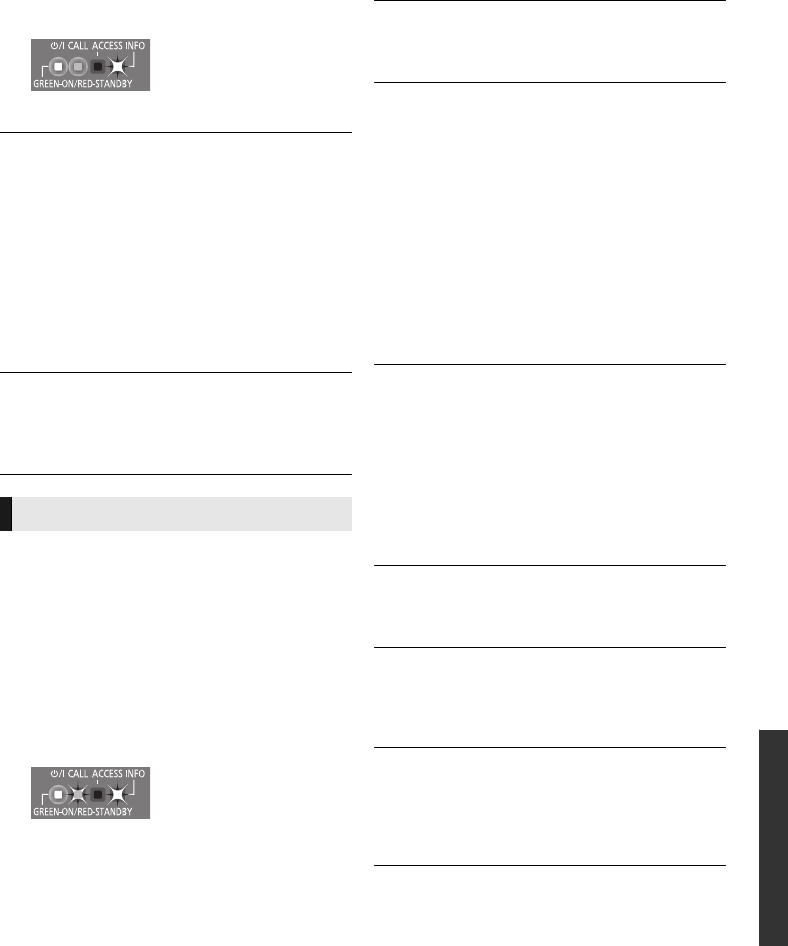
Reference
37
VQT3W08
You have forgotten your ratings password.
You want to cancel the ratings level.
¾ The ratings level returns to the factory preset.
1 Turn the unit on.
2 Press and hold [KEYS], [B] and [Y] at the
same time for more than 5 seconds.
– Status LED and INFO LED start to flash.
3 Press [R] repeatedly until the CALL LED
lights up.
4 Press [G].
This unit does not recognize the USB
connection correctly.
¾ Disconnect and reconnect the USB cable. If it
still does not recognize the connection, turn
the power of this unit off and on again.
¾ USB devices may not be recognized by this
unit when connected using the following:
–a USB hub
– a USB extension cable
¾ If you connect USB HDD to this unit, use the
USB cable that is supplied with the HDD.
The switches of the unit do not work.
¾ Touch the switches with your finger. They may
not work if operated with your fingernails or
hands wearing gloves.
The images from this unit do not appear on
the television.
Picture is distorted.
¾ An incorrect resolution is selected in “HDMI
Resolution”. Reset the setting as follows:
1 Turn the unit on.
2 Press and hold [KEYS], [B] and [Y] at the
same time for more than 5 seconds.
– Status LED and INFO LED start to flash.
3 Press [R] repeatedly until the CALL LED
flashes.
4 Press and hold [G] for more than 3 seconds.
Set the item again. (> 28)
– When Dolby Digital Plus, Dolby TrueHD,
and DTS-HD audio are not output in
bitstream, select “Yes” in “Restore Default
Settings” and make proper settings. (> 33)
¾ When “3D BD-Video Playback” in the Setup
menu is set to “Auto”, images may not be
output depending on the connection method.
After removing the disc from this unit, select
“Set before play” in the Setup menu, and
select “2D Playback” in the setup screen
displayed when playing 3D discs. (> 30)
Video is not output in high-definition.
¾ Confirm that “HDMI Resolution” in the Setup
menu is set properly. (> 28)
3D video is not output.
¾ Change the settings as required by the
connected TV format. (> 30, “3D Type”)
¾
Is there a non-3D compatible amplifier/receiver
connected between this unit and a TV? (
>
12)
¾ Are the settings on this unit and the TV
correct? (> 21)
¾ Is the amplifier/receiver that is connected
between this unit and TV on?
¾ Depending on the connected TV, the video
being played back might switch to 2D video
due to changes in resolution etc. Check the
3D setting on the TV.
3D video is not output correctly as 2D.
¾ Select “Set before play” in the Setup menu,
and select “2D Playback” in the setup screen
displayed when playing 3D discs. (> 30, “3D
BD-Video Playback”)
¾ Discs that have recorded titles with Side by
side (2 screen structure) and that can be
enjoyed in 3D are played back in accordance
with the settings of the TV.
No subtitles.
¾ When progressive output is on, closed
captions/subtitles cannot be displayed.
The subtitles overlap closed captions
recorded on discs.
¾ Turn off the subtitles or the closed caption
setting on the TV. (> 25)
A black band is displayed around the edge of
the screen.
The aspect ratio of the screen is abnormal.
¾
Confirm the “TV Aspect” is set properly. (
>
32)
¾ Adjust the aspect setting on the television.
Picture
DMP-BBT01_VQT3W08 _eng.book 37 ページ 2012年4月6日 金曜日 午後3時0分