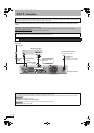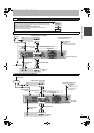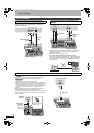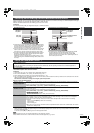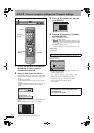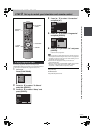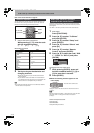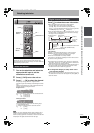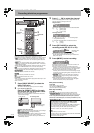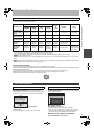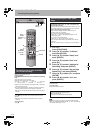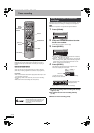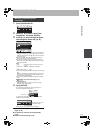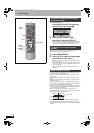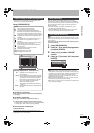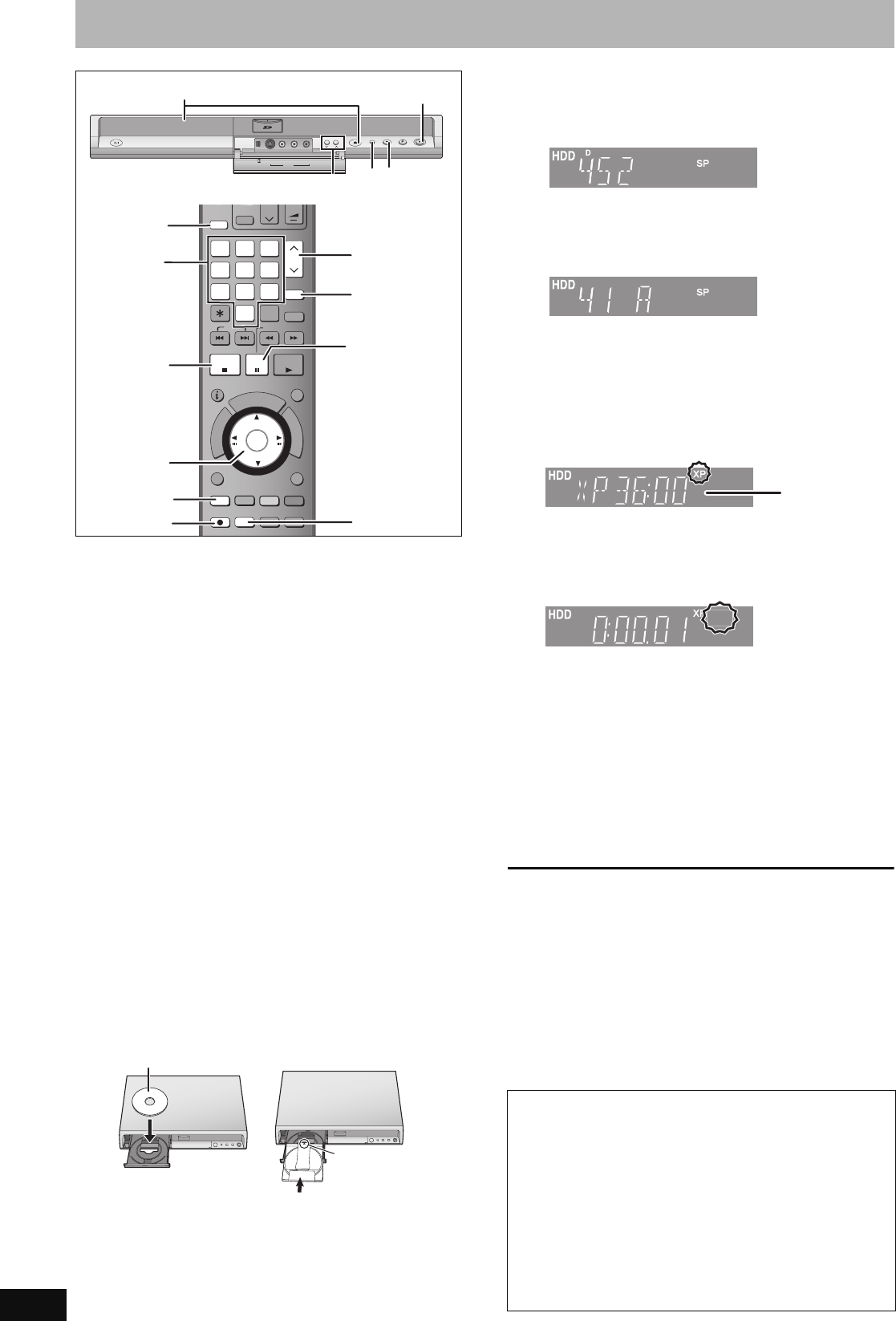
22
RQT8388
Recording television programmes
See also “Important notes for recording” (➡ 8).
Depending on the type of disc used for recording or the type of
broadcast, there may be restrictions on the title you are trying to record.
≥[RAM] It is not possible to record continuously from one side of a
double sided disc to the other. You will need to eject the disc and
turn it over.
≥[+RW] You can create Top Menu using “Create Top Menu” (➡ 57).
Recording or editing on the disc may delete the menu. In that case,
create the menu again.
≥When recording a digital broadcast, select the audio that you want
to record in “DVB Multi Audio” in the on-screen menu (➡ 39).
[HDD]
≥
You can record up to 500 titles on HDD. (When continuously recording
for long durations, titles are automatically divided every 8 hours.)
[RAM] [-R] [-RW‹V›]
≥You can record up to 99 titles on one disc.
[+R] [+RW]
≥You can record up to 49 titles on one disc.
[SD]
≥It is not possible to record onto a card.
Preparation
≥Turn on the television and select the appropriate video input to suit
the connections to this unit.
≥Turn on this unit.
1 Press [DRIVE SELECT] to select the
HDD or DVD drive.
The HDD or DVD indicator lights up on the unit’s display.
2 If you selected the DVD drive
Press [< OPEN/CLOSE] on the main
unit to open the tray and insert a disc.
≥Press the button again to close the tray.
≥When using 8 cm DVD-RAM, or 8 cm DVD-R, remove the
disc from the cartridge.
Automatic drive select function
[RAM] [Only for discs with the write-protect tab on the cartridge
set to “PROTECT” (➡ 55, Cartridge-protection)]
[DVD-V] [DVD-A] [VCD] [CD]
≥
If the unit is recording to the HDD or stopped, it automatically
switches to the DVD drive when a disc is inserted.
≥If you eject a disc and close the disc tray, the HDD drive is
automatically selected.
3 Press [WXCH] to select the channel.
Channels are displayed in the order of digital channels first,
and then followed by analogue channels.
≥Digital channel
You can also select the channel with the numbered buttons.
≥Analogue channel
You can also select the channel with the following steps.
1 Press [ANALOGUE CH].
2 Press the numbered buttons to select the channel.
4 Press [REC MODE] to select the
recording mode (XP, SP, LP or EP).
≥To record sound using LPCM (XP mode only):
Set the “Audio Mode for XP Recording” to “LPCM” in the
Setup menu (➡ 62).
5 Press [¥ REC] to start recording.
Recording will take place on open space on the HDD or on
disc. Data will not be overwritten.
≥
You cannot change the channel or recording mode during
recording. You can change the channel or recording mode while
paused; however, the recording will then be as a separate title.
≥You can record while the unit is in standby for timer
recording, but once the time for the timer recording to begin
is reached, any recording taking place will stop and the timer
recording will begin.
≥[HDD] [RAM] You can change the audio being received by
pressing [AUDIO] during recording. (Does not affect the
recording of audio.)
≥When recording a digital radio broadcast or a digital
broadcast that is not being received correctly, the digital
channel information (➡ 21) is also recorded.
∫ To pause recording
Press [;].
Press again to restart recording.
You can also press [¥ REC] to restart.
(Title is not split into separate titles.)
∫ To stop recording
Press [∫].
≥From the start to the end of the recording is called one title.
≥[-R] [-RW‹V›] [+R] [+RW]
It takes about 30 seconds for the unit to
complete recording management information after recording finishes.
In order to play DVD-R, DVD-RW (DVD-Video format) and +R (recorded
with this unit) on other DVD players, it is necessary to finalize them (
➡
57).
AUDIO
AUDIO
REC MODE
REC MODE
REC
REC
CREATE
CREATE
CHAPTER
CHAPTER
ENTER
ENTER
F
U
N
C
T
I
O
N
S
D
I
R
E
C
T
N
A
V
I
G
A
T
O
R
P
R
O
G
/
C
H
E
C
K
RETURN
RETURN
SUB MENU
SUB MENU
S
PLAY/x1.3
PAUSE
PAUSE
STOP
STOP
SLOW/SEARCH
SLOW/SEARCH
SKIP
SKIP
G-Code
G-Code
CH
CH
0
9
8
7
6
54
3
2
1
VOLUME
VOLUME
CH
CH
AV
AV
Í
TV
TV
DRIVE
DRIVE
SELECT
SELECT
Í
DVD
TIME SLIP
TIME SLIP
DISPLAY
DISPLAY
MANUAL SKIP
MANUAL SKIP
ANALOGUE
ANALOGUE
PAG E
PAGE
SELECT
INPUT
DELETE
DELETE
CH
CH
44
;
3
1
∫
5
AUDIO
3,4,2,1
ENTER
ANALOGUE
CH
Numbered
buttons
OPEN/CLOSE
DRIVE
SELECT
k
1.3
1. 3
REC
CH
S VIDEO IN
VIDEO IN
L/MONO
-AUDIO IN-
AV3
R
DV IN
5
∫
1
3
2
Insert label-up with
the arrow facing in.
Insert fully.
Insert label-up. ∫ Cartridge disc
e.g., 5: [0] ➡ [0] ➡ [5]
15: [0] ➡ [1] ➡ [5]
115: [1] ➡ [1] ➡ [5]
e.g., 5: [0] ➡ [5]
15: [1] ➡ [5]
Quick Start (➡ 64)
1 Sec. Quick Start for Recording on DVD-RAM and HDD
(When connecting to TV using 21-pin Scart, COMPONENT
VIDEO, VIDEO or S VIDEO terminals)
From the power off state, recording on DVD-RAM and HDD starts
about 1 second after first pressing the Power button and then
sequentially pressing the REC button (Quick Start Mode).
“Quick Start” is set to “On” at the time of purchase.
[Note]
Startup takes up to a minute when:
–You play a disc or start recording to discs other than DVD-RAM.
–You want to make other operations.
–The clock has not been set.
RECREC
RECREC
RECREC
Remaining time
on the disc
REC
EH65.book Page 22 Friday, September 1, 2006 9:46 AM