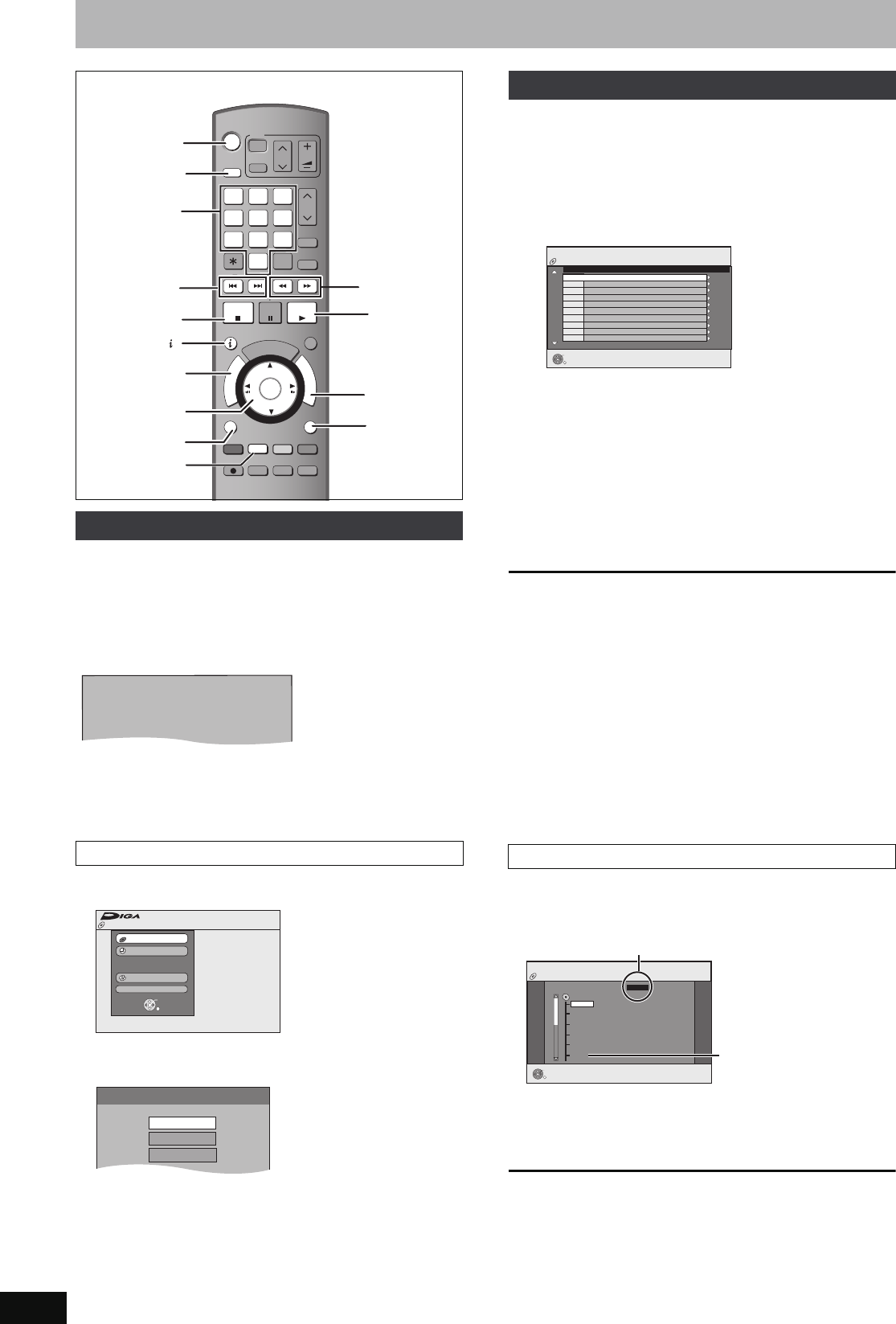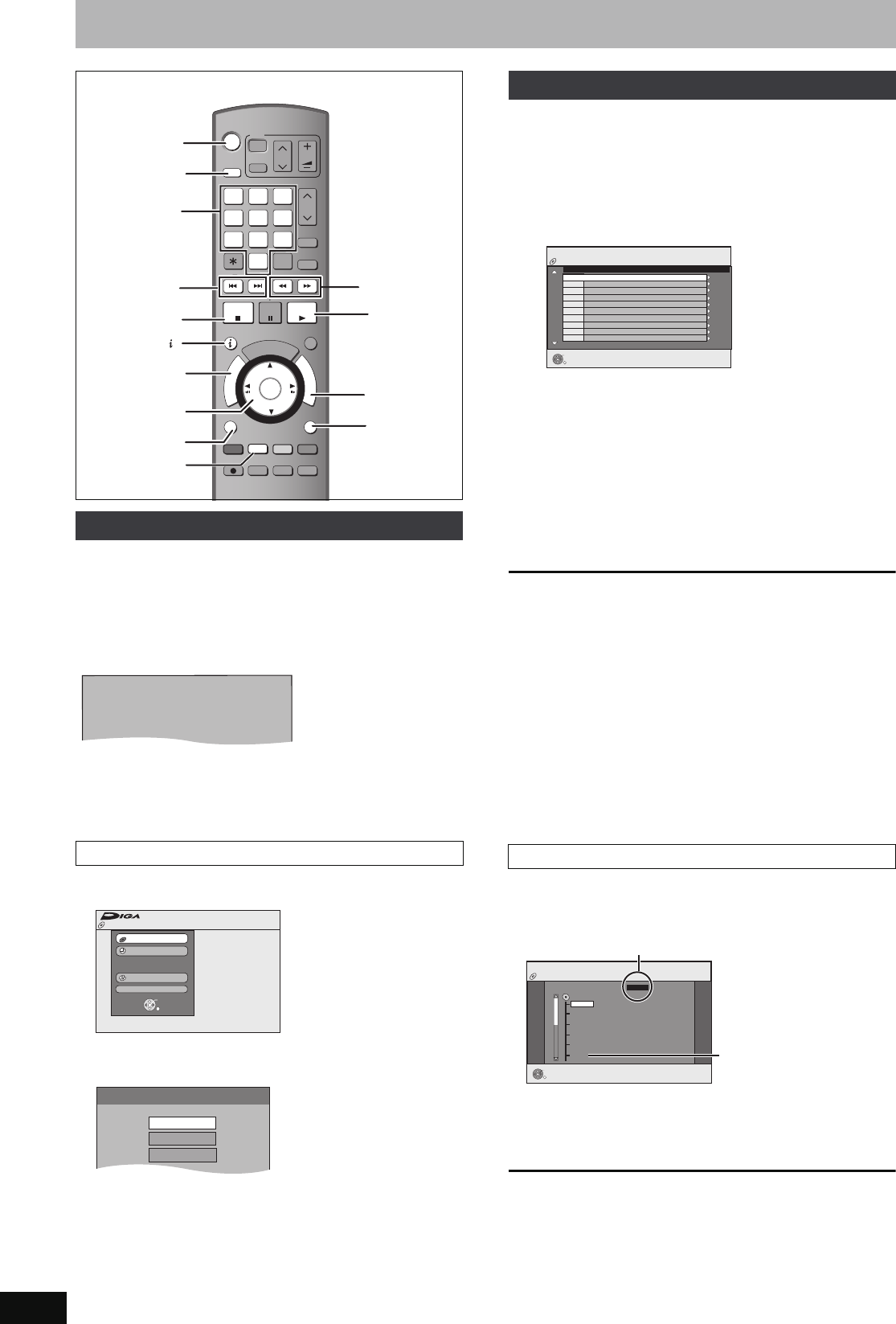
34
RQT8388
Playing DivX discs, MP3 discs and still pictures (JPEG/TIFF)
[CD]
You can play CD-R/CD-RW discs which contain MP3 files, DivX
video contents or still pictures that have been recorded on a
computer.
The screen shown below is displayed when you insert a disc
containing DivX video contents, MP3 files and still pictures (JPEG/
TIFF).
≥When playing the file displayed on the screen
Press [ENTER].
≥When you want to play files other than the one displayed on the
screen
Follow the steps below.
1 Press [RETURN].
2 Press [FUNCTIONS].
3 Press [3, 4] to select “Menu” and press
[ENTER].
4 Press [3, 4] to select playback mode and press
[ENTER].
If “DivX” is selected: Go to “Playing DivX discs” step 2 in the right
column.
If “MP3” is selected: Go to “Playing MP3 discs” step 2
on page 35.
If “JPEG” is selected: Go to “Playing still pictures” step 4 on page
36
[-R] [CD]
You can play DVD-R and CD-R/CD-RW discs which contain DivX
video contents that have been recorded on a computer.
Preparation
Press [DRIVE SELECT] to select the DVD drive.
1 Press [DIRECT NAVIGATOR].
≥Files are treated as titles.
≥When the MP3 or JPEG Menu is displayed, perform steps
1–4 in “To select file type” on the left column selecting “DivX”
in step 4 to change the playback mode.
2 Press [3, 4] to select the title and
press [ENTER].
Play starts on the selected title.
≥You can also select the title with the numbered buttons.
To stop playing
Press [∫].
To show other pages
Press [:, 9].
To exit the screen
Press [DIRECT NAVIGATOR].
[Note]
≥Picture sizes set at the recording time may prevent the unit from
showing pictures in the adequate aspect. You may be able to
adjust the aspect through the TV.
≥Successive play is not possible.
≥Playback is not possible if recording is performed on the HDD
drive.
1 While the file list is displayed
Press [1] while a title is highlighted to display
the tree screen.
2Press [3, 4] to select a folder and press
[ENTER].
The file list for the folder appears.
To return to the previous screen
Press [RETURN].
Selecting file type to play
To select file type
AUDIO
REC MODE
REC
CREATE
CHAPTER
ENTER
F
U
N
C
T
I
O
N
S
D
I
R
E
C
T
N
A
V
I
G
A
T
O
R
P
R
O
G
/
C
H
E
C
K
RETURN
SUB MENU
PLAY/x1.3
PAU SE
STOP
SLOW/SEARCH
SKIP
G-Code
CH
0
9
8
7
6
54
3
2
1
VOLUME
CH
AV
Í
TV
DRIVE
SELECT
Í
DVD
TIME SLIP
DISPLAY
MANUAL SKIP
ANALOGUE
PAG E
SELECT
INPUT
DELETE
CH
Í DVD
DRIVE SELECT
:, 9
∫
DIRECT
NAVIGATOR
3,4,2,1
ENTER
SUB MENU
1
FUNCTIONS
RETURN
6, 5
Numbered
buttons
“Green”
Play mode is set to DivX.
To play another type of file,
select the file type
from Menu in FUNCTIONS.
e.g.,
Play Mode : DivX
FUNCTIONS
CD(DivX/MP3/JPEG)
Recording
Menu
Copy
To Others
ENTER
RETURN
Menu
Select file type.
Menu
MP3MP3
DivX
JPEG
Playing DivX discs
e.g., 5: [0] ➡ [0] ➡ [5]
15: [0] ➡ [1] ➡ [5]
Using the tree screen to find a folder
CD (DivX)
ENTER
RETURN
DivX Menu
No.
Name of Title
Tre e
Page 001/001
Total Title : 001
001 ABC.avi
Folder1 : 00025
CD (DivX)
ENTER
RETURN
DivX Menu
F 1/21
Folder
Image001
Image002
Image003
Image004
Image005
Image006
Image007
Image008
Image009
Image010
DATA1
DATA2
12.02.2004
F: Selected folder no./Total folder no. including DivX title.
You cannot select
folders that contain no
compatible files.
EH65.book Page 34 Friday, September 1, 2006 9:46 AM