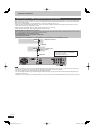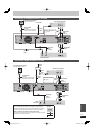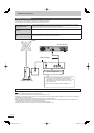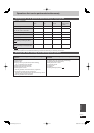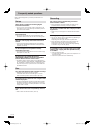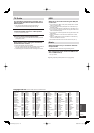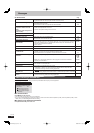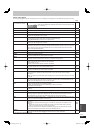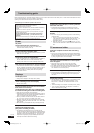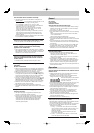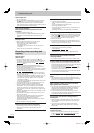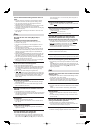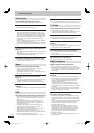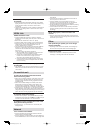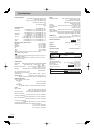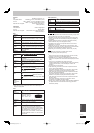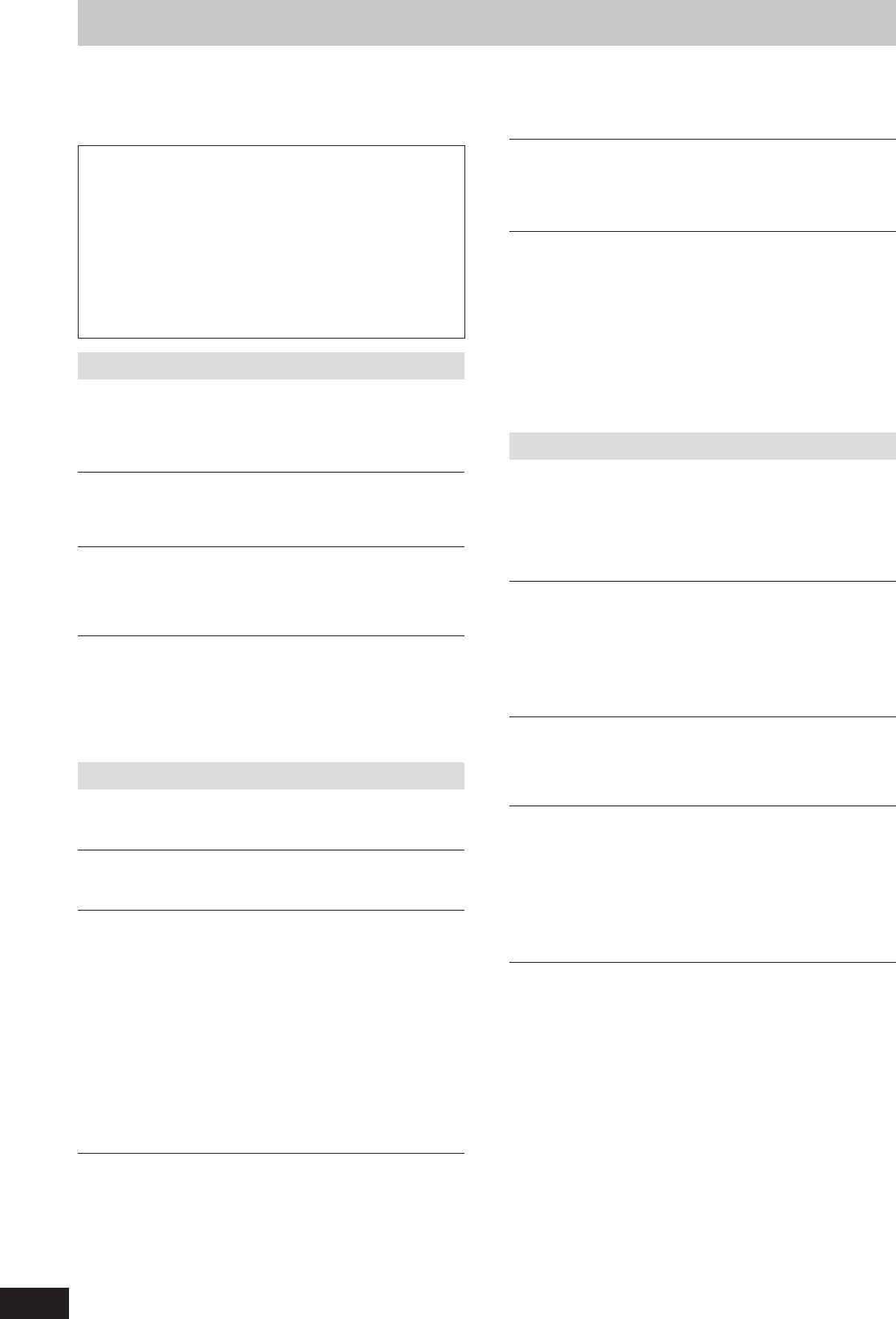
104
RQT9429
Before requesting service, make the following checks. If you are in doubt about some of the check points, or if the solutions indicated in the chart
do not solve the problem, consult your dealer for instructions.
Updating to the latest software may solve the problem. (➡ 94)
Troubleshooting guide
The following do not indicate a problem with this unit:
Regular disc rotating sounds.
Poor reception due to atmospheric conditions.
Image disturbance during search.
Interruptions in reception due to periodic satellite broadcasting
breaks.
Operations are slow to respond in power save mode.
Operations do not work due to a poor-quality disc. (Try again
using a Panasonic disc.)
The unit freezes due to one of its safety devices being
activated. (Press and hold [
8
] on the main unit for 10
seconds.)
When the unit is turned on or off, there may be an unexpected
sound. This does not indicate a problem with this unit.
Power
No power.
The unit does not turn on pressing [
^
].
¾ Insert the AC mains lead securely into a known active
household mains socket. (➡ 16, 97)
The unit switches to standby mode.
¾ One of the unit’s safety devices is activated. Press [
8
] on the
main unit to turn the unit on.
The power is turned off automatically.
¾ If you connected this unit to a “HDAVI Control” compatible TV
with an HDMI cable, this unit will be automatically set to
standby mode when the TV is set to standby mode. (➡ 74)
This unit turns off when the TV input is switched.
¾ If connected with an HDAVI Control 4 compatible TV (VIERA)
with the “Intelligent Auto Standby” setting activated on the TV,
when switching the TV input, the unit will be automatically
turned to standby. For details please read the operating
instructions of the TV.
Displays
The display is dim.
¾ Change “Unit’s Display” in the Setup menu. (➡ 88)
“0:00” is fl ashing on the unit’s display.
¾ Set the clock. (➡ 90)
The time recorded on the disc and the available
time shown do not add up.
The displayed time of this unit is different from
the actual recording time or MP3 recording time.
¾ Times shown may disagree with actual times.
¾ Available recording space on DVD-RW (DVD-Video format) or
+RW increases only when the last recorded title is deleted. It
does not increase if other titles are deleted.
¾ Even if you delete recorded content from the DVD-R, DVD-R
DL, +R or +R DL, there is no increase in disc space.
¾ More disc space than the actual recording time is used after
recording or editing the DVD-R, DVD-R DL, +R or +R DL 200
times or more.
¾ While searching, the elapsed time may not display correctly.
Compared to the actual recorded time, the
elapsed time displayed is less.
(Only when recording in NTSC)
¾ The displayed recording/play time is converted from the
number of frames at 29.97 frames (equal to 0.999 seconds) to
one second. There will be a slight difference between the time
displayed and the actual elapsed time (e.g., actual one-hour
elapsed time may display as approximately 59 minutes 56
seconds). This does not affect the recording.
Available disc space display is showing different
from what was used
¾ Available disc space display may be different from actual.
Varying may be large especially when recorded in DR mode.
“U88” is displayed and the disc cannot be
ejected.
¾ The unit is carrying out the recovery process. Do the following
to eject the disc.
1 Press [
8
] on the main unit to switch the unit to standby.
If the unit doesn’t switch to standby, press and hold [
8
] on
the main unit for about 10 seconds. The unit is forcibly
switched to standby.
2 While the unit is off, press and hold [
g
] and [CH
1
] on the
main unit at the same time for about 5 seconds. Remove the
disc.
TV screen and video
Television reception worsens after connecting
the unit.
¾ This can occur because the signals are being divided between
the unit and other equipment. It can be solved by using a signal
booster, available from audio-visual suppliers. If it is not solved
by using a signal booster, consult the dealer.
The digital channel information or control panel
does not appear.
¾ Select the length of time (3–10 sec.) that “On-Screen
Messages” in the Setup menu will be displayed. (➡ 88)
¾ The digital channel information will not appear during playback.
¾ The control panel is only displayed when connected to a TV
with “HDAVI Control 2” or later. (➡ 75)
Picture does not appear during timer recording.
¾ Timer recordings work regardless whether the unit is on or off.
To confi rm the timer recording is going to work properly, turn
the unit on.
Screen size is wrong.
¾ Use the television to change the aspect. If your television does
not have that function, set “Component Resolution” in the
Setup menu to “576i/480i” and “HDMI Video Mode” to “Off”.
(➡ 89)
¾ Check the settings for “TV Aspect” in the Setup menu. (➡ 88)
¾ If you connect an HDMI cable, set “Aspect for 4:3 Video” to
“16:9” in the Setup menu. (➡ 88)
DMR-XW450_GL_en.indb 104DMR-XW450_GL_en.indb 104 2009/04/08 午前 10:06:552009/04/08 午前 10:06:55