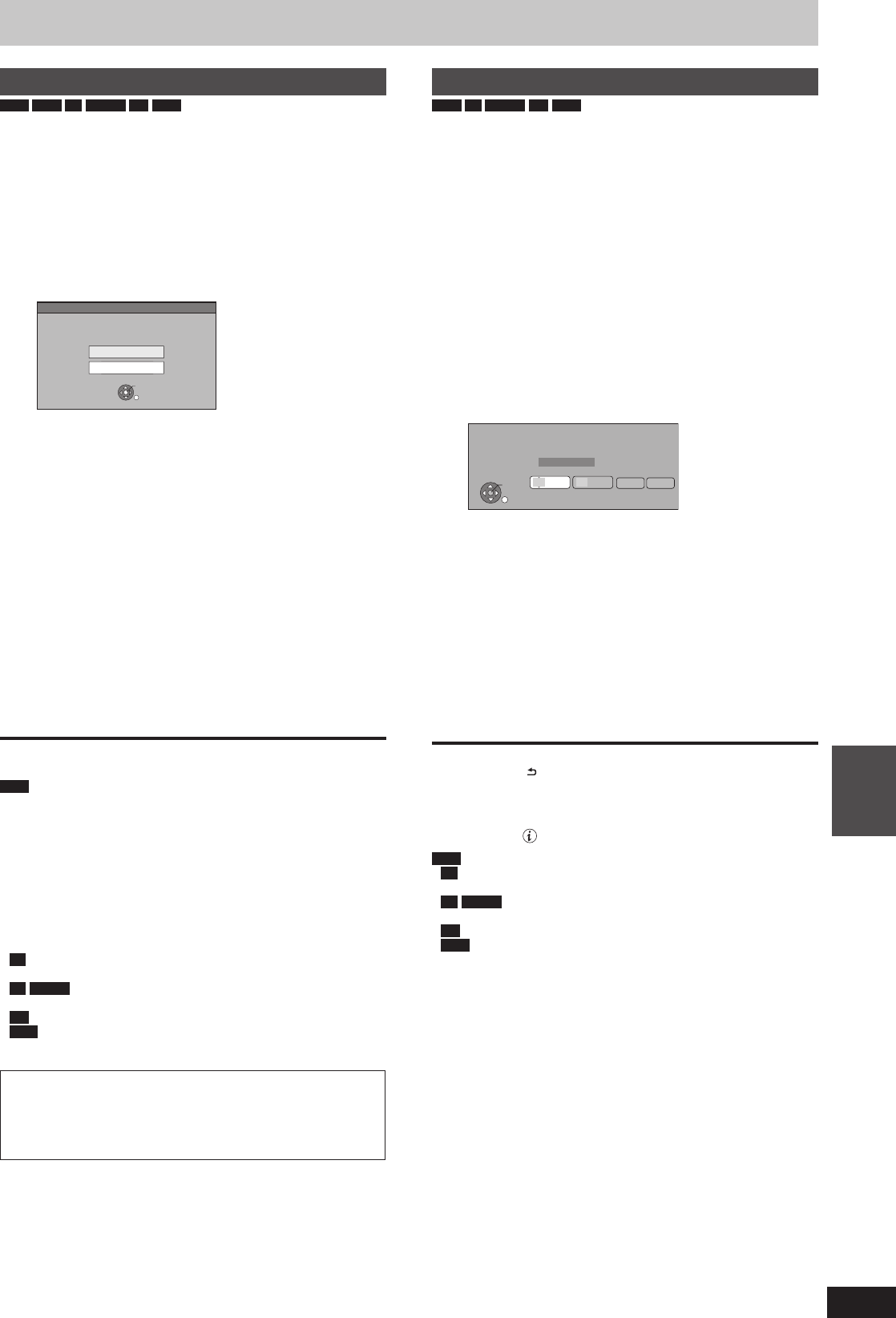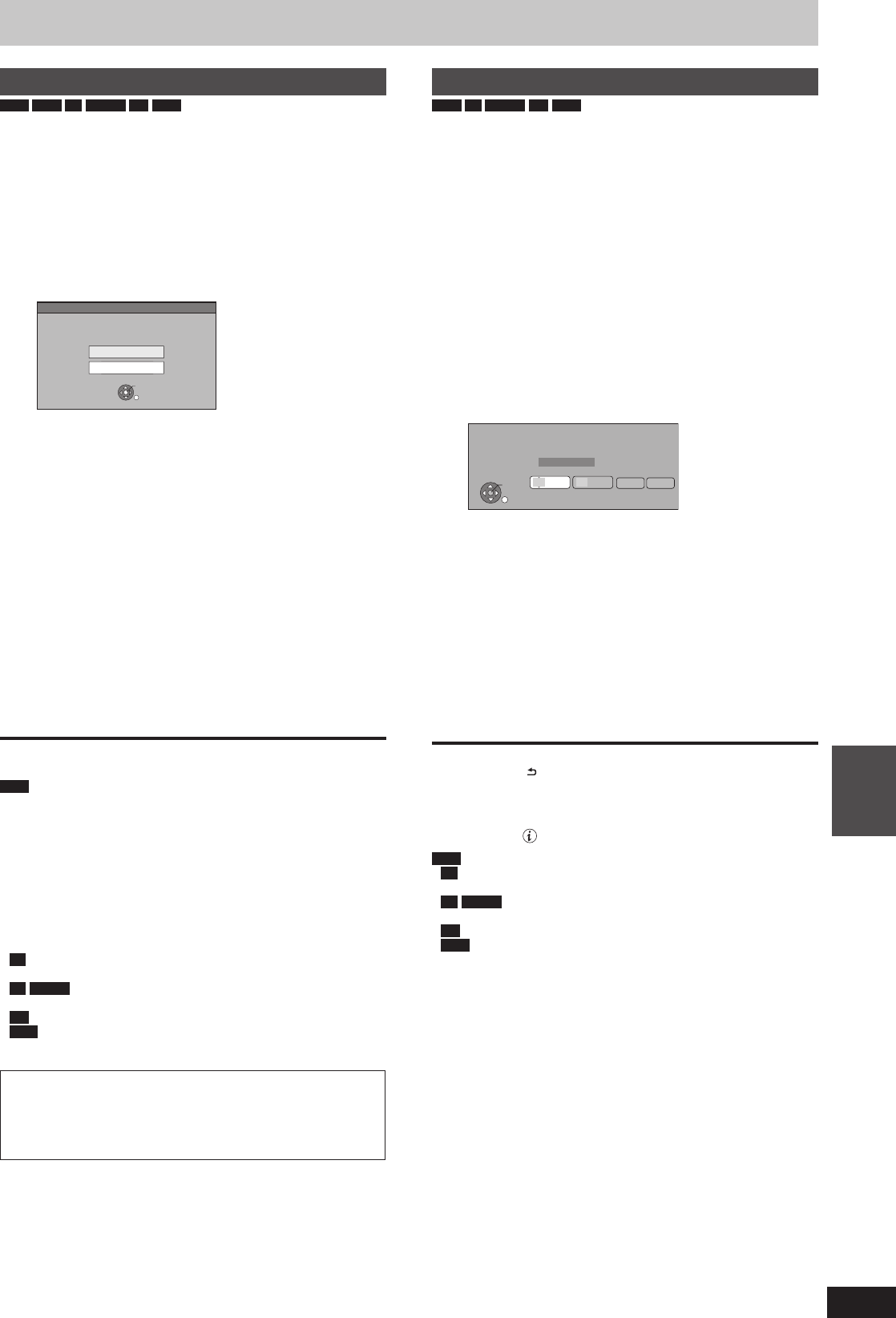
57
RQT9429
With Other
Equipment
DV Automatic Recording
HDD
RAM
-R
-RW(V)
+R
+RW
Preparation
1 Turn off the main unit and DV equipment, then connect the
equipment with the unit’s DV input terminal (➡ 56).
2 Turn on the main unit.
When the output signal from the external equipment is NTSC,
change “TV System” to “NTSC” in the Setup menu (➡ 88).
1 Turn on the DV equipment, and pause
play at the point you want recording
to start.
The following screen appears.
DV Automatic Recording
Rec to DVD
Rec to HDD
Record from the DV unit?
OK
RETURN
When the screen is not displayed
After performing step 1
1 Press [FUNCTION MENU].
2 Press [
e
,
r
] to select “Others” and press [OK].
3 Press [
e
,
r
] to select “DV Automatic Recording” and
press [OK].
➡ Go to step 2
2 Press [
e
,
r
] to select “Rec to HDD” or
“Rec to DVD” and press [OK].
It may take a while for the next screen to display while
preparing to record.
3 Press [REC MODE] to select the
recording mode.
DR, HG, HX, HE, HL, FR mode cannot be selected.
4 Press [
w
,
q
] to select “Start” and
press [OK].
Recording starts.
To stop recording
Press [
g
].
Note
Only one piece of DV equipment (e.g., digital video camcorder)
can be connected to the unit via the DV input terminal.
It is not possible to operate the unit from the connected DV
equipment.
The DV input on this unit is for use with DV equipment only. (It
cannot be connected to a computer, etc.)
The DV equipment name may not be shown correctly.
Depending on the DV equipment, the images or audio may not be
input properly.
The date and time information on the tape of the DV equipment
will not be recorded.
-R
It may not be able to record after repeating about 30 times of
step 2 or recording or editing.
-R
-RW(V)
After fi nalising, chapters for every 5 minutes will be
created.
+R
After fi nalising, chapters for every 8 minutes will be created.
+RW
After creating top menu, chapters for every 8 minutes will be
created.
If the DV Automatic Recording function does not work properly,
check the connections and DV equipment settings, and turn the
unit off and back on.
If that does not work, follow the instructions for manual
recording (➡ 56).
Recording via AV2 input
RAM
-R
-RW(V)
+R
+RW
It is possible to record to disc from equipment connected to the AV2
input terminals.
Recording mode is FR mode. (➡ 30)
Preparation
Press [DRIVE SELECT] to select the DVD drive.
When the output signal from the external equipment is NTSC,
change “TV System” to “NTSC” in the Setup menu (➡ 88).
1 While stopped
Press [FUNCTION MENU].
2 Press [
e
,
r
] to select “Others” and
press [OK].
3 Press [
e
,
r
] to select “Recording via
AV2 input” and press [OK].
It may take a while for the next screen to display while
preparing to record.
RETURN
OK
Recording via AV2 input
Set recording time
Recording will stop when
timer recording starts.
Hour
8
Min.
00
Start
Cancel
Please set recording time.
Maximum recording time
Record in FR mode.
7 hour 53 min.
4 Press [
w
,
q
] to select “Hour” and
“Min.” and press [
e
,
r
] to set the
recording time.
You can also set the recording time with the numbered
buttons.
5 Start play on the other equipment.
6 When you want to start recording
Press [
w
,
q
] to select “Start” and
press [OK].
To exit the screen without recording
Press [RETURN ].
To stop recording partway
Press [
g
].
To show the remaining time
Press [STATUS
].
Note
-R
It may not be able to record after repeating about 30 times of
step 3 or recording or editing.
-R
-RW(V)
After fi nalising, chapters for every 5 minutes will be
created.
+R
After fi nalising, chapters for every 8 minutes will be created.
+RW
After creating top menu, chapters for every 8 minutes will be
created.
DMR-XW450_GL_en.indb 57DMR-XW450_GL_en.indb 57 2009/04/08 午前 10:06:282009/04/08 午前 10:06:28