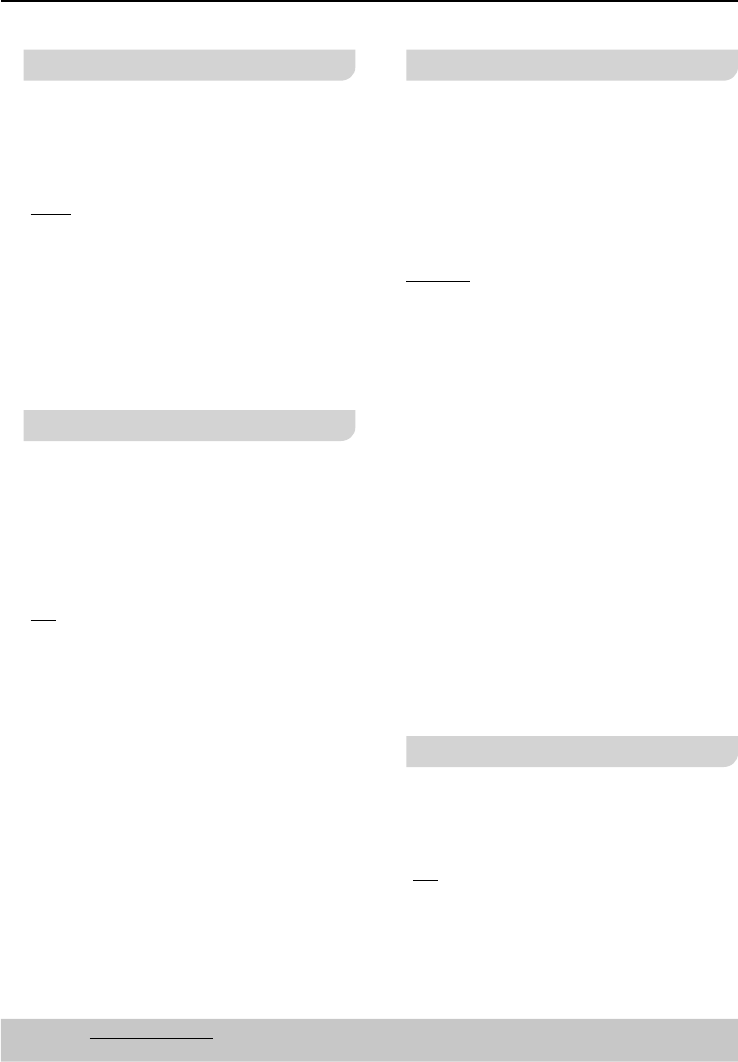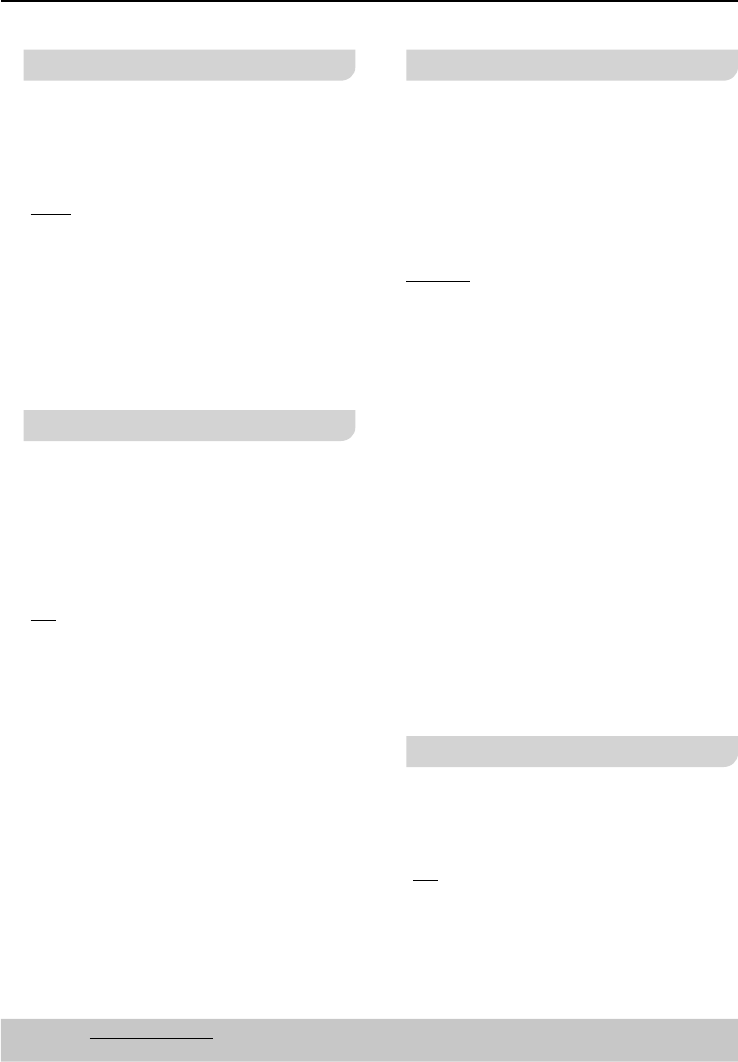
26
DVD Menu Options
Resolution
(DVD-S58 only)
Select a video resolution that is
compatible with the TV display capability.
1 In ‘SYSTEM’, press e r to select
{Resolution}, then press q.
{Auto}
It detects and selects the best supported
video resolution automatically.
{480P/576P}, {720P}, {1080i}, {1080P}
Select a video resolution that best
supported by the TV. See the TVs manual
for details.
2 Press e r to select a setting and press
OK to confi rm.
HDMI CEC
(DVD-S58 only)
This feature is only applicable when you
connect this DVD player and TV with a
HDMI cable. See Playback features >
Use HDMI CEC protocol (
page 24).
1 In ‘SYSTEM’, press e r to select {HDMI
CEC}, then press q.
{On}
Select this to use HDMI CEC protocol.
{Off}
Select this to deactivate HDMI CEC
protocol.
2 Press e r to select a setting, then press
OK to confi rm your selection.
TV Type
Set the TV Type on the DVD player
according to the TV you have connected.
The format you select must be available on
the disc. If it is not, the setting for TV display
will not affect the picture during playback.
1 In ‘SYSTEM’, press e r to select {TV
Type}, then press q.
2
Press e r select one of the options below:
{4:3PS}*
Select this if you have a normal TV and
want both sides of the picture to be
trimmed or formatted to fi t your TV screen.
{4:3LB}
Select this if you have a normal TV. In this
case a wide picture with black bands on
the upper and lower portions of the TV
screen will be displayed.
{16:9}
Select this if you have a wide screen TV. Video
recorded for 4:3 aspect screen is displayed as
a 4:3 ratio image in the center of the screen.
* (For Australia and New Zealand:
“16:9” is the the factory default setting.)
{16:9full}
Select this if you have a wide screen TV. Video
recorded for 4:3 aspect screen is displayed as
a horizontally stretched 16:9 image.
3 Press e r to select a setting, then press
OK to confi rm your selection.
Auto Power Off
The unit switches to standby mode after
about 25 minutes in the stop mode.
1 In ‘SYSTEM’, press e r to select {Auto
Power Off}, then press q.
{On}
Select this to activate.
{Off}
Select this to deactivate.
2 Press e r to select a setting, then press
OK to confi rm your selection.
Tips: The underlined option is the factory default setting.
Press w to go back to previous menu item, press SETUP to exit the menu item.