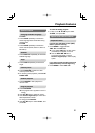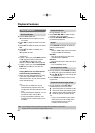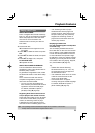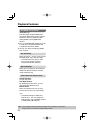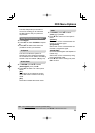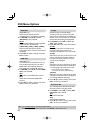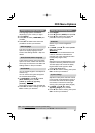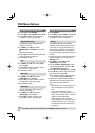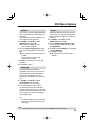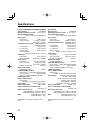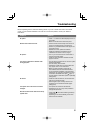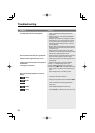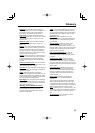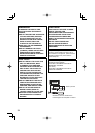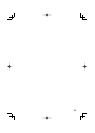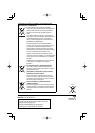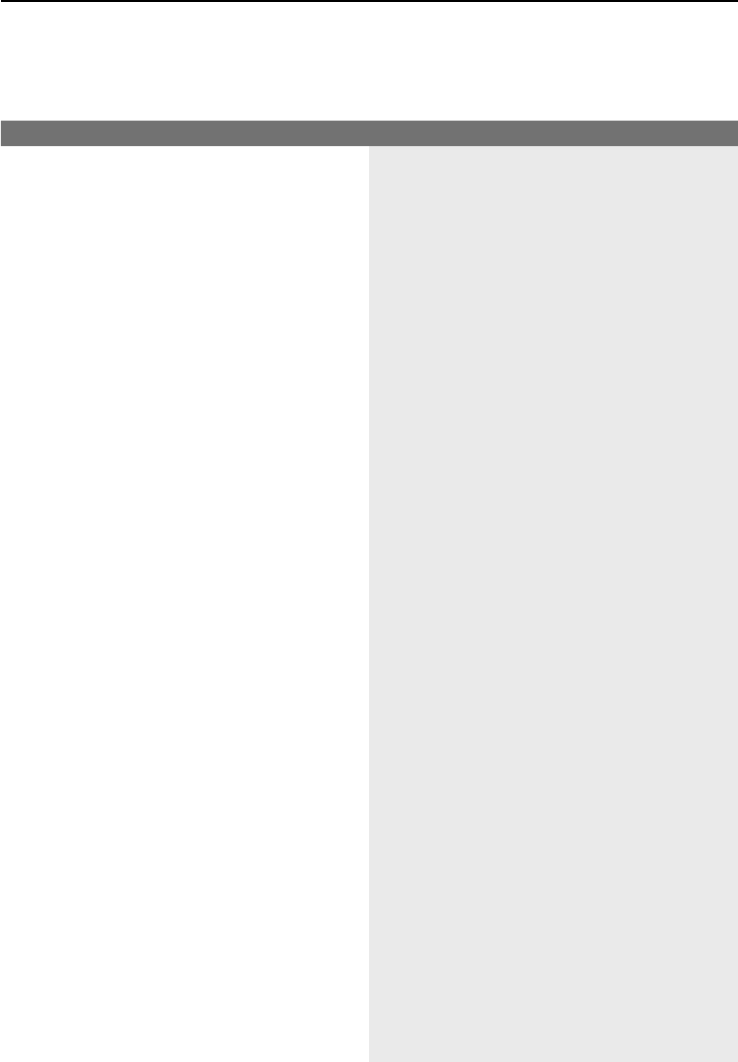
31
Troubleshooting
Before requesting service, make the following checks. If you are in doubt about some of the check
points, or if the remedies indicated in the chart do not solve the problem, consult your dealer for
instructions.
Problem Solution
No power.
Press 8 on the front of the DVD player to turn on
the system.
Make sure the AC mains socket has power.
–
–
Remote control does not work. Aim the remote control directly at the sensor on
the front of the DVD player (not towards TV).
Remove any obstacles between DVD player and
the remote control.
Batteries are weak, replace the batteries.
Check the polarities of the batteries are as
indicated on the remote control (± signs).
–
–
–
–
No picture. Turn on your TV and set to the correct Video In
channel for the DVD player.
Check the video connection between the DVD
player and the TV.
–
–
The picture is distorted or black & white
during playback.
The disc does not match with the TV color system
standard (PAL/NTSC).
The disc is dirty, clean the disc.
Sometimes a small amount of picture distortion
may appear. This is not a malfunction.
Make sure that progressive output has not
been selected when the connected television
is not progressive compatible. If the connected
television is not progressive compatible, connect
to television with VIDEO OUT jack (
page 11)
and set {Video} in DVD Menu Option to {Interlace}
(
page 25).
–
–
–
–
No sound. Check the audio connections, the red and white
jacks are connected correctly.
Set the Digital output correctly, based on the
equipment you connected to the DVD player.
(
page 27)
–
–
The aspect ratio of the screen cannot be
changed.
The aspect ratio is fi xed on the DVD disc.
Depending on the TV, it may not be possible to
change the aspect ratio.
–
–
Not able to select some items in the setup/
system menu.
Press STOP g twice before selecting the setup/
system menu.
Depending on the disc availability, some menu
items cannot be selected.
–
–