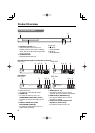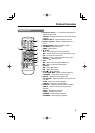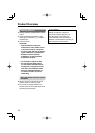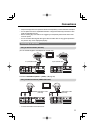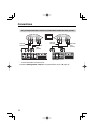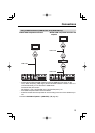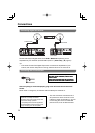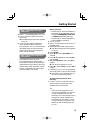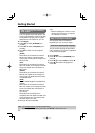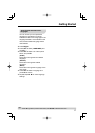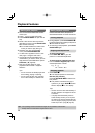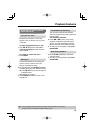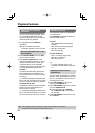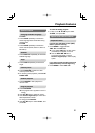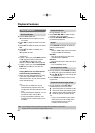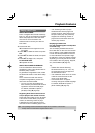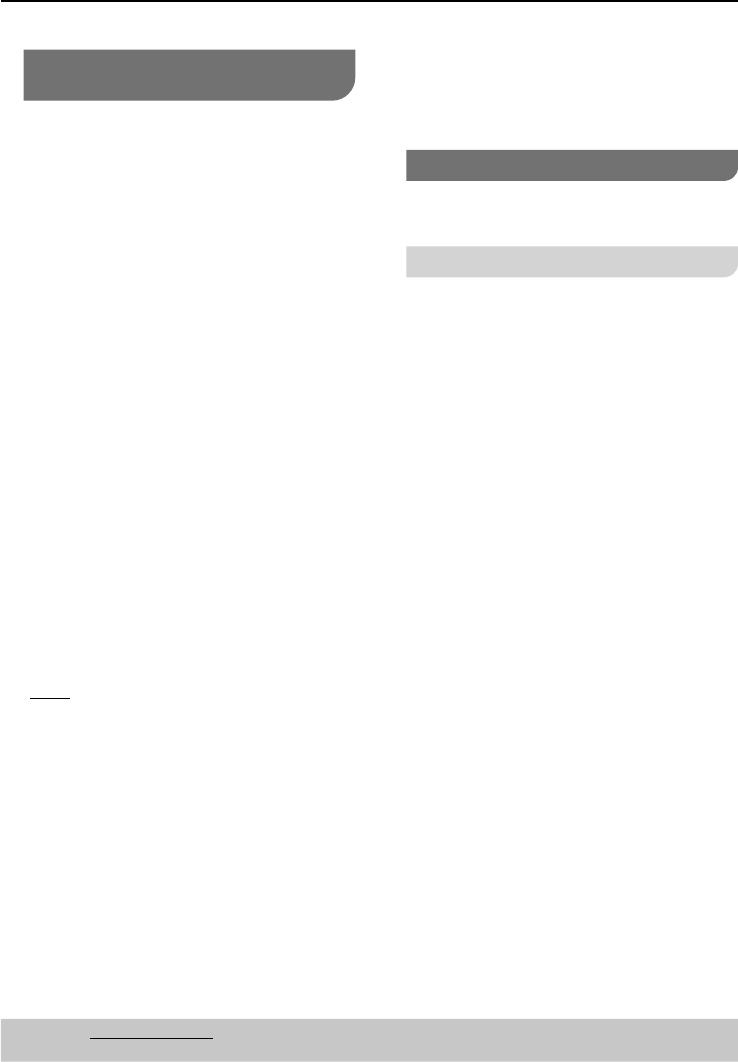
16
Getting Started
Step 3: Selecting the matching
color system
The color system of the DVD player, disc
and TV should match in order for the disc
to play. Before changing the TV system,
determine the color system of your TV.
1 Press SETUP.
2 Press e r to select {SYSTEM} and
press q.
3 Press e r to select {TV System} and
press q.
4 Use e r to select one of the options
below:
{NTSC}
Select this if the connected TV has the
NTSC color system. It will change the
video signal of a PAL disc and output it to
NTSC format.
{PAL}
Select this if the connected TV has the
PAL color system. It will change the video
signal of an NTSC disc and output it to
PAL format.
{PAL60}
Select this if the connected TV has the
PAL 60 color system. It will change the
video signal of an NTSC disc and output
it to PAL 60 format.
{Auto}
(For the United Kingdom and Republic of
Ireland)
Select this if the connected TV has the
PAL color system. It will change the video
signal of an NTSC disc and output it to
PAL 60 format.
(For others)
Select this if the connected TV is
compatible with both NTSC and PAL. The
output format will be in accordance with
the video signal of the disc.
5 Select an item and press OK.
Tips:
Before changing the current TV color
setting, ensure that your TV supports
the ‘selected TV System’.
Step 4: Setting the language
The language options are different
depending on your country or region.
On-Screen Display (OSD) Language
The On-screen language for the system
menu will remain as you set it, regardless
of various disc languages.
1 Press SETUP.
2 Press e r to select {LANGUAGE} and
press q.
3 Press e r to select {OSD} and press q.
4 Press e r to select a language and
press OK.
–
Tips: The underlined option is the factory default setting.
Press w to go back to previous menu item, press SETUP to exit the menu item.