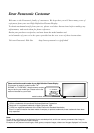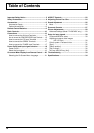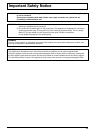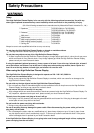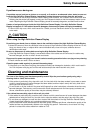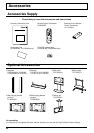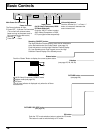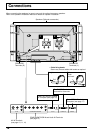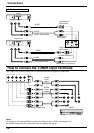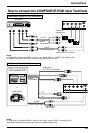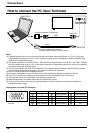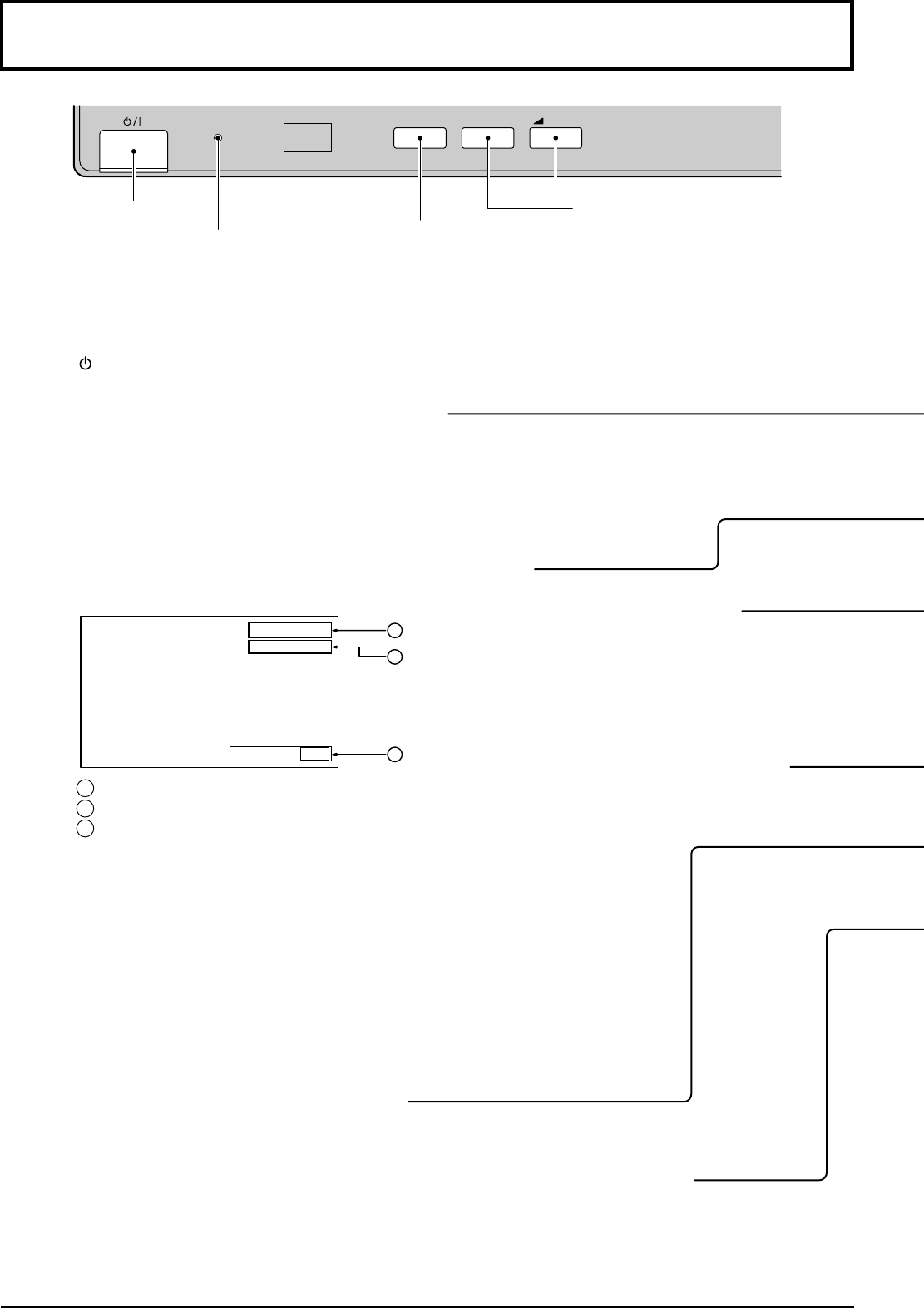
10
Basic Controls
Stand-by (ON/OFF) button
The High Definition Plasma Display must first be switched on
at the wall outlet and at the Power Switch. (see page 18)
Push this button to turn the High Definition Plasma Display
On, from Standby mode. Push it again to turn the High
Definition Plasma Display Off to Standby mode.
N button
(see page 25, 26, 28, 29)
PICTURE button
(see page 28)
PICTURE POS./SIZE button
(see page 24)
PC button
Push the “PC” mode selection button to select the PC mode.
This button is used to switch directly to PC mode.
TH-50PHW3
R - STANDBY
G POWER ON
INPUT
–
VOL
+
Main Power On/Off Switch
Volume Adjustment
Push the Volume Up “+” or Down “–”
button to increase or decrease the
sound volume level.
Input button
(AV(S-Video)/Component, RGB/
PC Mode Selection)
Push the “INPUT” button to select
AV(S-Video)/Component or RGB/
PC input signal modes sequentially.
Power Indicator
The Power Indicator wil light.
•
Power-OFF .. Indicator not illuminated
(The unit will still consume some
power as long as the power cord is
still inserted into the wall outlet.)
•
Stand-by
......Red
•
Power-ON ........Green
Status button
Push the “Status” Button to display the current system status.
1 AV(S-Video)/Component, RGB/PC mode
2 Aspect mode (see page 22)
3 Off timer
The off timer indicator is displayed only when the off timer
has been set.
Off timer 90
2
3
1
AV
4:3