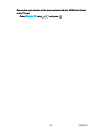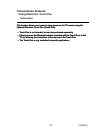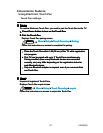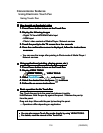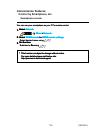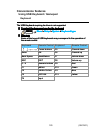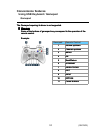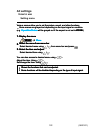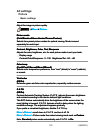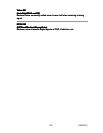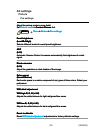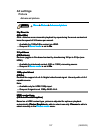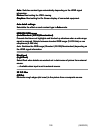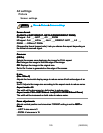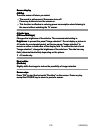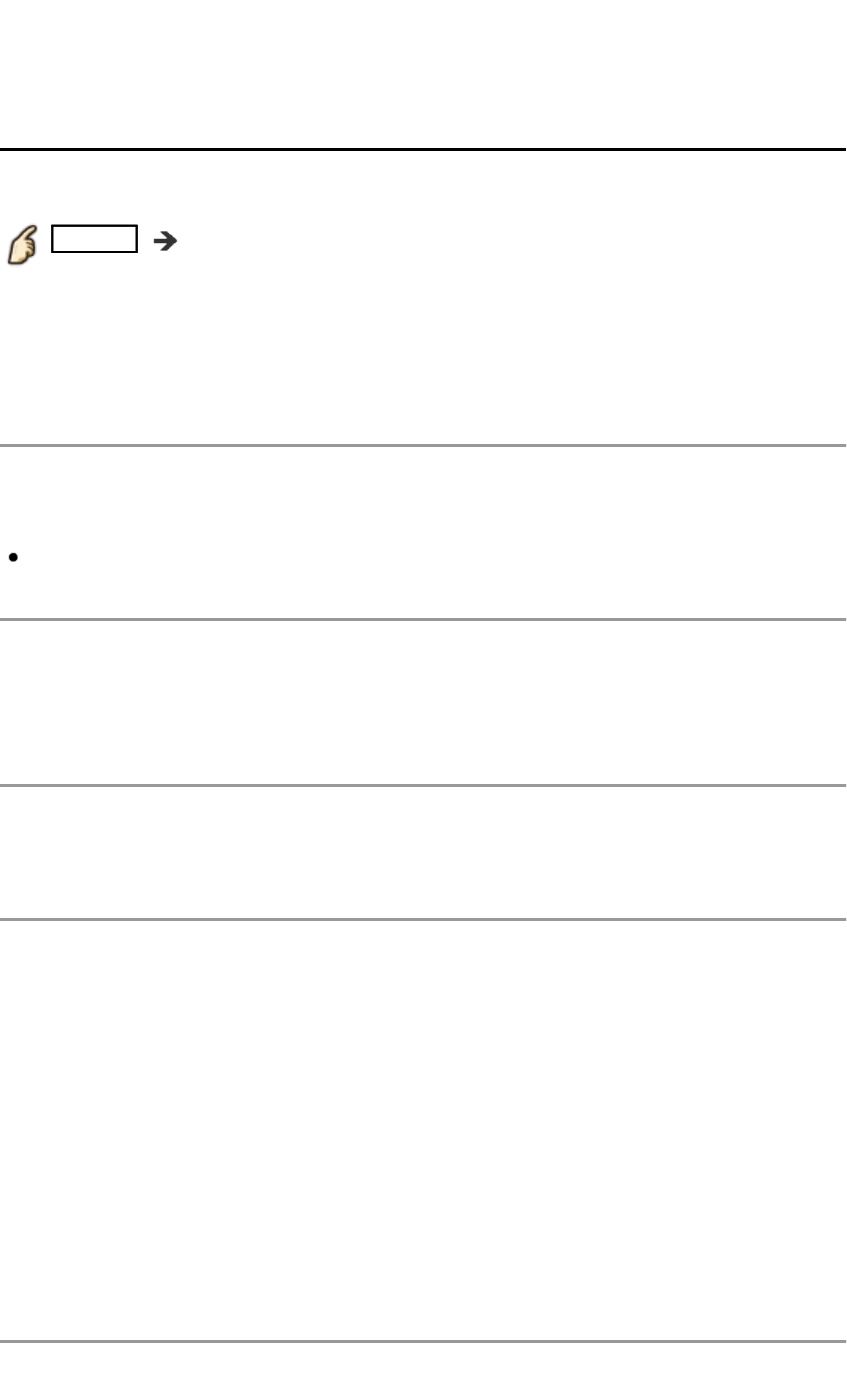
All settings
Picture
Basic settings
Adjust the image or picture quality.
MENU Menu > Picture
Picture mode
(Vivid/Standard/Home theater/Cinema/Custom)
Selects from preset picture modes for optimal viewing. Mode is saved
separately for each input.
Contrast, Brightness, Color, Tint, Sharpness
Adjusts the color, brightness, etc. for each picture mode to suit your taste.
Display range
Contrast/Color/Sharpness : 0 - 100 Brightness/Tint :-50 - +50
Color temp.
(Cool2/Cool1/Normal/Warm1/Warm2)
Selects color temperature preference, from "cool" (bluish) to "warm" (reddish)
or normal.
Vivid color
(Off/On)
Enhances green and blue color reproduction, especially outdoor scenes.
C.A.T.S.
(Off/On)
Contrast Automatic Tracking System (C.A.T.S.) adjusts the screen brightness
and contrast according to the room's ambient light conditions.
This ECO feature automatically dims the brightness of the screen when the
room lighting is lowered. C.A.T.S. features a built-in delay when the lighting
conditions change. The adjustment happens gradually.
If you prefer a consistent brightness, disable C.A.T.S. by:
Menu > Picture > scroll down to C.A.T.S. and turn it off. Or
Menu > Picture > Picture mode then select viewing mode such as Custom.
Note: Standard picture mode automatically sets C.A.T.S. to On.
Adjust the image or picture quality.Adjust the image or picture quality.
MENU Menu > Picture MENU Menu > PictureMENUMENU Menu > PictureMenu Picture
Picture mode
(Vivid/Standard/Home theater/Cinema/Custom)
Selects from preset picture modes for optimal viewing. Mode is saved
separately for each input.
Picture mode
(Vivid/Standard/Home theater/Cinema/Custom)
Selects from preset picture modes for optimal viewing. Mode is saved
separately for each input.
Picture mode
(Vivid/Standard/Home theater/Cinema/Custom)
Contrast, Brightness, Color, Tint, Sharpness
Adjusts the color, brightness, etc. for each picture mode to suit your taste.
Contrast, Brightness, Color, Tint, Sharpness
Adjusts the color, brightness, etc. for each picture mode to suit your taste.
Contrast, Brightness, Color, Tint, Sharpness
Display range
Contrast/Color/Sharpness : 0 - 100 Brightness/Tint :-50 - +50
Display range
Contrast/Color/Sharpness : 0 - 100 Brightness/Tint :-50 - +50
Color temp.
(Cool2/Cool1/Normal/Warm1/Warm2)
Selects color temperature preference, from "cool" (bluish) to "warm" (reddish)
or normal.
Color temp.
(Cool2/Cool1/Normal/Warm1/Warm2)
Selects color temperature preference, from "cool" (bluish) to "warm" (reddish)
or normal.
Color temp.
(Cool2/Cool1/Normal/Warm1/Warm2)
Vivid color
(Off/On)
Enhances green and blue color reproduction, especially outdoor scenes.
Vivid color
(Off/On)
Enhances green and blue color reproduction, especially outdoor scenes.
Vivid color
(Off/On)
C.A.T.S.
(Off/On)
Contrast Automatic Tracking System (C.A.T.S.) adjusts the screen brightness
and contrast according to the room's ambient light conditions.
This ECO feature automatically dims the brightness of the screen when the
room lighting is lowered. C.A.T.S. features a built-in delay when the lighting
conditions change. The adjustment happens gradually.
If you prefer a consistent brightness, disable C.A.T.S. by:
C.A.T.S.
(Off/On)
Contrast Automatic Tracking System (C.A.T.S.) adjusts the screen brightness
and contrast according to the room's ambient light conditions.
This ECO feature automatically dims the brightness of the screen when the
room lighting is lowered. C.A.T.S. features a built-in delay when the lighting
conditions change. The adjustment happens gradually.
If you prefer a consistent brightness, disable C.A.T.S. by:
C.A.T.S.
(Off/On)
Menu > Picture > scroll down to C.A.T.S. and turn it off. Or
Menu > Picture > Picture mode then select viewing mode such as Custom.
Menu > Picture > scroll down to C.A.T.S. and turn it off. Or
Menu > Picture > Picture mode then select viewing mode such as Custom.
MenuMenu PicturePicture
MenuMenu PicturePicture Custom
Note: Standard picture mode automatically sets C.A.T.S. to On.Note: Standard picture mode automatically sets C.A.T.S. to On.Standard On
123 (0600201)