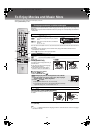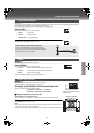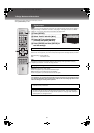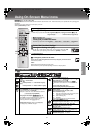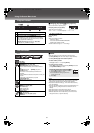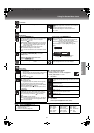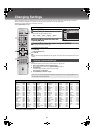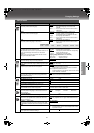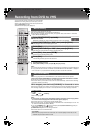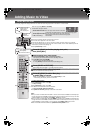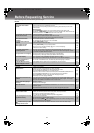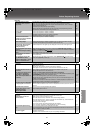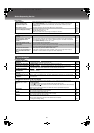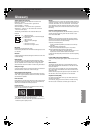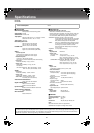42
Recording from DVD to VHS
You can record the contents of the disc onto a video cassette.
≥Select the unit viewing channel (or the AV input) on the TV.
≥Insert a video cassette with an intact erasure prevention tab.
≥Switch [VHS/TV/DVD] to “VHS”.
≥Select the desired tape speed (lpage 16).
Only discs not copy protected can be used.
≥Set “On-Screen Messages” to “Off” (SETUP menulpage 41).
≥Insert the disc to be played (lpage 26). When you copy NTSC discs, select “NTSC” in “NTSC Disc
Output” (SETUP menulpage 41).
[1] Press [INPUT SELECT] repeatedly.
Select “dc” channel.
≥Recording is allowed only when the VHS input channel is set to “dc” (lbelow).
[2] Switch [VHS/TV/DVD] to “DVD”, then press [1](PLAY).
Start playing the disc and find the playing start point.
[3] Press [;/D].
[4] Switch [VHS/TV/DVD] to “VHS”, then press [1](PLAY).
Start playing the video cassette and find the recording start point.
[5] Press [;/D], then press [REC¥].
Put the unit in the recording standby mode.
[6] Press [;/D].
VHS recording and disc play start at the same time.
¬ To stop recording
1) Press [∫]. Recording will stop.
2) Switch [VHS/TV/DVD] to “DVD”, and press [∫]. Disc play will stop.
Notes:
≥
You can select the audio channel to be recorded on the Normal audio track when dubbing a bilingual DVD (
l
page 24).
≥If a copy protected disc is inserted, “COPYING OF THIS MATERIAL IS NOT ALLOWED.” is displayed
on the TV screen. If you proceed with the recording, the video recorded will be distorted.
[RAM[
You can copy programmes on a DVD-RAM disc to a video cassette with One-touch operation.
≥
This function allows DVD-RAM discs recorded by Panasonic DVD recorders to be dubbed.
≥Insert the disc containing the programme to be copied (lpage 26).
≥This function allows you to record a whole content on a disc automatically. Confirm that the remaining
tape time is sufficient for recording.
..........................................................................................................................................................................................................................................................................................................................................
While stopped, press and hold [DUBBING] for 5 seconds or more.
When the disc is played all of a content or the tape reaches its end, this unit automatically stops dubbing.
≥The message is displayed on TV screen for a few seconds when One-touch dubbing is completed.
¬ To stop recording
Press [∫].
¬ When “ ” and “ ” is flashing
Check the settings again.
Notes:
≥In this function, the index signal is automatically added on the tape for each of the programmes.
You can find the desired programme with these index signals (lpage 21).
≥This function does not work during timer recording standby mode.
≥When the dubbing starts, “On-Screen Messages” in the SETUP menu is automatically set to “Off”. The
“dc” channel is automatically selected (lbelow).
≥If you press [DUBBING] when “ ” in the unit’s display flashes (Resume function lpage 26), the
dubbing starts at the stop position memorized.
≥[VHS/DVD OUTPUT] does not work during this function.
≥This function does not work with DVD-Video.
VHS/DVD/TV
VHS/DVD
QUICK REPLAY DUBBING
REC
CH
VOLUME
TV
TV
VHS DVD
123
789
0
4
5
6
SLOW/SEARCH
NAVI
TOP MENU
MENU
RETURN
PROG/CHECK
PROG PLAY
DISPLAY
JET REW
TIMER
ENTER
PLAY
LIST
INDEX/SKIP
OUTPUT
TRACKING/V-LOCK
AV
DIRECT
NAVIGATOR
CANCEL/RESET ANGLE/PAGE
INPUT SELECT
MUSIC w/ PICTURE
PICTURE SPEED
AUDIO
POSITION MEMORY
SETUPZOOMREPEAT
PLAY MODE
A.SRD CINEMA
SUBTITLE
VHS/DVD
-/-
-
VHS/
TV/
DVD
REC
INPUT
SELECT
SPEED
DUBBING
Manual Dubbing
One-Touch Dubbing
“dc” channel
≥When the disc is played with the “dc” channel set, the TV screen displays the disc video, but the
VHS/DVD output has been switched to VHS.
VP31GL.book 42 ページ 2 0 0 3年7月3 0日 水曜日 午後8時2 2分