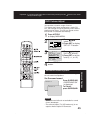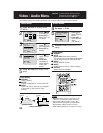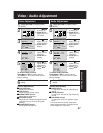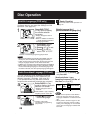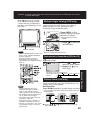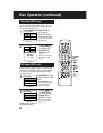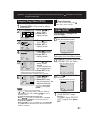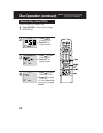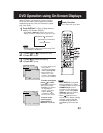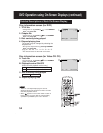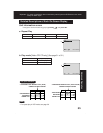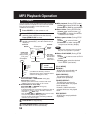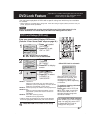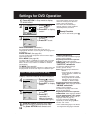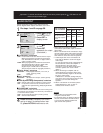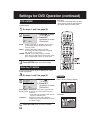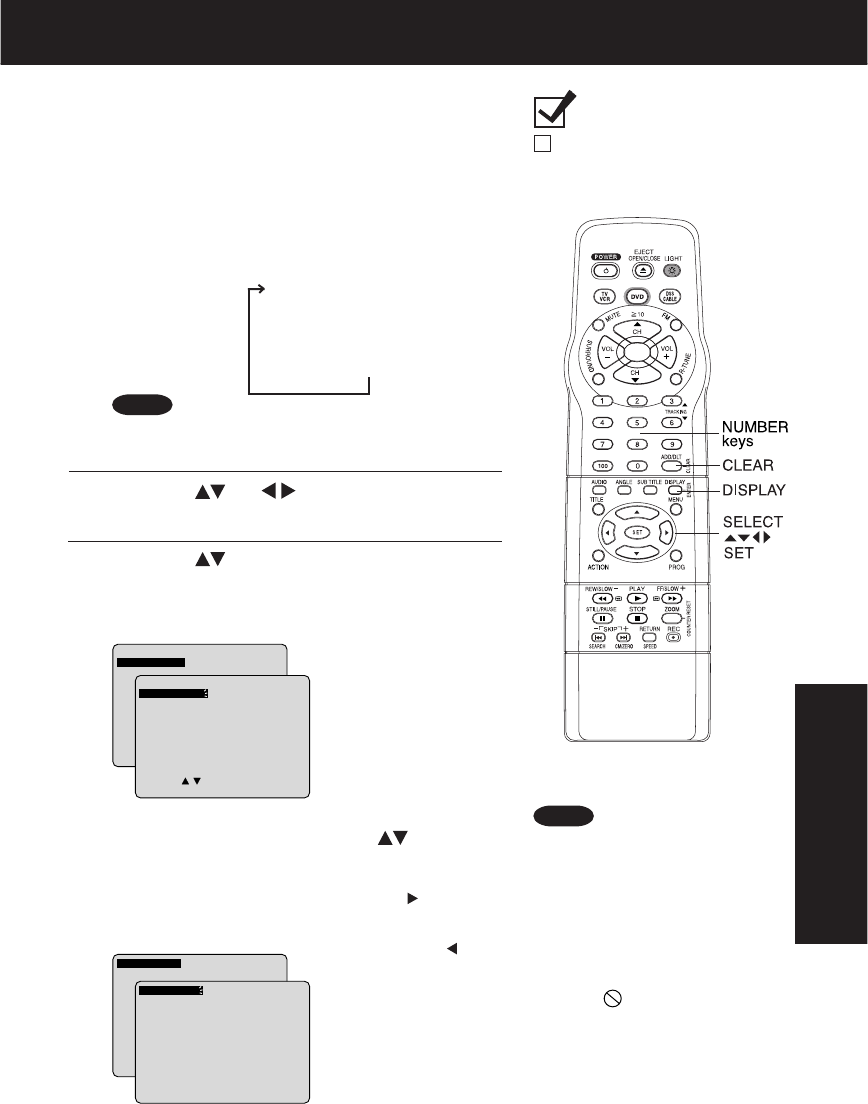
53
Advanced Operation
1
Press DISPLAY in Play or Stop mode to
display “On-Screen Display.”
When DISPLAY is pressed, On-Screen Displays
show disc information (title/chapter/track number,
elapsed playing time) and unit information (repeat
play, Play mode).
• Each press of DISPLAY changes the on-screen
display as follows. (Please refer to page 54 or 55.)
DVD Operation using On-Screen Displays
Ready Checklist
Unit is in DVD mode, press DVD.
Note
3
1) Press to select the setting.
2) Press SET to set.
To make corrections,
press
and SET
repeatedly to move to
error, then correct.
• Pressing is effective
for elapsing time
instead of the above
buttons. Press
repeatedly to delete
the error, then correct.
• For some functions the
setting will be
registered immediately
without pressing SET.
• When numbers are
displayed (e.g. title
number), the NUMBER
keys are also available.
To return to the
normal screen,
press CLEAR or
DISPLAY repeatedly.
<Example of DVD>
SELECT:
SET : SET NEXT :DISPLAY
TITLE : 12 DVD
CHAPTER: 11 0:12:34
SELECT:
SET : SET NEXT :DISPLAY
TITLE : 12 DVD
CHAPTER: 24 0:12:34
2
1) Press (or ) to select an item.
2) Press SET to set.
<Example of Video CD>
SET : SET NEXT :DISPLAY
TRACK : 12 VIDEO CD
PBC : OFF 0:12: 34
SET : SET NEXT : DISPLAY
TRACK : 17 VIDEO CD
PBC :OFF 0:12:34
• When DISPLAY is pressed
during playback of a Video
CD with Playback control, the
NUMBER keys are not
available on the displayed
screen. In this case, press
DISPLAY again to remove
the displayed screen.
• When
appears on the
screen while a button is being
pressed, it means that the
corresponding operation is
prohibited by the unit or the
disc.
Selected disc information
Selected unit information
Normal Screen
➛➛
➛➛
➛
➛➛
➛➛
➛
Notes
• DISPLAY button does not function while DVD
TITLE MENU is displayed.