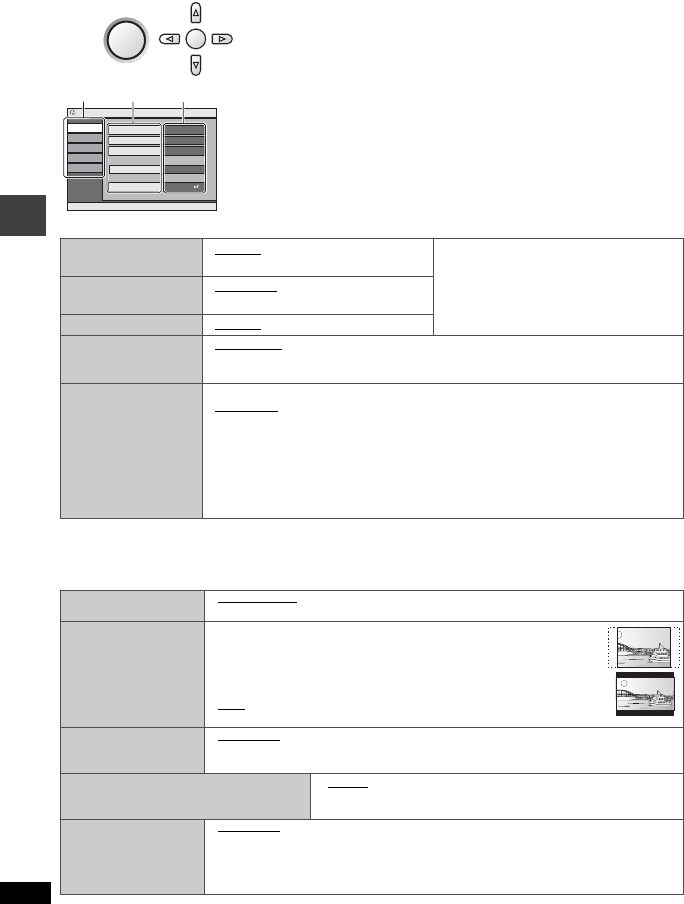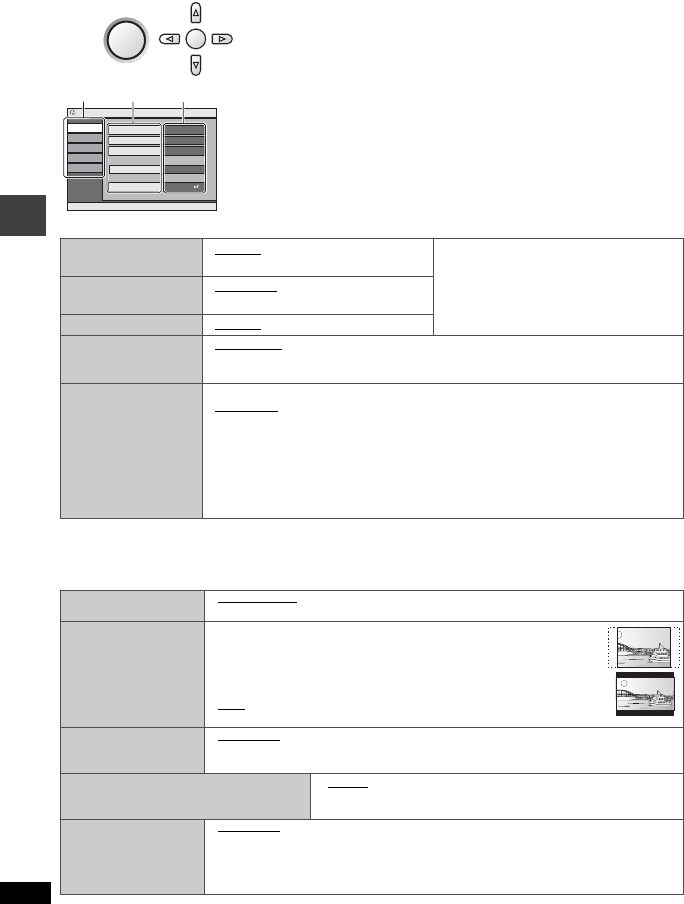
24
RQT8248
Changing the player settings
≥
Referring to pages 24 to 25, change as required.
≥
Underlined items are the factory presets.
The settings remain intact even if you switch the unit to standby.
“Disc” tab
§
1
The original language designated on the disc is selected.
§
2
If the language selected for “Audio” is not available, subtitles appear in that language (If available on the disc)
.
§
3
Input a code number referring to the table on page 25.
“Video” tab
1
Press [
34
] to select
“
Other Settings
”
.
2 Press [
1
] then [
34
] to select “Other Menu”.
3 Press [
1
] then [
34
] to select “Setup”.
4
Press [ENTER].
Audio
≥
English ≥Original
§
1
≥
Other¢¢¢¢
§
3
Language Options
≥
French ≥German
≥
Italian ≥Spanish
≥
Polish ≥Swedish ≥Dutch
Subtitle
≥
Automatic
§
2
≥English
≥
Other¢¢¢¢
§
3
Menus
≥
English
≥
Other
¢¢¢¢
§
3
Advanced Disc Review
Select how to review
(➜ page 13).
≥
Intro Mode: Reviews each title/program.
≥
Interval Mode: Reviews each 10 minutes.
Ratings
Set a ratings level to
limit DVD-Video play.
≥
Follow the on-
screen instructions.
Setting ratings (When level 8 is selected)
≥
8 No Limit
≥
1 to 7:
To prohibit play of DVD-Video with corresponding ratings recorded on them.
≥
0 Lock All: To prevent play of discs without ratings levels.
When setting a ratings level, a password screen is shown.
Follow the on-screen instructions.
Do not forget your password.
A message screen will be shown if a DVD-Video exceeding the ratings level is
inserted in the unit. Follow the on-screen instructions.
Monitor Priority
Choose the video output mode.
≥
Internal LCD: Video output is suitable for the LCD on this unit.
≥
Video Output: When connected to a television.
TV Aspect
Choose the setting to
suit your television
and preference.
≥
4:3 Pan&Scan: Regular aspect television (4:3)
The sides of the widescreen picture are cut off so it fills the
screen (unless prohibited by the disc).
≥
4:3 Letterbox: Regular aspect television (4:3)
Widescreen picture is shown in the letterbox style.
≥
16:9: Widescreen television
Use the television’s screen modes to change the way the picture is shown.
Still Mode
Specify the type of picture
shown when paused.
≥
Automatic
≥
Field: The picture is not blurred, but picture quality is lower.
≥
Frame: Overall quality is high, but the picture may appear blurred.
NTSC Disc Output
Choose PAL 60 or NTSC output when
playing NTSC discs.
≥ PAL60: When connected to a PAL television
≥
NTSC: When connected to an NTSC television
Picture/Video Output
Choose the video signal
format to be output for
JPEG, MPEG4 and
DivX video.
≥
Automatic ≥PA L
≥
NTSC/PAL60:
Output will depend on “
NTSC Disc Output
” setting (
➜
above).
If picture output is not smooth during playback, change the setting.
DISPLAY
1
Press once.
ENTER
2
3421
to select and press
[ENTER]
[RETURN] to exit
Setup
Disc
Video
Audio
Display
Others
Audio English
Subtitle Automatic
Menus English
Ratings level 8
Advanced Disc Review
Intro Mode
≥
Press [
3
4
2
1
] to select the menu, item, content and press
[ENTER].
≥
To enter number: press [
34
] to select and press
[ENTER]
.
≥
To return to the previous screen: press [RETURN].
≥
To exit the screen: Press [RETURN].
Content
Item
Menu
Changing the player settings