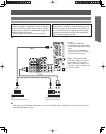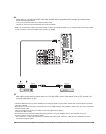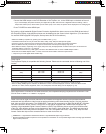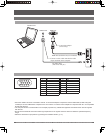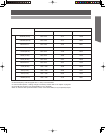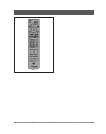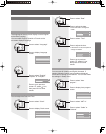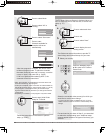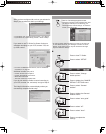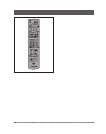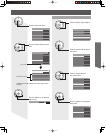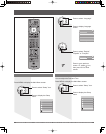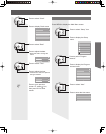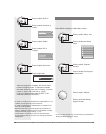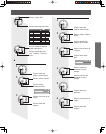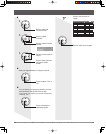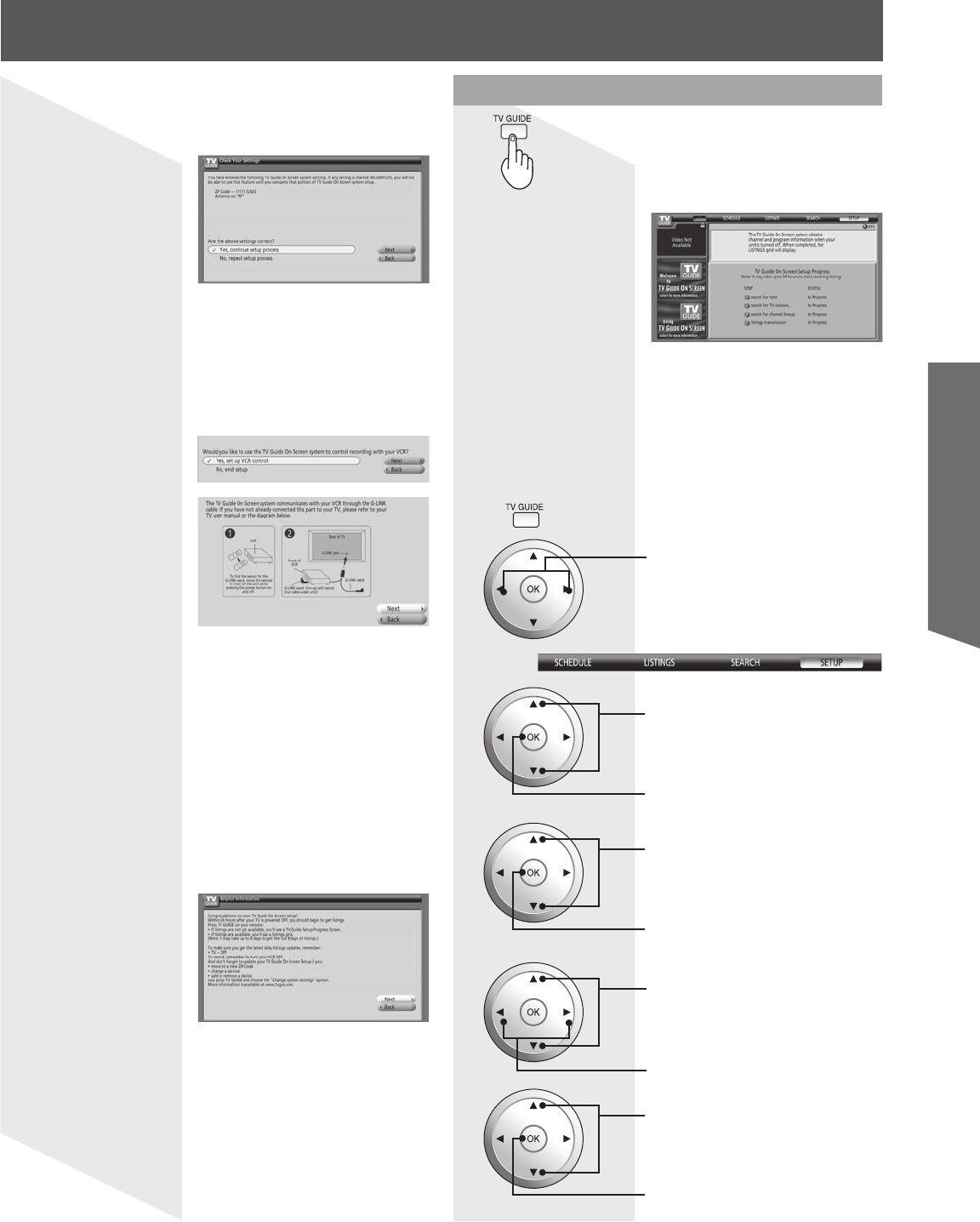
29
Basic Operation
Caution:
• In order to begin receiving listings, turn the TV off when not
in use. Within 24 hours, you will begin to receive TV show
listings. It may take up to six days to receive the full eight
days of initial show listings.
To not have TV Guide displayed when power
is turned on
1
Press to view TV Guide.
2
Press to select “SETUP”.
3
Press to select “Change
default options”.
Press to display the CHANGE
DEFAULT OPTIONS menu.
4
Press to select “General
defaults”.
Press to display the General
Defaults menu.
5
Press to select “auto guide”.
Press to select “off”.
6
Press to select “done”.
Press to complete the
settings.
Check Your Settings
After you have configured all services you selected in
Step 2 you are asked to check your settings.
• If you select “Yes, continue setup process”, go to Step 5.
• If you select “No, repeat setup process”, return to Step 1.
4
Configure Your VCR
If you want to use TV Guide On Screen Listings to
schedule recordings to your VCR, answer “Yes, set
up VCR control”.
5
Additional screens ask you to
• Confirm remote control options.
• Confirm the external connections.
• Select the VCR brand.
• Test and confirm the remote code.
If you do not want the Guide to control recording to
your VCR, answer “No, end setup” and go to Step 6.
Complete Setup
The Helpful Information screen displays when you
successfully complete Guide setup.
6
Press to view setup progress screen.
• The setup progress screen appears each time
you enter the Guide prior to receiving your
initial eight days of show listings. To close the
screen, press ◄ or OK.
• For more on IR Blaster Connection, refer to “IR Blaster
Connection” on page 20.
View Setup Progress Screen
1