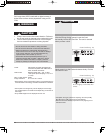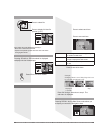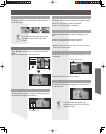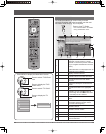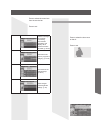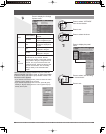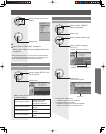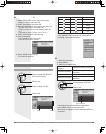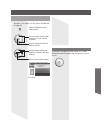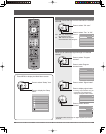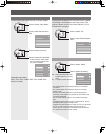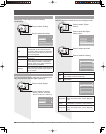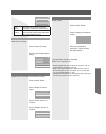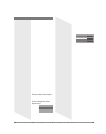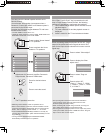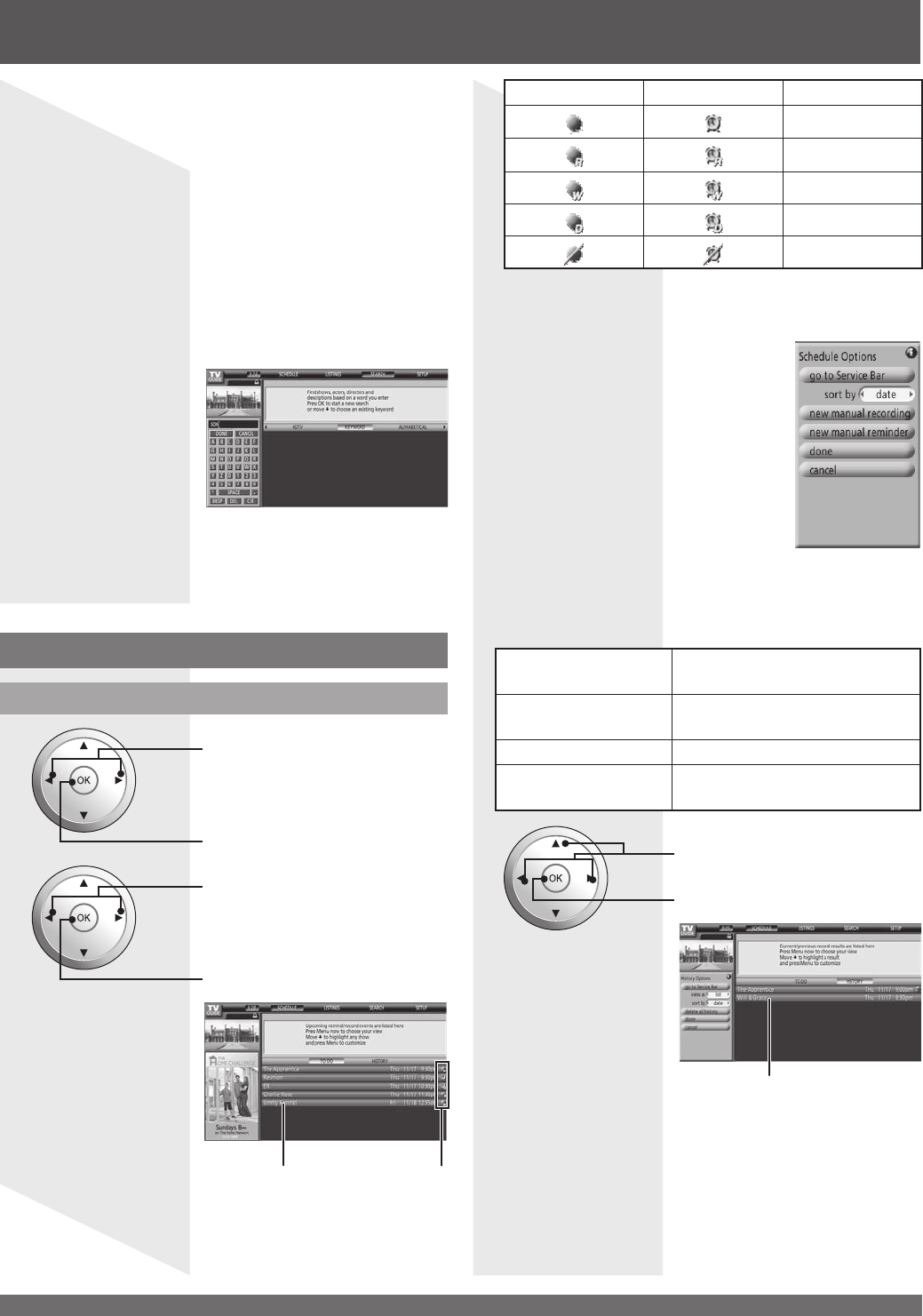
For assistance, please call : 1-888-VIEW PTV(843-9788) or, contact us via the web at: http://www.panasonic.com/contactinfo
62
TV Guide (continued)
Searching for a Specifi c Keyword, Actor, or
Director
1. Select “KEYWORD” as the “Search for shows”
category in Step 2 and press OK.
2. Select “new search” and press OK.
3. Make the selections for your search and press OK.
- type (title, actor, director, description, all)
- category (movies, sports, series, children, HDTV, all,
etc.)
- sub(category) (action, comedy, horror, all, etc.)
4. Select “enter keyword” and press OK.
5. Input the keyword.
- Press ▲▼◄► to select a character.
- Press OK to input each character.
6. Select “DONE” and press OK.
• The show list appears.
SCHEDULE
Check reservation
1
Press to select “SCHEDULE”
from the service bar.
Press to set.
Press to select “TO DO”.
Press to set.
IconList
Recording Reminder Description
Once
Regularly
Weekly
Daily
Off
To edit/delete reservations
1. Select the reservation.
2. Press MENU.
3. Select on the panel menu.
delete manual
recording
Deletes the recording reservation.
edit manual recording
Changes settings of the recording
reservation.
delete manual reminder Deletes the viewing reservation.
edit manual reminder
Changes settings of the viewing
reservation.
2
From TO DO, press MENU. The Schedule Options
menu appears. You can set sort by, new manual
recording, new manual reminder.
Press to select “HISTORY”.
Press to set.
3
Record results
Current/previous record results are listed here.
Press MENU now to choose your view.
Move down to highlight a result and press MENU to
customize.