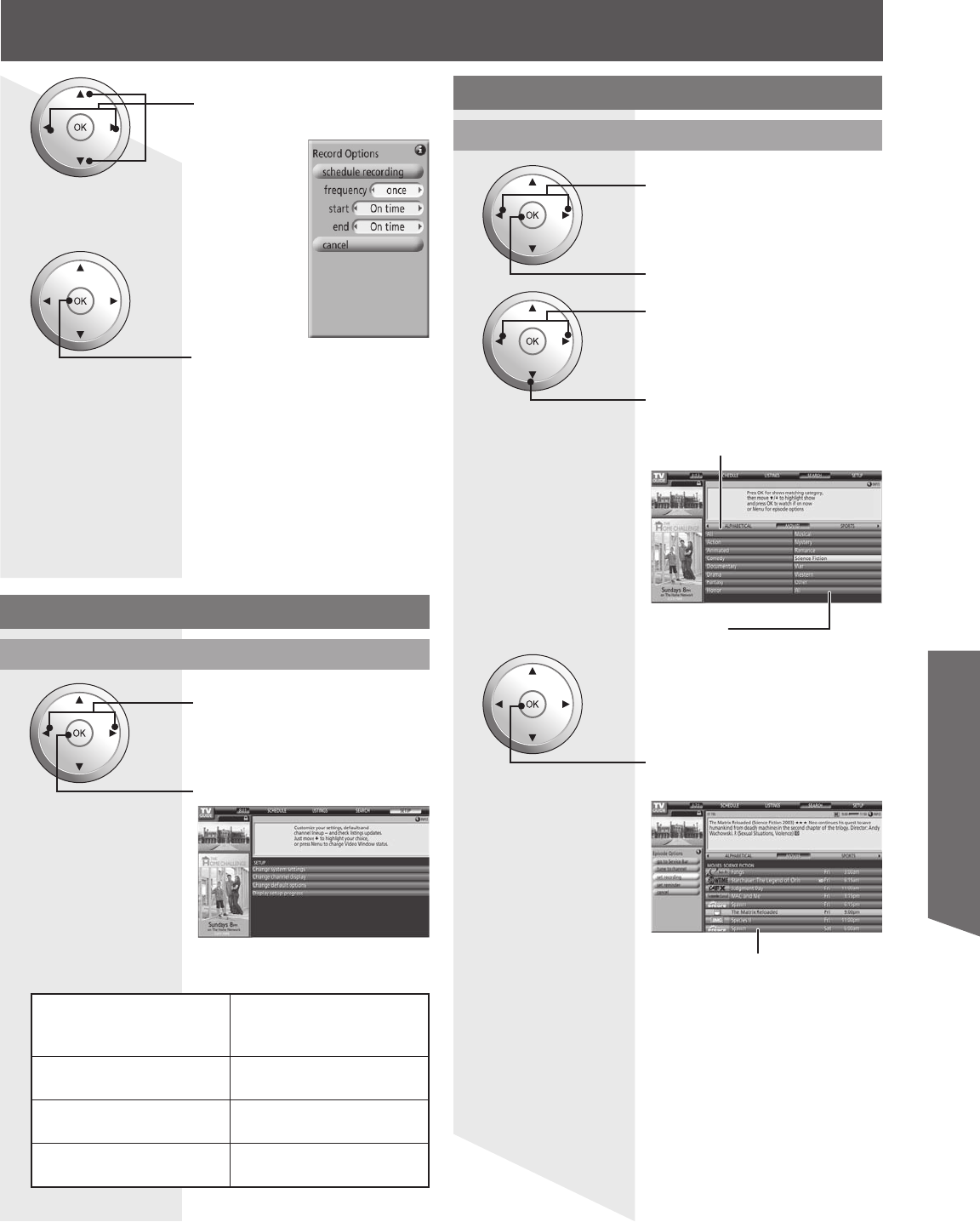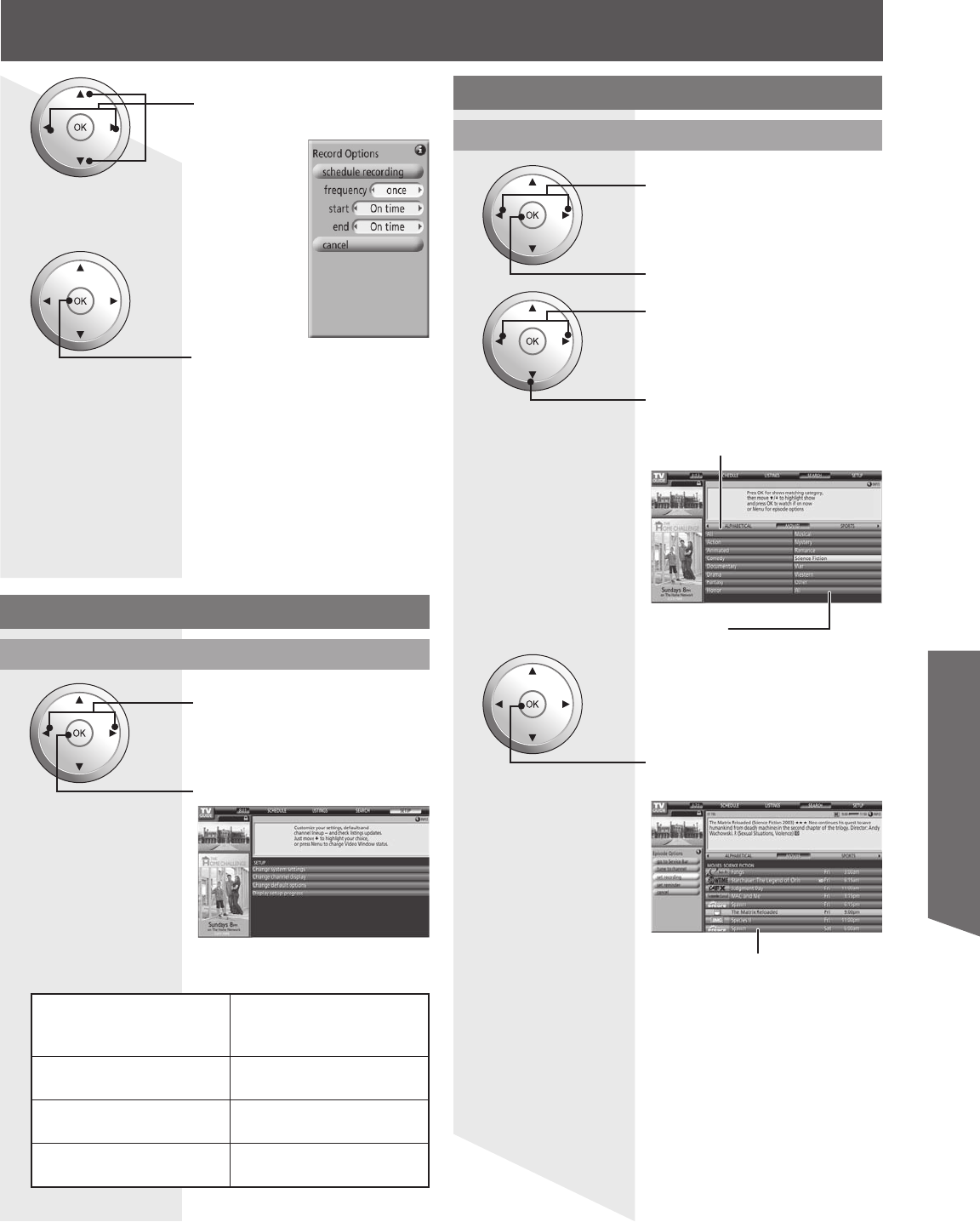
61
Advanced Op er a tion
Press to set.
• The show list appears.
• To display the desired show
→ Select the show on air and press OK.
• To reserve shows for recording
→ Select the upcoming show and press MENU.
→ Select “set recording” on the panel menu.
3
Show list
5
Press to select and set each
setting.
6
Press to set.
To check/change/delete reserved contents
Please refer to “SCHEDULE” on page 62.
To reserve with input, date, and time
Please refer to “Manual Recording/Manual Reminder”
on page 63.
Notes:
• When reserving shows, you must make the proper settings
on the external recording equipment connected to the unit.
• Also, read the manual of the recording equipment.
SEARCH
1
Press to select “SEARCH”
from the service bar.
Press to set.
Press to select a search type.
Press to select a category.
Search type
example: MOVIES, SPORTS...
2
Search for shows
SETUP
Change settings
1
Press to select “SETUP” from
the service bar.
Press to set.
2
Select an item and follow the on-screen instructions
for further settings.
Change system settings
Changes your system
settings, selects an
alternate channel lineup.
Change channel display
Modifies your channel
settings.
Change default options
Changes your Guide default
settings.
Display setup progress
Show the Setup Progress
screen.
Category
example: All, Action, Musical...