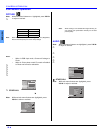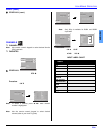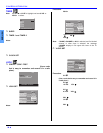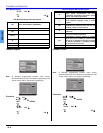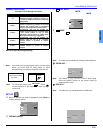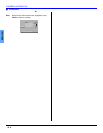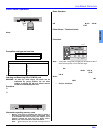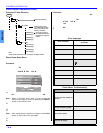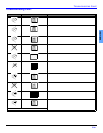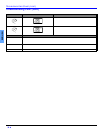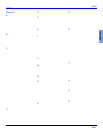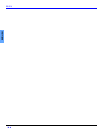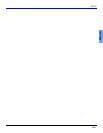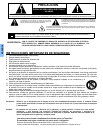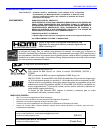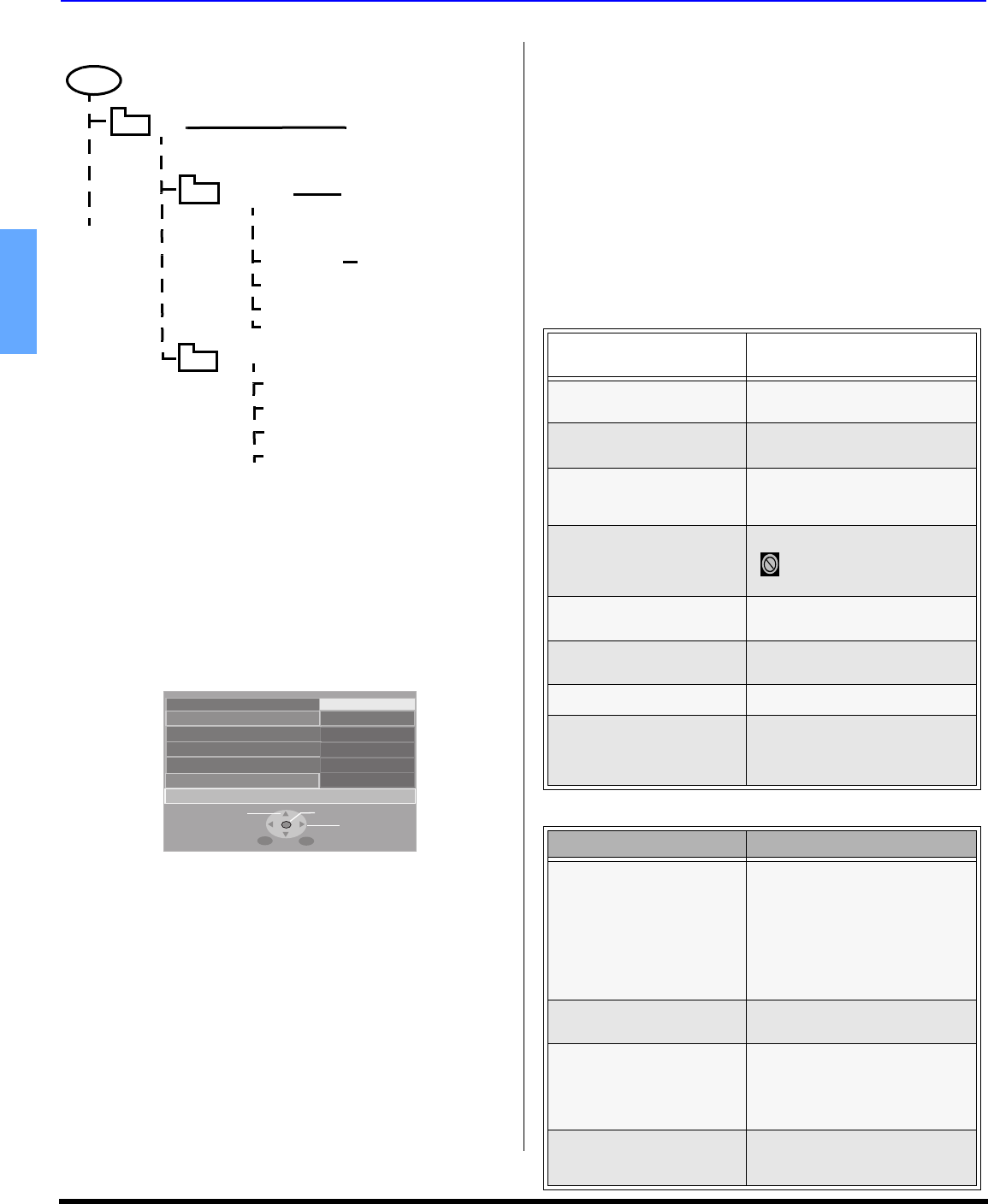
30 z
ICON MENUS OPERATION
ENGLISH
Photo Viewer Operations (Cont.)
Example of Folder Structure
Photo Viewer Setup Menu
This menu allows you to customize features in the Photo Viewer
Setup menu.
Procedure
• Insert the SD or PC card to display the thumbnail screen.
• Press the SD button on the remote control to display the
Setup screen.
•Use the CHTS, W VOL or VOL X keys to navigate in
the setup menu.
Slide Show - Allows you to start the slide show by pressing
the OK button while Start is highlighted. Press the OK button
to stop the Slide Show.
Note: When in the Slide Show mode, you can change the
aspect of the image on screen by pressing the ASPECT
button on the remote control.
Interval - Allows you to change the length of time that a slide
is being displayed on screen. Available settings are: 5, 10,
15, 30, 60, 90 seconds and 10 minutes.
Sequence - Select either Order or Random.
Repeat - Select Off or On.
Note: After setting Interval, Sequence or Repeat, press CH S
button to select Start, then press OK to start the Slide
Show.
Rotate - Allows you to rotate the image left or right.
Zoom - Lets you select the magnification of the Single Slide
display.
Procedure
• While in the Single Slide display mode, press SD button
to display Photo Viewer Setup Menu. Zoom option will be
displayed in the Setup Menu.
• Highlight Zoom and press OK button.
• Press W VOL or VOL X button to select To Fit, x2 or x4.
• Press OK button. To move the image in the picture
frame, press the navigation buttons.
• Press OK to view the slide in normal magnification.
Card - Select either SD or PC when both cards are inserted in
the slots.
Following are some of the error messages that may be displayed
on-screen when certain conditions are not met or exceed the
Photo Viewer specifications.
ROOT
DCIM
Created automatically
100 _PANA
Folder names consist
of a 3-digit folder number
which is followed by five
arbitrary characters.
P1000001.jpg
P1000002.jpg
P1000003.jpg
P1000004.jpg
File names consist of
four arbitrary characters
followed by a 4-digit file
number.
101 _PANA
P1010001.jpg
P1010002.jpg
P1010003.jpg
P1010004.jpg
Note:
Folder and file names may vary according to the digital camera.
OK
EXITMENU
CHANGE
SELECT
Set up Menu Return
Slide Show Start
Internal 5Sec
Sequence Order
Repeat Off
Rotate left
Card SD
Error messages
Error condition
Error messages displayed
on-screen
When inserting card
No card or card is not inserted
correctly
If the JPEG file is corrupted
and cannot be decoded.
This type of image is not supported.
If the card is not formatted with
FAT 12 or FAT 16 or if it is not
DCF standard.
This type of format is not supported.
If thumbnail and main picture
cannot be shown
Over 3000 image files
Photo Viewer cannot support over
3000 JPEG files.
Resolution over
Photo Viewer cannot support over
8192 x 8192 pixels.
If incompatible card is inserted This type of card is not supported.
The screen turned black to
avoid image retention. Press
any key to return to the normal
display.
Press any key to return.
Photo Viewer Troubleshooting
Symptoms Solutions
Cannot read the content of
the card
A ) Not compatible for ma t . Must be
formatted with FAT 12 or FAT 16.
B) The extension is not “JPG”.
Photo Viewer can display EXIF
standard JPEG file, and JPEG
file which is not EXIF standard
cannot be shown.
C) The folders are not in compliance
with DCF standard.
PC card cannot be ejected
Push the card all the way in, and
eject.
Poor picture quality
If the main image cannot be read
(the file is partially corrupted), the
Photo Viewer will read the
thumbnail. Please confirm the
format of the image.
Long time to display
It will take a long time to display if
there are many images or if the files
are large.
This icon will appear in place
of the thumbnail image.