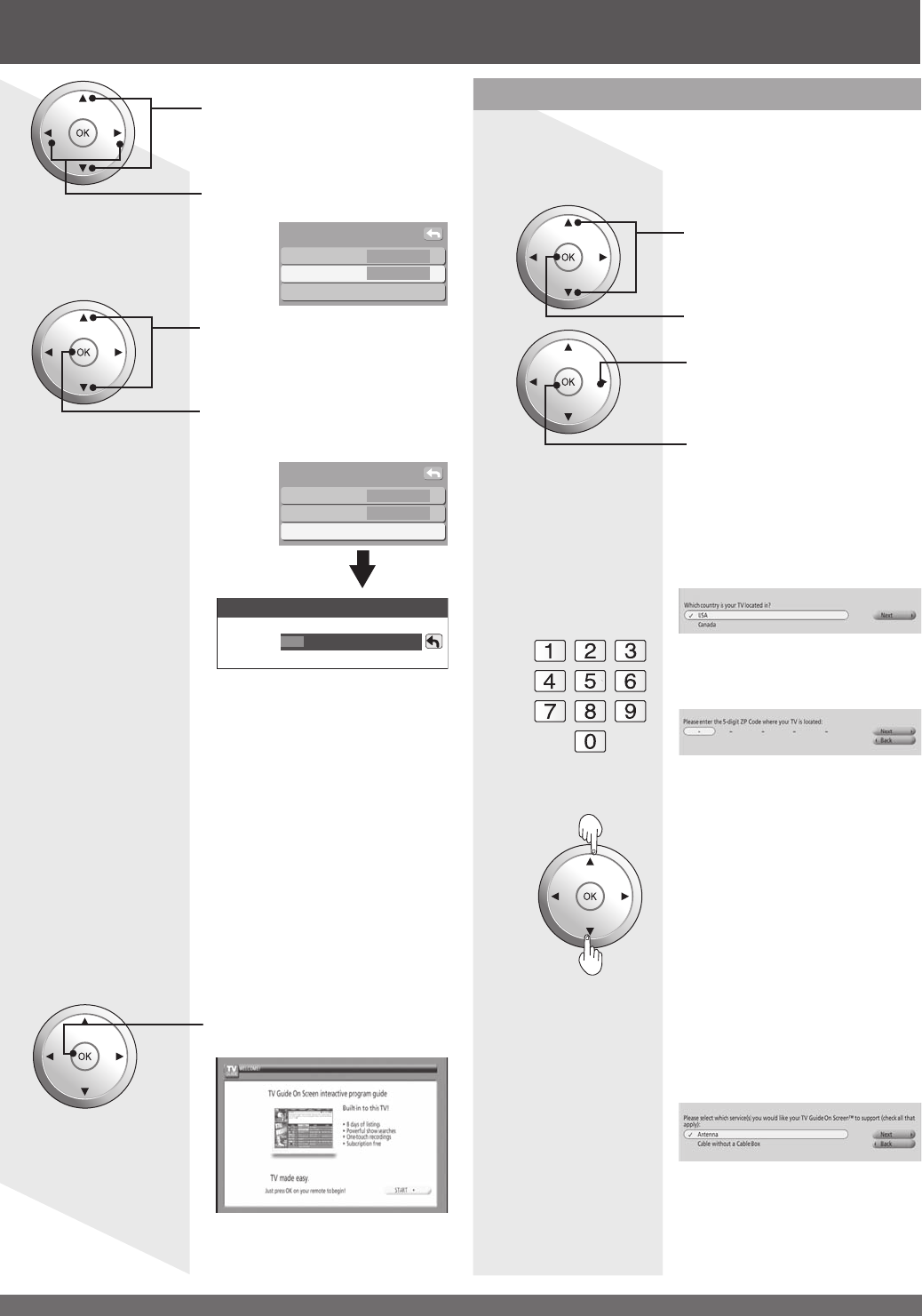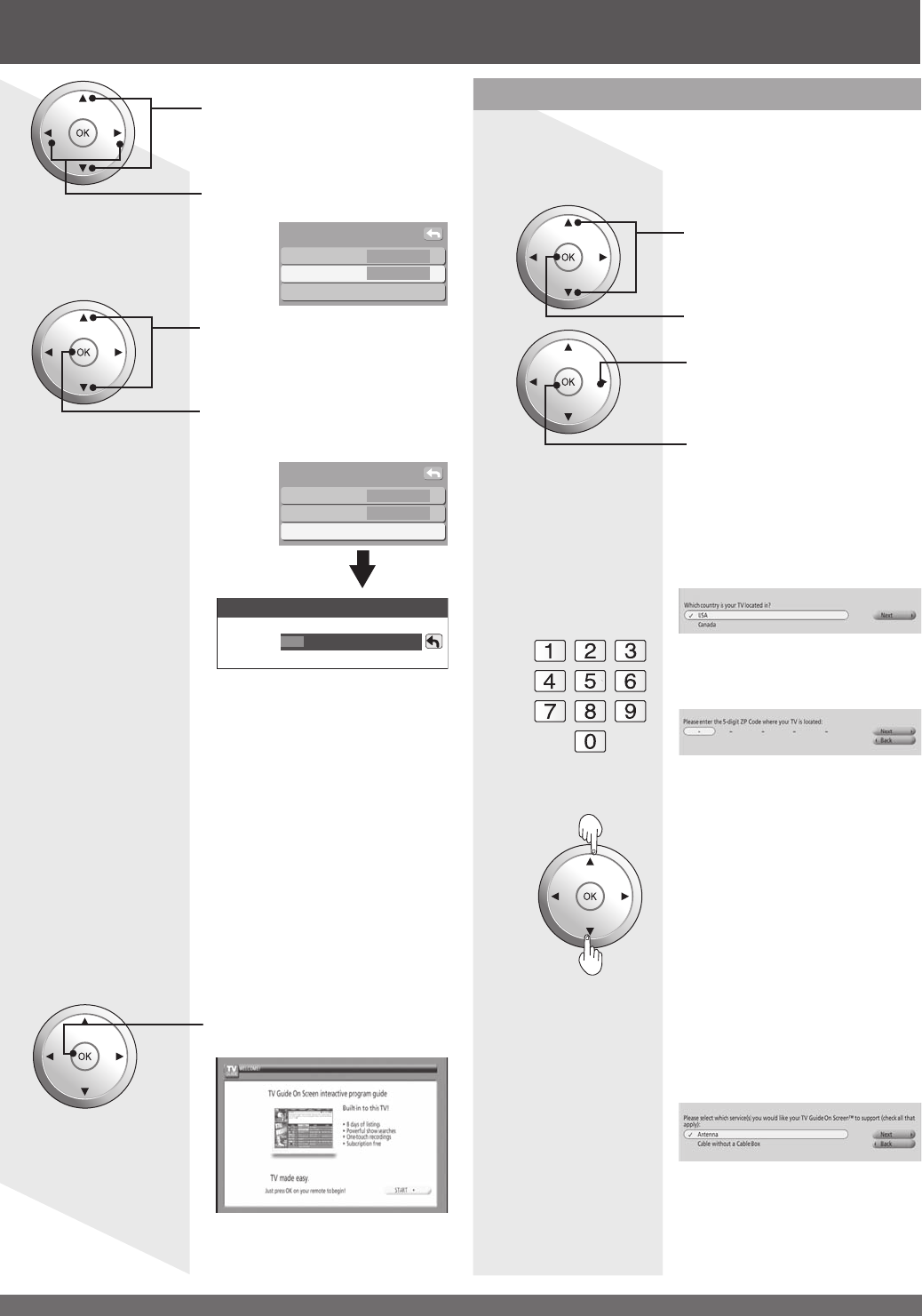
For assistance, please call : 1-888-VIEW PTV(843-9788) or, contact us via the web at: http://www.panasonic.com/contactinfo
28
Notes:
• After “Auto program” is completed the unit tunes to the first
channel found during “Auto program”.
• If setup is incomplete, check connection of Antenna/Cable to
the RF IN Terminal, then try “Auto program” again. (p. 33-34)
• “Auto program” must be done when you select the input
signal for the first time or whenever you change the antenna
configuration.
• Depending on conditions, “Auto program” may take a while.
Press to select Mode.
Press to select “All” or
“Analog”.
3
4
Press to select “Start scan”.
Press to start.
Channels available for
reception will be set
automatically.
5
After Auto program is complete, the unit will return
to Manual program mode. To place the channels
that were located by auto scan in memory, move the
cursor to “Apply” and press OK. (p. 34-36)
If OK is not pressed after selecting APPLY, the
channels will not be memorized.
ANT In Cable
Mode ◄ All ►
Start scan
Auto program
ANT In Cable
Mode All
Start scan
Auto program
Now scanning analog channel...
Progress
Power ON / OFF (continued)
6
Press to start Initial Guide
Setup for TV Guide.
Follow the instructions on the screen to perform
setup. (p. 58-63)
INITIAL GUIDE SETUP for TV Guide
The TV Guide Welcome Screen is displayed when you
use TV Guide function for the first time, or at first time
setup. (p. 27)
Identify Your Location
The Guide uses setup information to provide TV
show listings and channel lineups for your area.
Or
1
Select your country.
1
Press the NUMBER keys or
▲▼ to enter a ZIP Code or
Postal Code.
2
Select Your Service(s)
Select the connected video source(s) for which you
would like to receive show listings.
• If you do not have cable or satellite service, you must
select Antenna in order to receive a channel lineup and
listings.
Configure Your Service(s)
For each service you chose in Step 2, you are asked
to select the corresponding input. Additional setup
screens appear based on the types of service(s) you
selected.
2
3
Procedure
a
Press to select each item.
Press to set.
b
Press to select “Next”.
Press to display the next
setting screen.