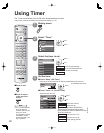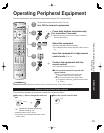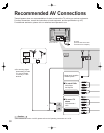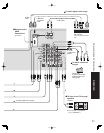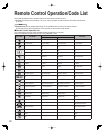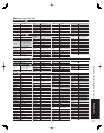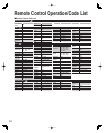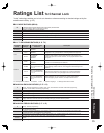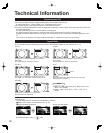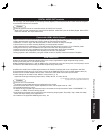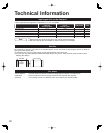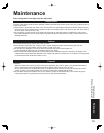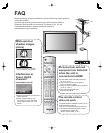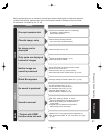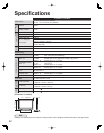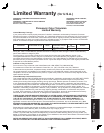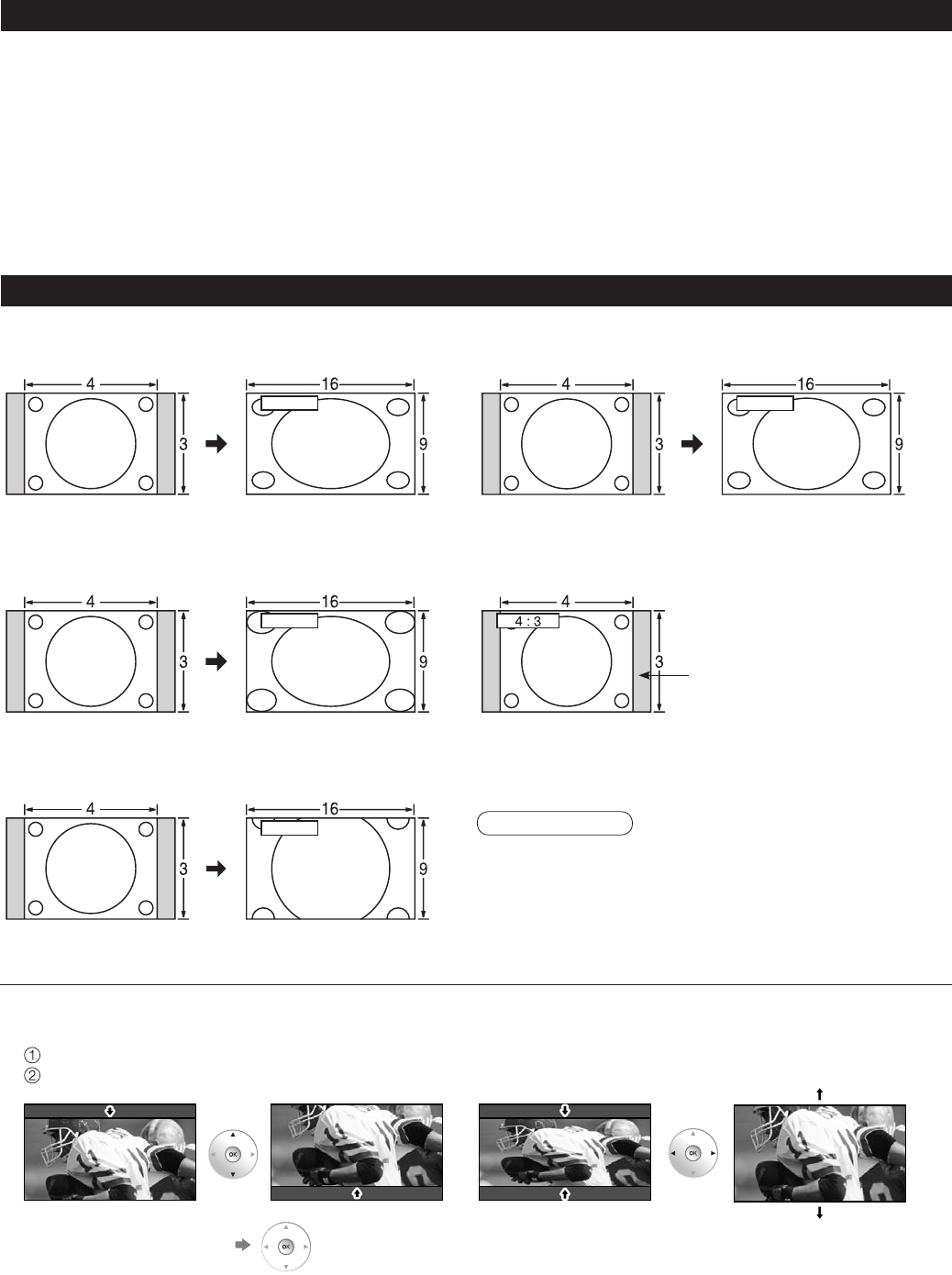
36
•
FULL
•
JUST
FULL
JUST
Enlarges the 4:3 image horizontally to the screen’s
side edges.
(Recommended for anamorphic picture)
Stretches to justify the 4:3 image to the four corners
of the screen.
(Recommended for normal TV broadcast)
•
H-FILL
•
4:3
H-FILL
Enlarges the 4:3 image horizontally to the screen’s
side edges. The side edges of the image are cut off.
Standard
(Note that “after image” of the side bar may occur from
displaying it for a long time.)
•
ZOOM
ZOOM
•
480i (4:3), 480i (16:9), 480p (4:3), 480p (16:9) : FULL,
JUST, 4:3 or ZOOM
•
1080p / 1080i / 720p : FULL, H-FILL, JUST, 4:3 or
ZOOM.
Enlarges the 4:3 image to the entire screen.
(Recommended for Letter Box)
•
Zoom adjust
Vertical image position and size can be adjusted in “ZOOM.”
Select “Zoom adjust” on the Picture menu. (p. 16)
Vertical position adjustment Vertical size adjustment
Technical Information
Aspect Ratio
Let you choose the aspect depending on the format of the received signal and your preference. (p. 14)
•
For viewing Closed Caption of digital broadcasting, set the aspect ratio to FULL.
(If viewing with H-FILL, JUST, ZOOM or 4:3, characters will be cut off.)
•
The closed caption is not displayed when you use HDMI connection.
•
If analog connected equipment is used for displaying or recording, closed caption (CC) should be set On/Off on the
connected equipment.
The CC mode setting of the TV will not affect the analog input.
If a digital program is being output in analog format, the CC data will also be output in analog format.
If digital connected equipment is used for input, CC should be set to On on either the connected equipment or the
TV.
If CC is set On on both the connected equipment and the TV, captions from each unit will overlap.
Closed Caption (CC)
Side bar
•
To reset the aspect ratio (OK)
Note