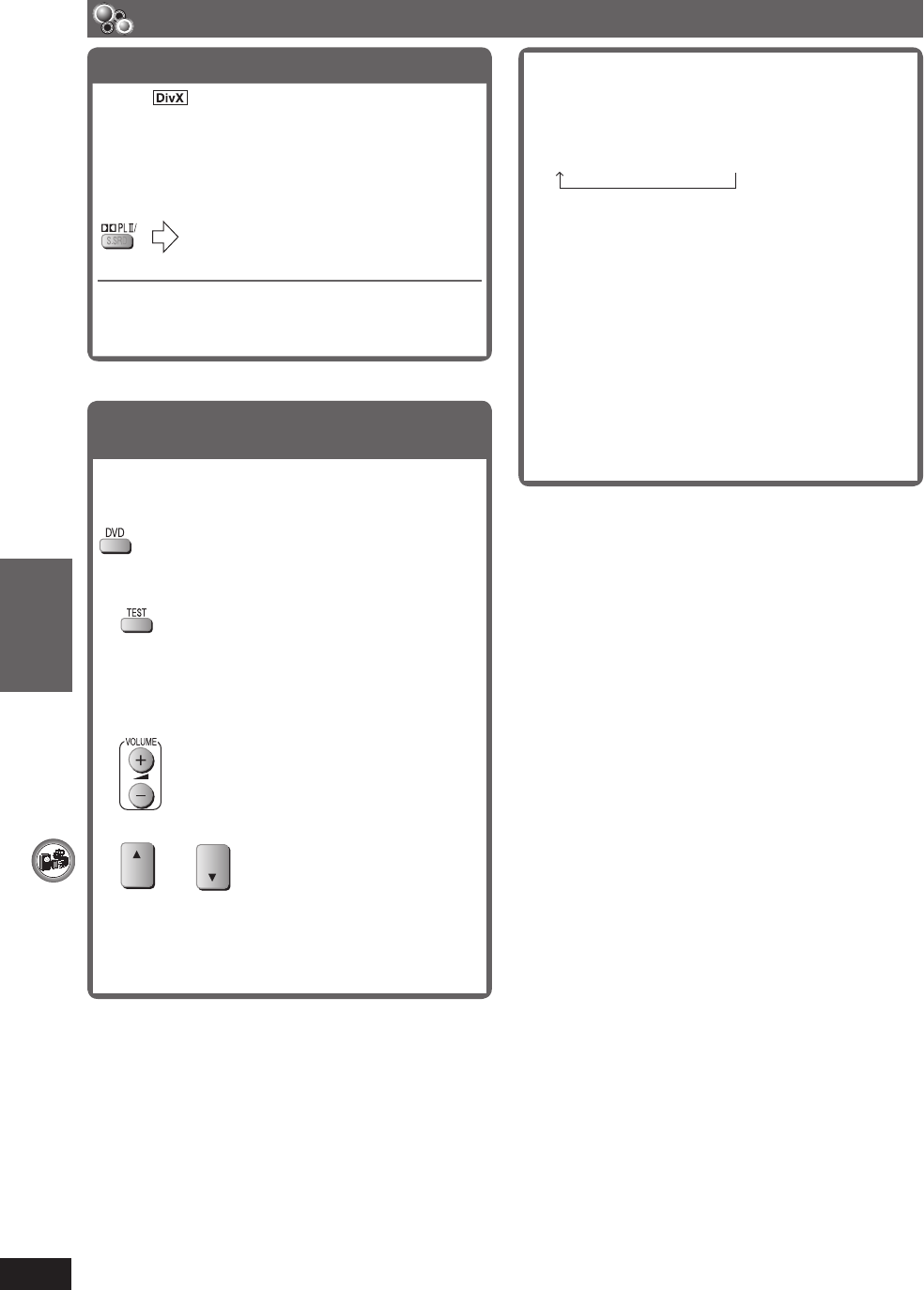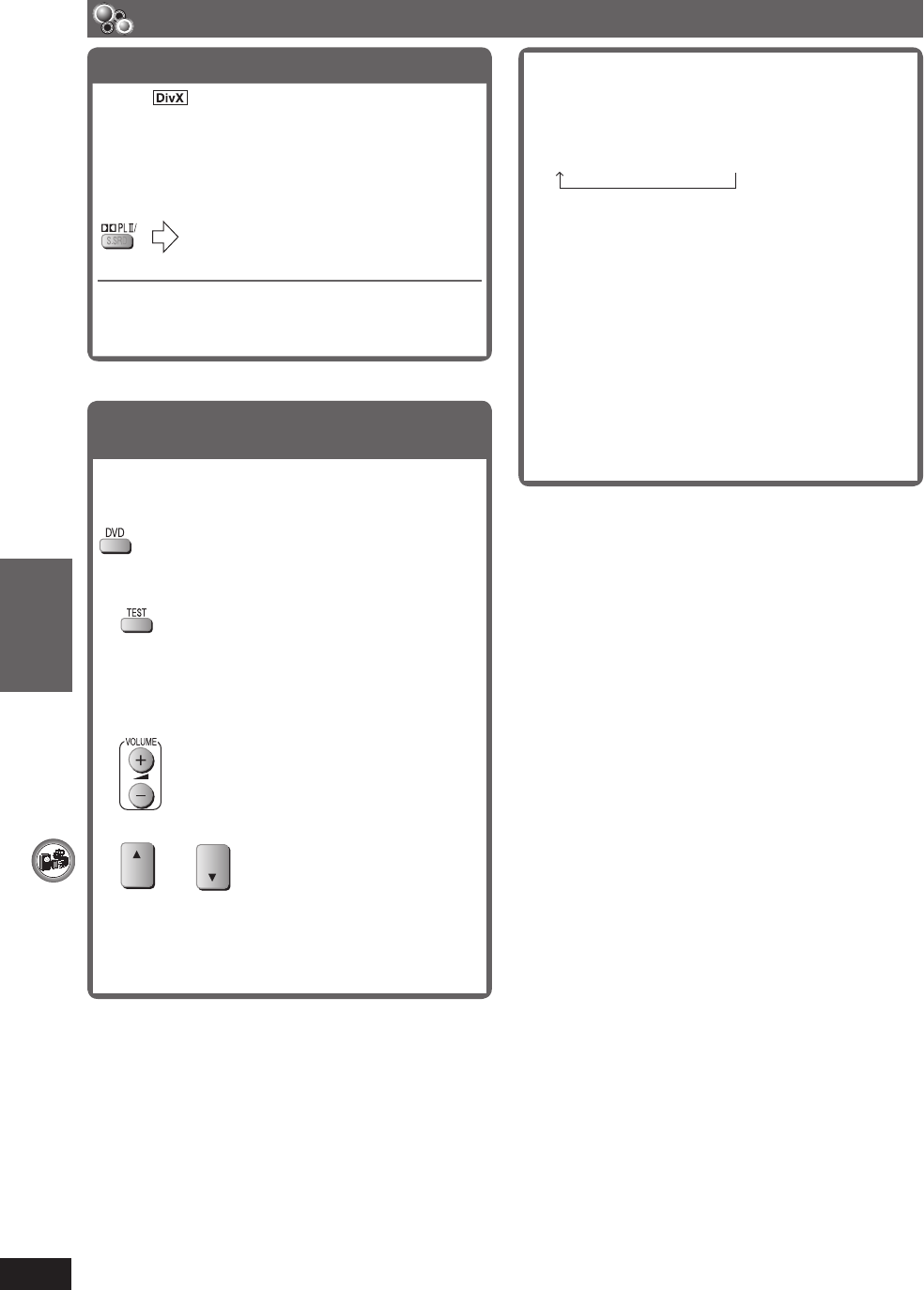
OTHER OPERATIONS
ENGLISH
30
RQT8043
RQTX0066
To adjust speaker level during play
[Effective when playing multi-channel audio or when
Dolby Pro Logic II is on.]
1. Press and hold [−CH SELECT] to select the
speaker.
L C R RS LS SW
SW: Subwoofer
• You can adjust SW only if the disc includes a
subwoofer channel.
• “SW” does not appear on the display and is not
adjustable when “ŸPL II” is lit.
• “S” appears on the display when “MOVIE”,
“MUSIC” is selected with Super Surround
(\ page 29).
In this case, you can adjust both surround speaker
levels at the same time using [5, ∞].
S: −6 dB to +6 dB
2. Press [5] (increase) or [∞] (decrease) to adjust
the speaker level for each speaker.
C, RS, LS, SW: −6 dB to +6 dB
(L, R: Only the balance is adjustable.)
• To adjust the balance of the front speakers, while
“L” or “R” is selected, press [2, 3].
Using sound effects (continued)
Enhancing the stereo sound: Dolby Pro Logic II
Except
Dolby Pro Logic II is an advanced decoder that derives
5-channel surround (Left and Right Front, Center,
Left and Right Surround) from stereo sound sources,
whether or not it has been specifi cally Dolby Surround
encoded.
Movie : Movie software, recorded in Dolby
Surround.
Music : Stereo sources
Off : Cancel
• This works only in DVD/CD mode.
• “ŸPL II” lights when there is an effect.
• This does not work when audio is output from HDMI
AV OUT terminal.
Adjusting the volume of each speaker:
Speaker level adjustments
This is one of the ways to get appropriate surround
effects.
Preparation
1 While stopped and no on-screen display is shown
To output a test signal.
L: Front left C: Center
R: Front right RS: Right surround
LS: Left surround
• There is no output from SW (subwoofer) channel.
2 To set the volume level normally used for listening.
3 To adjust the speaker level for each speaker.
OR
• Adjust the speaker levels to the same level as the
front speakers.
C, RS, LS: −6 dB to +6 dB
To stop the test signal
Press [TEST] again.
RQTX0066-L_new12.indd 30RQTX0066-L_new12.indd 30 3/21/07 9:58:47 AM3/21/07 9:58:47 AM