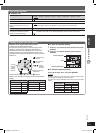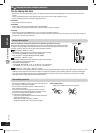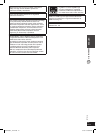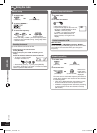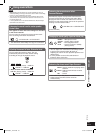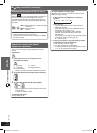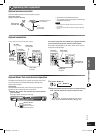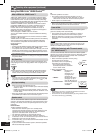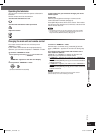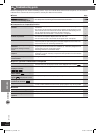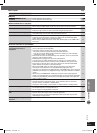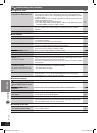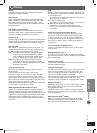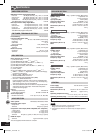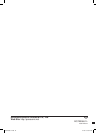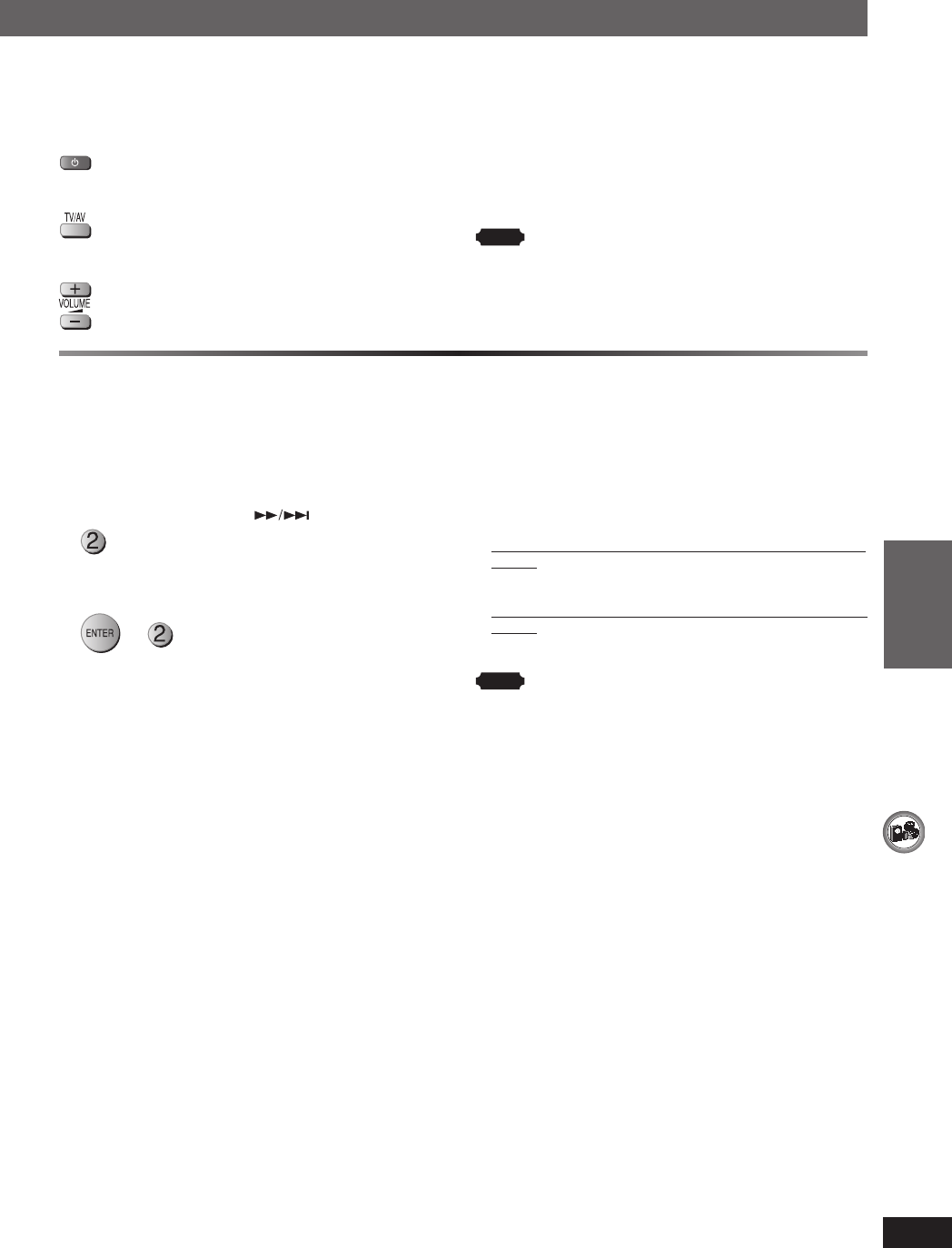
OTHER OPERATIONS
ENGLISH
33
RQT8043
RQTX0066
Operating the televisionOperating the television
You can use the remote control to operate a Panasonic
television.
Aim the remote control at the television.
To switch the television on or off
To switch the television’s video input mode
Adjust the volume
To play audio from your television through your home
theater system
Preparation
Connect your equipment referring to “Connect to the
various television terminals” (\ page 9).
Press [EXT-IN] to select “AUX” as the source. Then reduce
the volume on the television to its minimum, and control the
volume on this main unit.
Note
• The remote control may not work properly with some models.
•
You can enjoy 5.1-channel surround sound when you turn on
Super Surround (MOVIE, MUSIC) (\ page 29).
Changing the main unit and remote controlChanging the main unit and remote control
The remote control and main unit are factory-set to
“REMOTE 1” mode.
If your remote control affects other equipment during
operation, you can switch to operate in “REMOTE 2” mode.
To switch to “REMOTE 2” mode
1 While pressing and holding [ ] on the main unit
“REMOTE 2” appears on the main unit display.
2 To operate in “REMOTE 2” mode
+
(Press and hold for 2 seconds)
To return to “REMOTE 1” mode
Perform steps 1 and 2 but use [1] instead of [2] for both
steps. (“REMOTE 1” appears on the main unit during step
1.)
The remote control cannot work with the main unit if
their modes are different.
“REMOTE 1” or “REMOTE 2” appears on the main unit
display when you operate the remote control.
• If “REMOTE 1” appears (The main unit is in “REMOTE 1”
mode.)
Press and hold [ENTER] and [1] on the remote control for
at least 2 seconds.
• If “REMOTE 2” appears (The main unit is in “REMOTE 2”
mode.)
Press and hold [ENTER] and [2] on the remote control for
at least 2 seconds.
Note
You can still operate a television using the remote control
(\ see above) even after switching the mode.
RQTX0066-L_new12.indd 33RQTX0066-L_new12.indd 33 3/21/07 9:58:49 AM3/21/07 9:58:49 AM