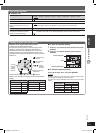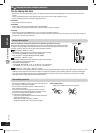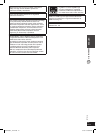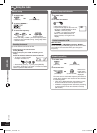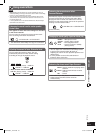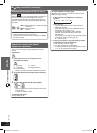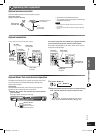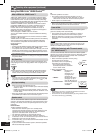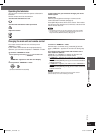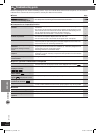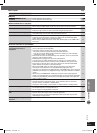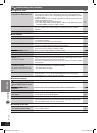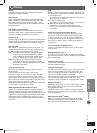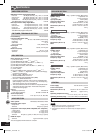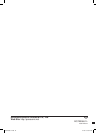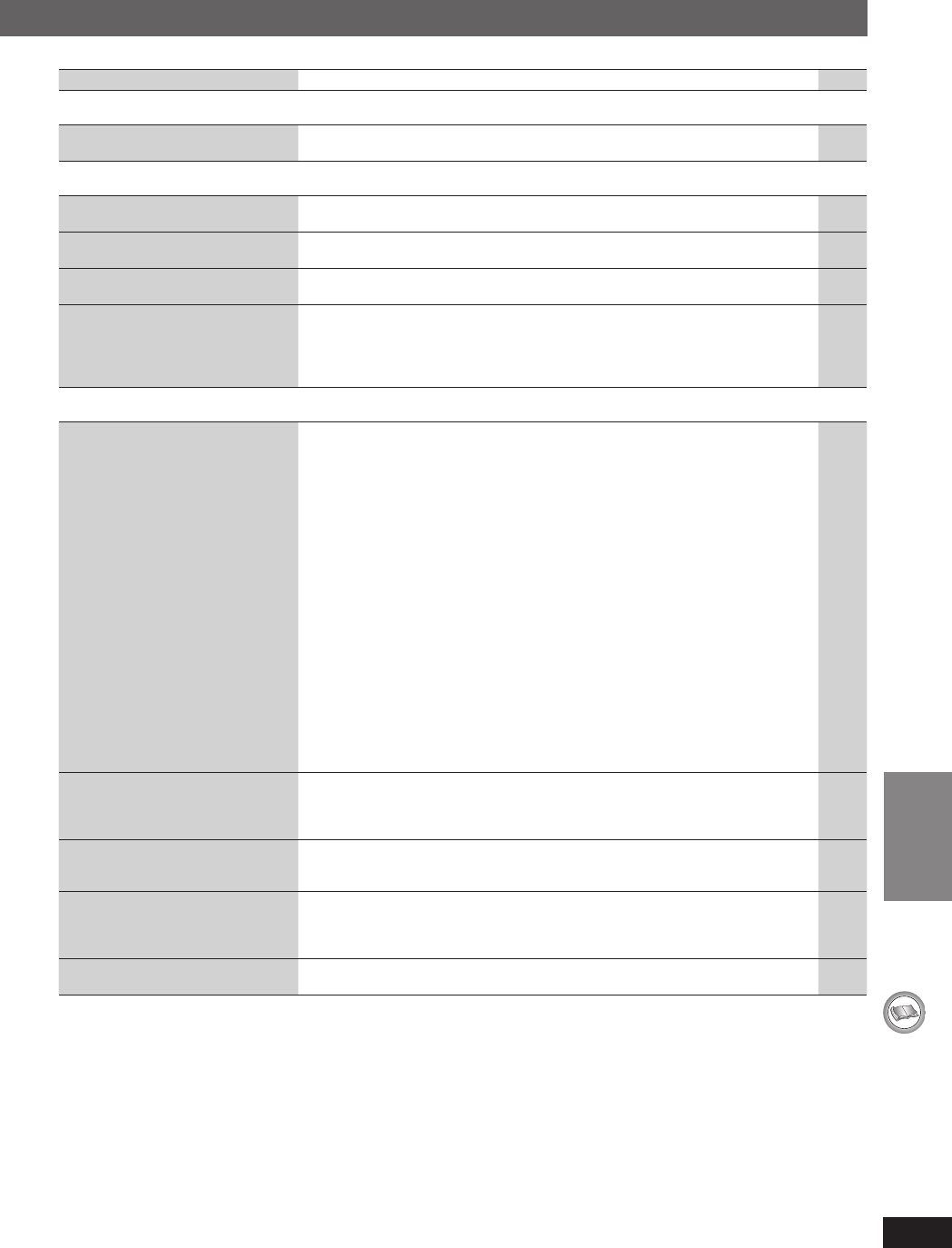
35
RQT8043
RQTX0066
REFERENCE
ENGLISHENGLISH
7 A-B repeat Page
Point B is automatically set.
• The end of an item becomes point B when it is reached. —
7 Menus
The Setup menu cannot be
accessed.
• Select “DVD/CD” as the source.
• Cancel program and random play.
—
16
7 Sound abnormal or improper
Sound is distorted.
• Noise may occur when playing WMA.
• When using the HDMI output, audio may not be output from other terminals.
—
—
Effects do not work.
• Some audio effects do not work or have less effect with some discs.
• Dolby Pro Logic II does not work if you have changed the play speed.
—
—
Humming is heard during play.
• An AC mains lead or fl uorescent light is near the main unit. Keep other appliances
and cables away from the main unit (and wireless systems).
—
No sound
• There may be a slight pause in sound when you change the play speed.
• Audio may not be heard when more than 4 devices are connected with HDMI
cables. Reduce the number of connected devices.
• When using the HDMI connection, ensure that “Audio Output” in the “HDMI” tab is
set to “On”.
—
—
24
7 Picture abnormal or unviewable
The picture on the television is
not displayed correctly or
disappears.
• The unit and television are using different video systems.
Use a multi-system or PAL television.
• The system used on the disc does not match your television.
– PAL discs cannot be correctly viewed on an NTSC television.
– This unit can convert NTSC signals to PAL 60 for viewing on a PAL television
(“NTSC Disc Output” in “Video” tab).
• Ensure that the unit is connected directly to the television, and is not connected
through a video cassette recorder.
• Mobile telephone chargers can cause some disturbance.
• If you are using an indoor television antenna, change to an outdoor antenna.
• The television antenna wire is too close to the unit. Move it away from the unit.
• Picture may not be seen when more than 4 devices are connected with HDMI
cables. Reduce the number of connected devices.
• When using HDMI output, the video signal is progressive. Use other video
connections if your television is not compatible with progressive video.
• If the picture is distorted or not displayed when using HDMI output, press and hold
[CANCEL] until the picture is displayed correctly. (The output will return to “480p”or
“576p”.)
• When using the COMPONENT VIDEO OUT terminal, ensure that progressive
output is not selected when the connected television is not progressive compatible.
Press and hold [CANCEL] until the picture is displayed correctly. (The output will
return to “480i” or “576i”.)
—
—
24
31
—
—
—
—
9
—
20
Picture size does not fi t the screen.
• Change “TV Aspect” in the “Video” tab.
• Use the television to change the aspect. If your television does not have that
function, change “4:3 Aspect” in Display Menu.
• Change the zoom setting. (“Just Fit Zoom” or “Manual Zoom” in Display Menu)
24
21
21, 22
Menu is not displayed correctly.
• Restore the zoom ratio to “x 1.00”. (“Manual Zoom” in Display Menu)
• Set “Subtitle Position” in Display Menu to “0”.
• Set “4:3 Aspect” in Display Menu to “Normal”.
22
21
Auto zoom function does not work
well.
• Turn off television zoom function.
• Use the other preset aspect ratios or manual adjustment.
• Zoom function may not work well, especially in dark scenes and may not work
depending on the type of disc.
—
22
—
When playing PAL disc, picture is
distorted.
• Set “Transfer Mode” in Picture Menu to “Auto”. 21
RQTX0066-L_new12.indd 35RQTX0066-L_new12.indd 35 3/21/07 9:58:50 AM3/21/07 9:58:50 AM