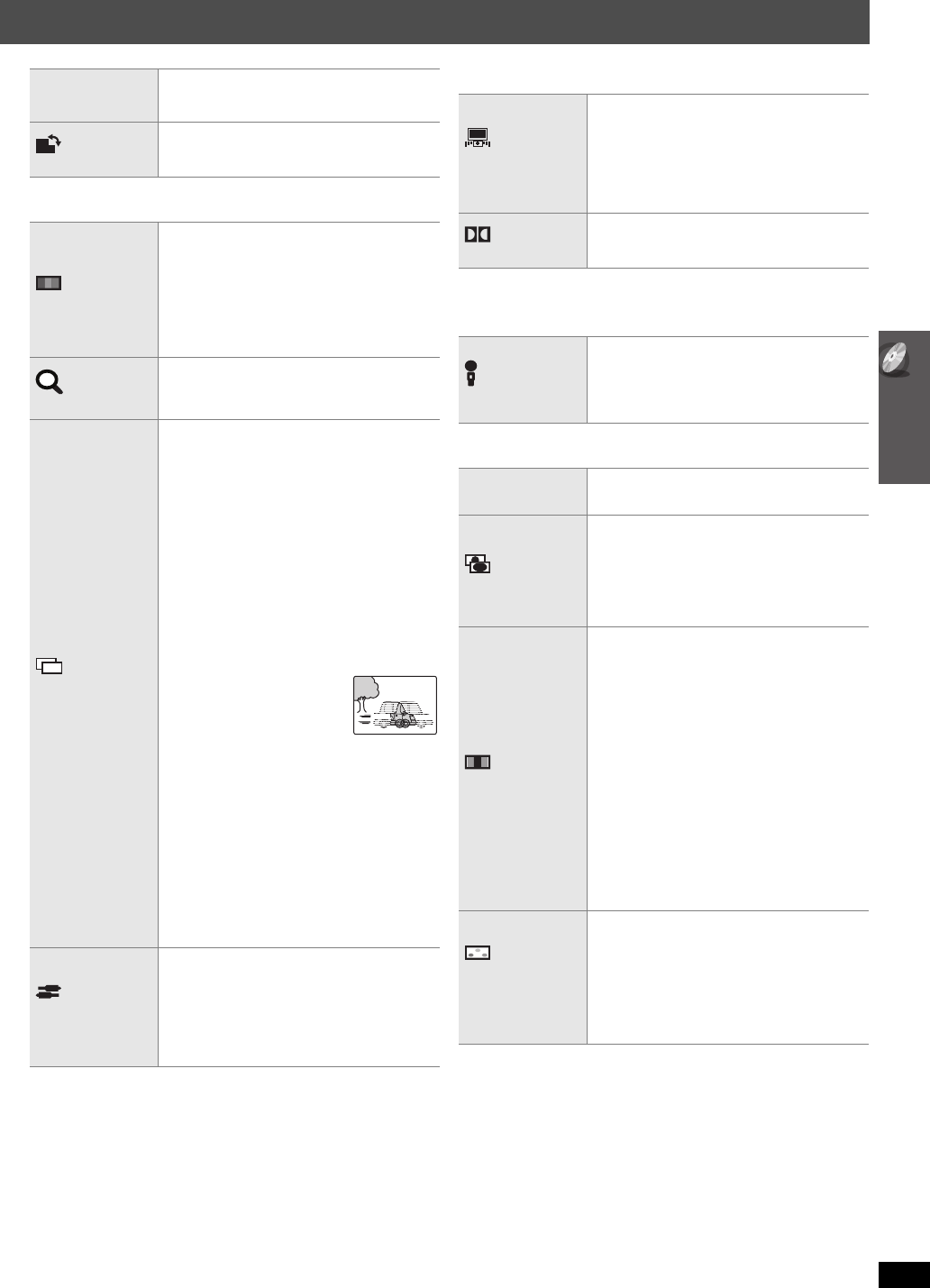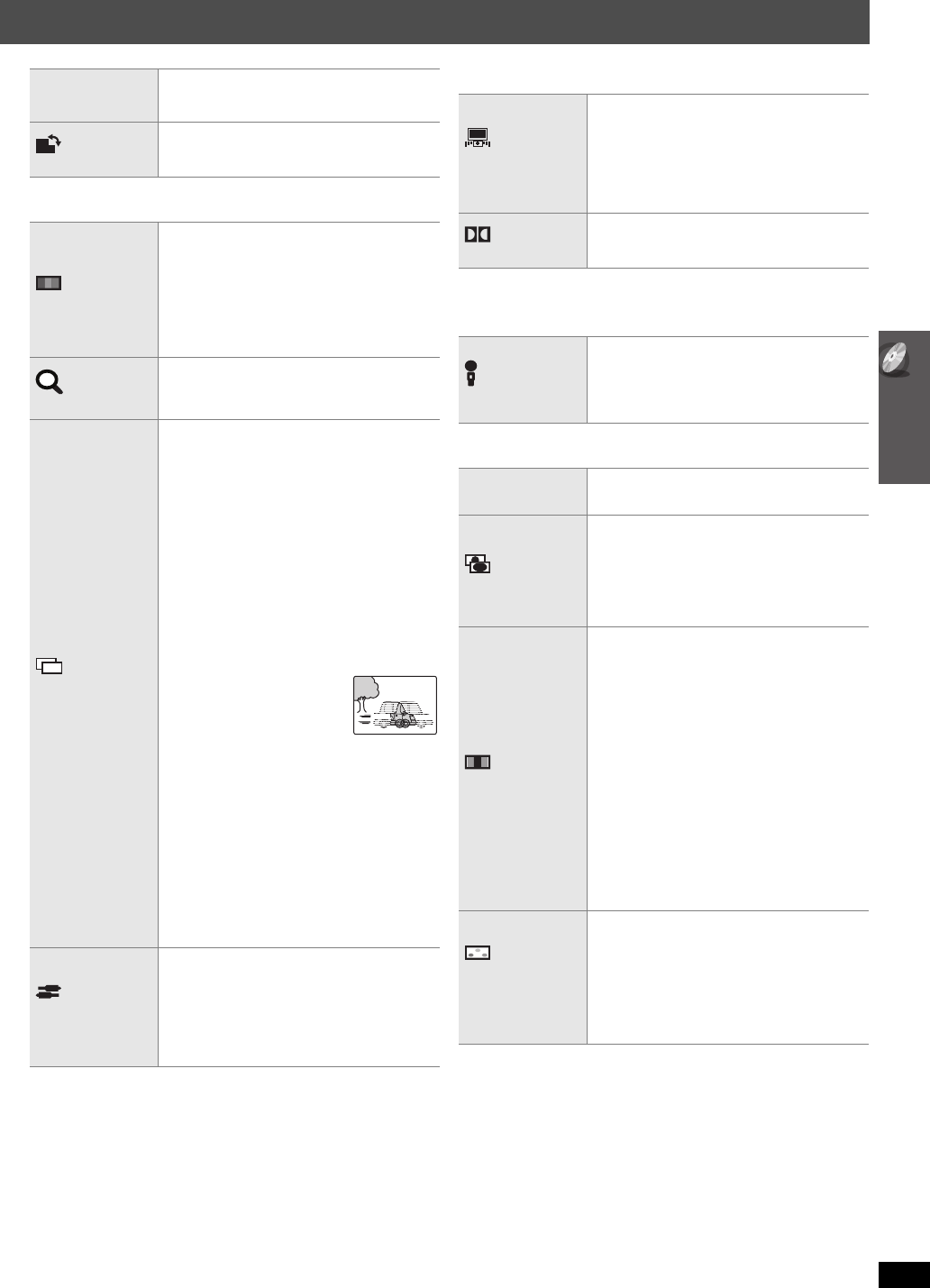
23
Using on-screen menus
RQTX0099
∫ Menu 2 (Video)
∫ Menu 3 (Audio)
∫ Except [Australia[and[N.Z.]
Menu 4 (Karaoke)
∫ Menu 5 (HDMI)
(Continued on next page)
DATE DISPLAY
[JPEG] To select “ON” or “OFF” for picture’s
date display
ROTATION
To rotate a picture (during pause)
[JPEG] : 0,------. 90,------.180,------.270
^--------------------------------------------J
PICTURE MODE
NORMAL
CINEMA1:
Mellows images and enhances detail
in dark scenes.
CINEMA2:
Sharpens images and enhances
detail in dark scenes.
DYNAMIC: Enhances the contrast for powerful
images.
ANIMATION
: Suitable for animation.
ZOOM
To select zoom sizes
NORMAL, AUTO, k2, k4
TRANSFER
MODE
If you have chosen “480p”/“576p”/“720p”/“1080p”
(progressive), “1080i” (interlace)
[“VIDEO FORMAT” in Menu 5 (HDMI)] or
“PROGRESSIVE” under “VIDEO OUT (I/P)”
(➜ 26, “VIDEO” menu), select the method of
conversion for progressive output to suit the type
of material.
≥The setting will return to “AUTO” or “AUTO1”
when the disc tray is opened, the unit is turned
off or another source is selected.
When playing PAL discs
AUTO: Automatically detects the film and video
content, and appropriately converts it.
VIDEO: Select when using “AUTO”, and the
content is distorted.
FILM: Select this if the edges
of the film content
appear jagged or rough
when “AUTO” is
selected.
However, if the video content is distorted
as shown in the illustration to the right,
then select “AUTO”.
When playing NTSC discs
AUTO1: Automatically detects the film and video
content, and appropriately converts it.
AUTO2:
In addition to “AUTO1”, automatically
detects film contents with different frame
rates and appropriately converts it
.
VIDEO: Select when using “AUTO1” and
“AUTO2”, and the content is distorted.
SOURCE SELECT
[DivX]
When you select “AUTO” the constructing method
of the DivX contents is automatically distinguished
and output. If the picture is distorted, select
“INTERLACE” or “PROGRESSIVE” depending on
which constructing method was used when the
contents were recorded to disc.
AUTO, INTERLACE, PROGRESSIVE
JPG
DATE
DIALOGUE
ENHANCER
To make the dialogue in movies easier to hear
[DVD-V] (Dolby Digital, DTS, MPEG, 3-channel or
higher, with the dialogue recorded in the center
channel)
[DivX] (Dolby Digital, 3-channel or higher, with the
dialogue recorded in the center channel)
OFF, ON
Dolby PL II
OFF, MOVIE, MUSIC
(➜ 32, Using Dolby Pro Logic II)
KARAOKE MODE
To select “ON” or “OFF” for Karaoke mode
[➜ 29, Enjoying Karaoke (except
]Australia[and[N.Z.])]
≥When you select “ON”, “PLAY SPEED” (➜ 22)
and “Dolby PL II” (➜ above) do not work.
HDMI STATUS
To show HDMI information.
(➜ 24, Confirming HDMI information)
HD ENHANCER
This works when the HDMI connection is being
used with “VIDEO PRIORITY” (➜ 27, “HDMI”
menu) set to “ON”.
To sharpen the “720p”, “1080i” and “1080p”
picture quality
OFF, 1 (weakest) to 3 (strongest)
VIDEO FORMAT
This works when the HDMI connection is being
used with “VIDEO PRIORITY” (➜ 27, “HDMI”
menu) set to “ON”.
To select suitable picture quality with your TV
(Video recordings will be converted to, and output
as, high-definition video.)
§
480p/576p/720p/1080p (progressive)
§
480i/576i/1080i (interlaced)
≥If the picture is distorted, press and hold
[CANCEL] until the picture is displayed
correctly. (The output will return to “480p/
576p”.)
§
The numbers displayed depend on the disc
being played. One of the above numbers is
displayed.
COLOR SPACE
(or COLOUR
SPACE)
This works when the HDMI connection is being
used with “VIDEO PRIORITY” (➜ 27, “HDMI”
menu) set to “ON”.
To select suitable picture colour with your TV
YC
bCr (4:2:2), YCbCr (4:4:4), RGB
≥If the setting above is not compatible with your
TV, it will not be displayed.
PLII
HDMI
SC-PT560_860GN-RQTX0099-B_eng.book Page 23 Monday, January 28, 2008 10:23 AM