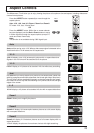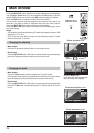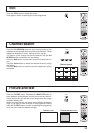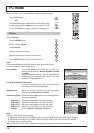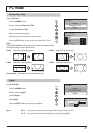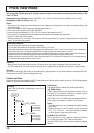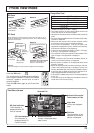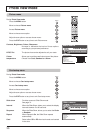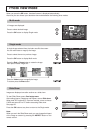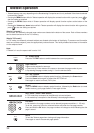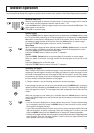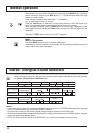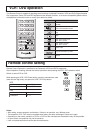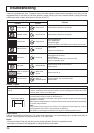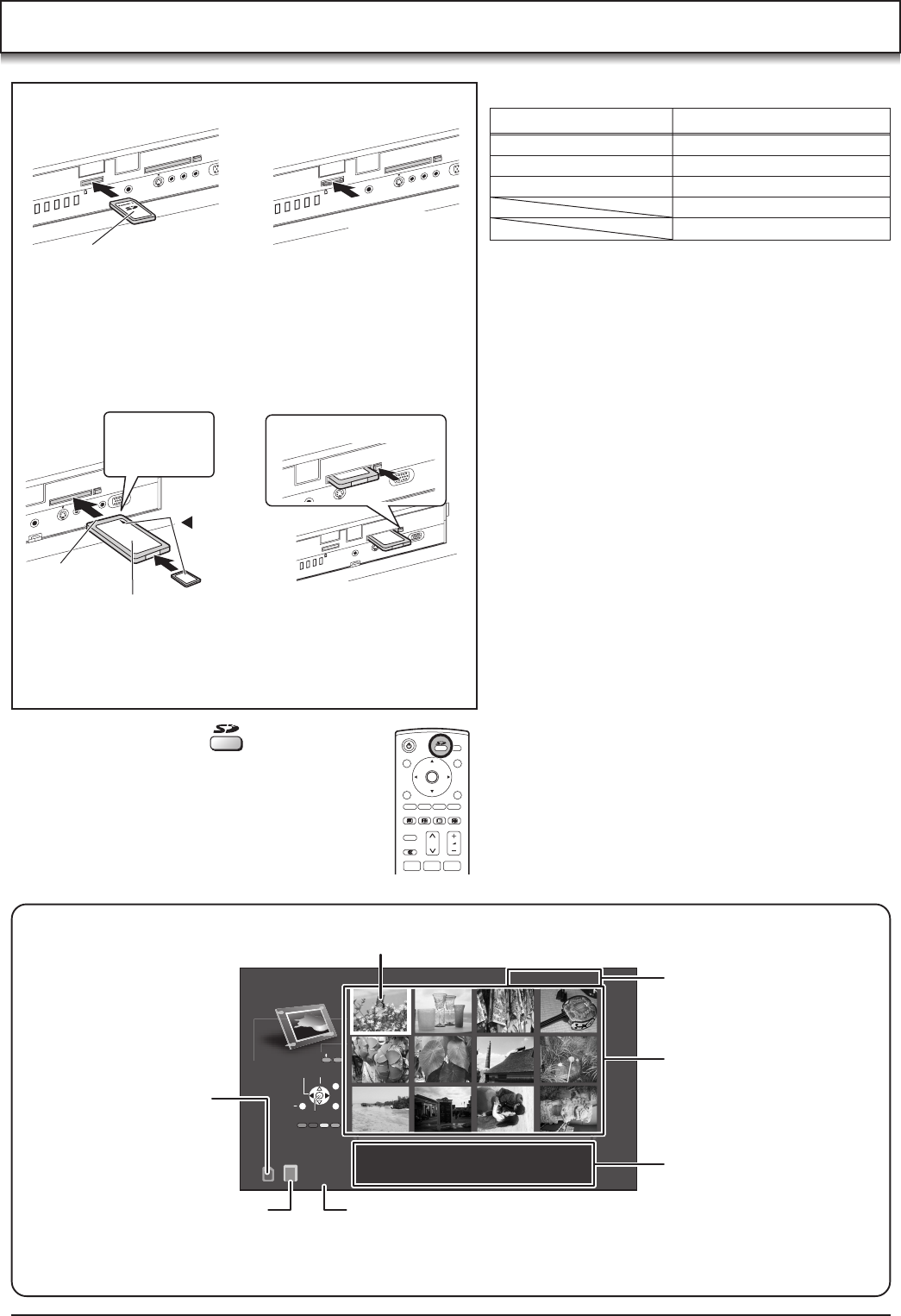
29
Menu
Single
Select
t
Exit
PHOTO
VIEW MODE
Access
0001 / 0013
Filename : 102-0001
Date : 2002 / 03 / 30
Pixel : 1600X1200
N
OK
123
PC
Insertion
SD Card
PC Card
Removal
Insertion Removal
PC
If PC Card cannot be removed
Push in PC Card again, and
press the removal button.
Direct the label
side upward.
Terminal face
to the depth.
Align the
direction of
mark.
Direct the label
side upward.
Insert it to
the depth.
PC CARD EJECT
PC
SD CARD
PUSH-EJECT
SD CARD
PUSH-EJECT
P
C
C
A
R
D EJEC
T
S
D
CA
RD
P
USH-EJECT
PC CARD EJECT
PC
CARD EJECT
Push the center
of the card.
Holding both
edges, securely
insert it to the
depth.
Press the removal button.
PC
Before inserting or removing the PC Card, make sure that the TV is
turned off. Otherwise, it may damage the unit. Do not insert anything
other than the PC Card.
Caution
If PC Card adapter is used, remove it together with the adapter.
PC
CA
R
D
EJEC
T
Photo View mode
Index Area
12 files are displayed
here.
File Data
The information of the
selected file (framed in
yellow) is displayed.
Access Indication
Access is displayed whilst
data is read.
PC Card Indication
This indication is
displayed whilst PC
Card is inserted.
SD Card Indication
This indication is
displayed whilst SD
Card is inserted.
Selected File number /
Total number of Files
Selected File
Press the SD button.
The screen below is displayed automatically
when a card is inserted. If “Card is not inserted
correctly” appears, confirm that a card is
correctly inserted.
Press the SD button again to exit Photo View
mode.
• miniSD Card requires miniSD
TM
adapter.
• The media* listed in the right column above can be read
via the PC Card in the PC Card adapter.
• Hard disk PC Cards and other recorded media cannot be
used.
• Place the selected media onto the PC Card and then insert
into the PC Card Slot.
• When both SD Card and PC Card are inserted, the SD
Card contents have priority and will be displayed.
• If the Card is incompatible, “This type of card is not
supported” is displayed on screen. Remove the Card only
when Access indication is not displayed.
• If the file is not formatted with FAT12 or FAT16, “This type
of format is not supported” is displayed.
• If the JPEG file is corrupted and cannot be decoded, “This
type of image is not supported” is displayed.
Notes:
• Insert / remove the SD Card while Card Menu Screen or
“Card is not inserted correctly” is displayed.
• Be sure Access indication is not displayed before Card
insertion / removal.
• Before reinserting the SD Card after removing it, wait until
“Card is not inserted correctly” is displayed. If there are
Cards in both Card Slots, wait until the Card Menu Screen
of the other Slot is displayed and Access indication is no
longer displayed before reinserting the Card.
• If the JPEG is modified using a PC, it will not be displayed
on the TV.
• It may take long time to display the thumbnail if there are
lots of files or if the file size is big.
Card Menu Screen
Compatible Card
SD Card slot PC Card slot
SD Card Compact Flash*
Multi Media Card Smart Media*
miniSD Card Memory Stick*
xD Picture Card*
Flash ATA Card*