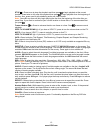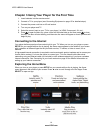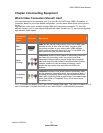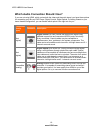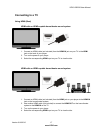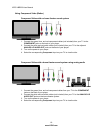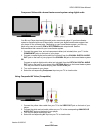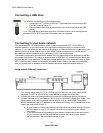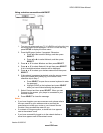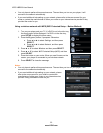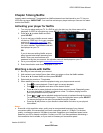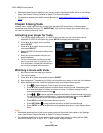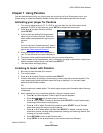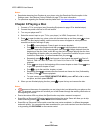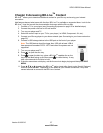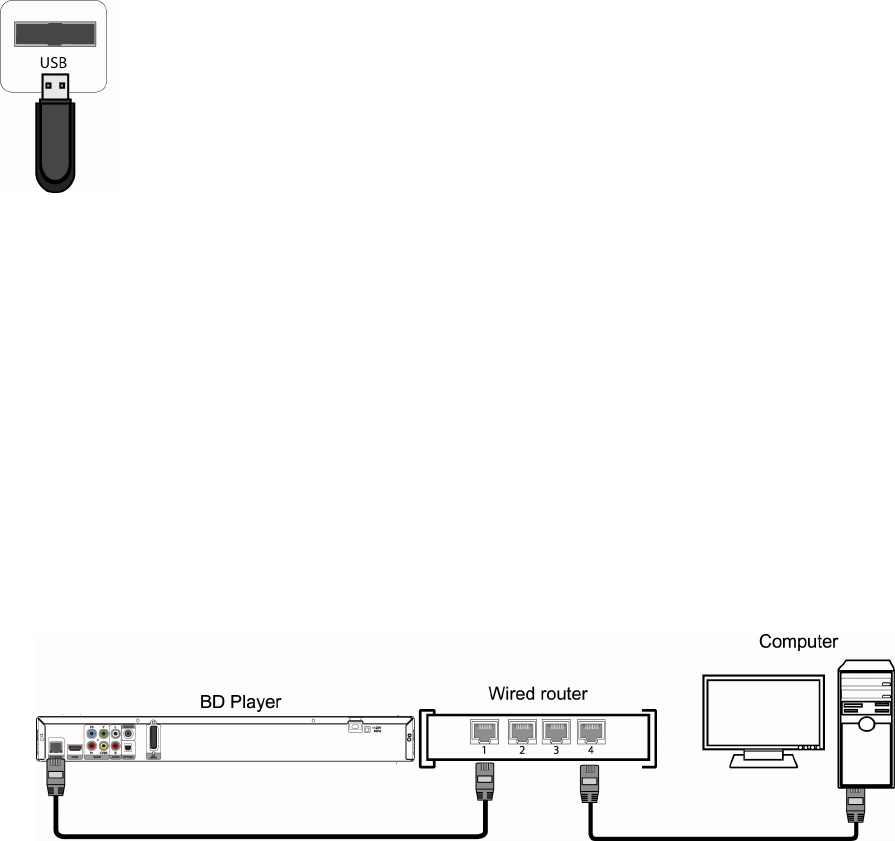
VIZIO VBR220 User Manual
20
www.VIZIO.com
Connecting a USB drive
The USB port on the Blu-ray player allows you to:
Access BD-Live
TM
content on BD-Live
TM
supported discs (see Accessing BD-
LiveTM Content on page 27).
Play multimedia files such as pictures and music that are stored on the USB
device.
Note: The USB device should be larger than 1GB with at least 1GB of free space and
formatted FAT32. NTFS and other file systems are not supported.
Connecting to your home network
Your player has 802.11n wireless built-in (which is also compatible with 802.11b and 802.11g
wireless networks), so you can connect your player to the Internet through your wireless home
network. Or you can connect to the Internet by plugging in an Ethernet cable (not included) from your
Internet connection to the Ethernet port on your player. A wired connection may provide a more
consistent connection depending on the conditions in your home environment.
The network configuration and connection method may vary depending on the equipment in use and
the network environment. This player is equipped with an IEEE 802.11n wireless module, which also
supports the 802.11b/g standards. For the best wireless performance, we recommend using an IEEE
802.11n certified WiFi network (access point or wireless router). Refer to the instructions supplied
with your access point or wireless router for detailed connection steps and network settings.
Using a wired (Ethernet) connection
1. Turn on your player and your TV. If a DVD is not in the disc tray, the Home menu will be
displayed. If a DVD is in the disc tray, press SETUP to display the Home menu.
2. Connect one end of an Ethernet cable (not included) to the Ethernet port on your player.
3. Connect the other end of the Ethernet cable to your home network (usually your router). Your
home network must have broadband Internet access such as cable or DSL. Your player
should automatically get an IP address on the network and display the Connected icon in the
upper right hand corner of your TV.
a. A small number of users may need to manually adjust the network settings. See the
Network Menu on page 37 for detailed information on configuring your Internet
connection.
b. If you need additional help setting up your network, please refer to the user manual
for your router or contact the manufacturer of either your router or your Internet
service provider if they provided the router for you.