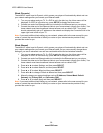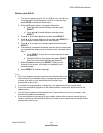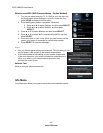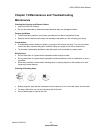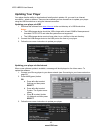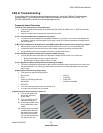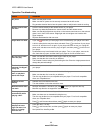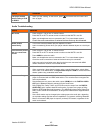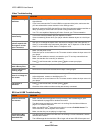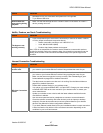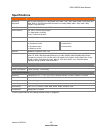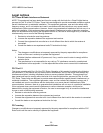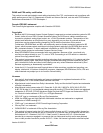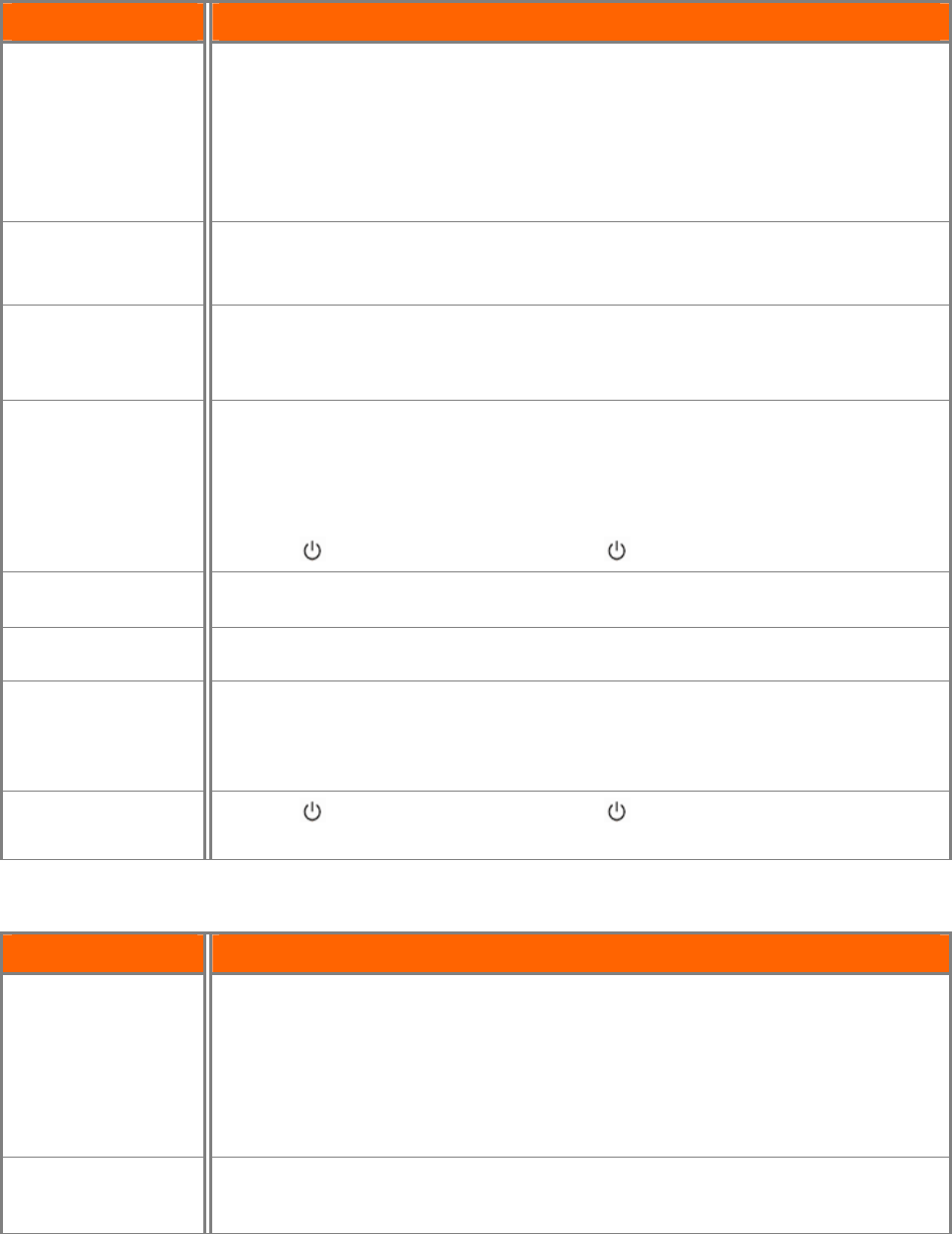
VIZIO VBR220 User Manual
46
www.VIZIO.com
Video Troubleshooting
Issue Solution
Video is not in high-
definition.
Connect the TV using HDMI or Component video. Composite video cannot output in
high-definition.
If you have connected the TV to the HDMI or component video jacks, make sure that
you have selected the correct resolution in the Settings menu.
Almost all commercial DVDs (but not Blu-ray discs) limit component video resolution to
480p. Upscaling of commercial DVD content is only possible over HDMI.
Your TV is not capable of displaying HD video. Consult your TV documentation.
Video pauses
momentarily.
This occurs normally between play list chapters or scenes.
Video momentarily pauses when your player switches between layers on a dual-layer
disc.
4:3 aspect ratio
picture expands left
and right or screen
size is incorrect.
Use the TV to change the aspect ratio. See the documentation that came with the TV.
If the TV is connected to the component video jacks, set TV Aspect to 4:3 Pan & Scan.
If the TV is connected to HDMI, set the TV Aspect to 16:9.
The screen is black.
Make sure the power is ON.
Press the input or source button on the TV remote control to select the input source for
your player.
Make sure the cables are securely connected to your TV and any external devices.
Make sure that the disc is not dirty or defective.
Press , wait five seconds, and then press again to reset your player.
PIP does not work
with a Blu-ray Disc.
Make sure that the Blu-ray disc allows PIP. See the documentation that came with the
disc.
Cannot change the
viewing angle.
Not all discs or scenes are recorded with multiple viewing angles.
Power is ON but
there is no image on
the screen.
Make sure the cables are securely connected to your TV and any external devices.
Adjust brightness, contrast, or backlight on the TV.
Press the input or source button on the TV remote control to select the input source for
your player.
The picture is
distorted.
Press
, wait five seconds, and then press again.
Check the video cables to make sure they are securely connected.
BD-Live & USB Troubleshooting
Issue Solution
Cannot connect to
the Internet.
Make sure the Internet connection is set up correctly.
See Connecting to your
home network on page 20
for detailed information.
Test the Internet connection to make sure it is working. See the Network Menu on
page 37 for detailed information.
Make sure the BD-Live
TM
Internet Access option is not set to Prohibit Access. For
more information, see the System menu section.
Make sure the disc you are playing is a legal copy.
Connected to BD-
Live
TM
, but cannot
download files.
Test the Internet connection to make sure it is working. For more information, see the
Network Menu section.
The USB storage device should be 1GB or larger with at least 1GB of free space and