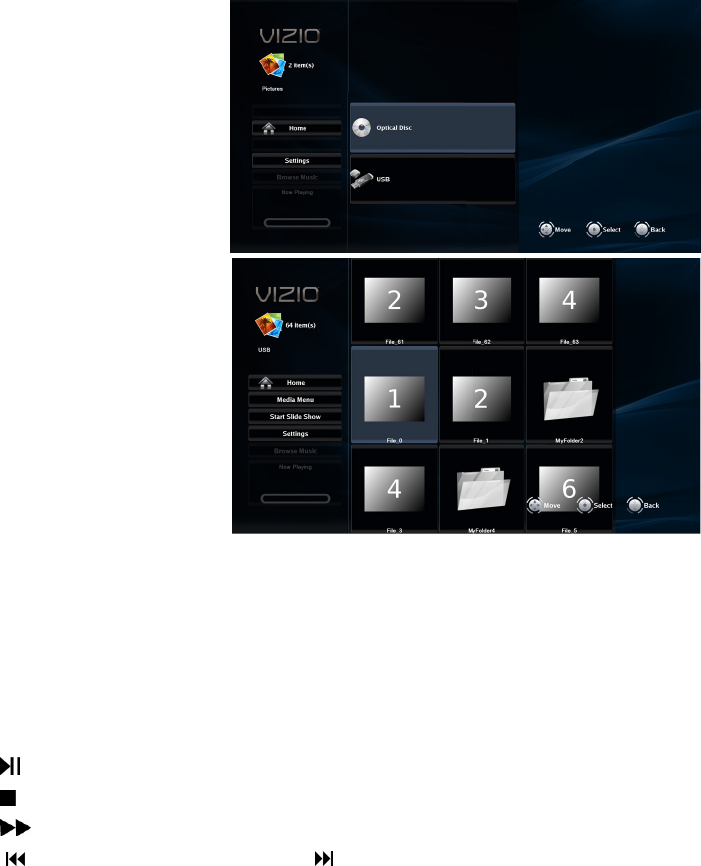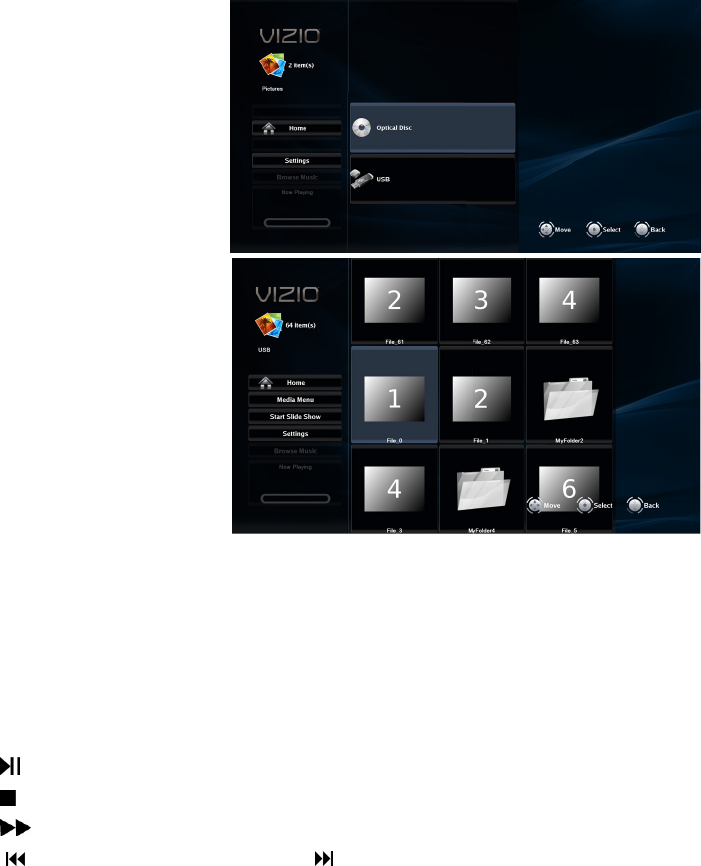
VIZIO VBR220 User Manual
Version 8/16/2010 29
www.VIZIO.com
Browse Pictures
Go to the Pictures menu.
Now Playing
Display information about the song currently playing.
Chapter 11 Viewing Pictures
1. Turn on your player and your TV. If a DVD is not in the disc tray, the Home menu will be
displayed. If a DVD is in the disc tray, press SETUP to display the Home menu.
2. Insert a disc or connect a USB device
containing picture files to your player.
3. Press
◄ or ► to select Media. The
Media menu opens.
4. Press
▲ or ▼ to select Pictures and
then press SELECT.
5. Press
▲ or ▼ to select the device
containing your files, and then press
SELECT. Choose USB or Optical
Disc. Thumbnails of the pictures on
that device are displayed.
6. Press
▲▼◄ or ► to scroll trough
the folders and/or thumbnails.
7. Press SELECT to begin playing a
song or to open a folder.
8. Press
◄ to select a menu option.
Home
Return to the DVD player’s main menu.
Previous folder
This option is displayed when you have
opened a folder containing files. Select it to return to the previous folder and then eventually back
to the Pictures menu.
Media Menu
This option is displayed when you have files on both a USB device and a disc. Select it to return
to the menu to select either the USB device or the disc.
Start Slide Show
Play a slide show of all of the picture files on the selected device.
Press
to pause playback. Press it again to resume playback.
Press
to stop playback and return to the menu.
Press
to change the slideshow speed. Select 5 seconds, 2 seconds, or 1 second.
Press
to go to the previous file. Press to go to the next file.
Press REPEAT cycle through the repeat settings. The icons next to the Play button
will change accordingly. The options are Repeat Off and Repeat All.
Press INFO to see file information about the displayed picture.
Press SEARCH to go to a specific picture.
Press RETURN to go back to the previous menu.