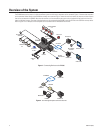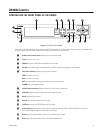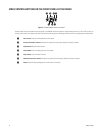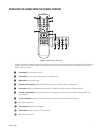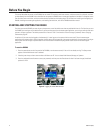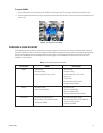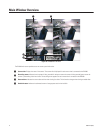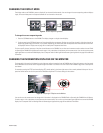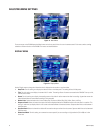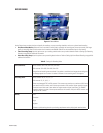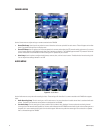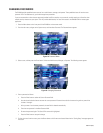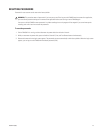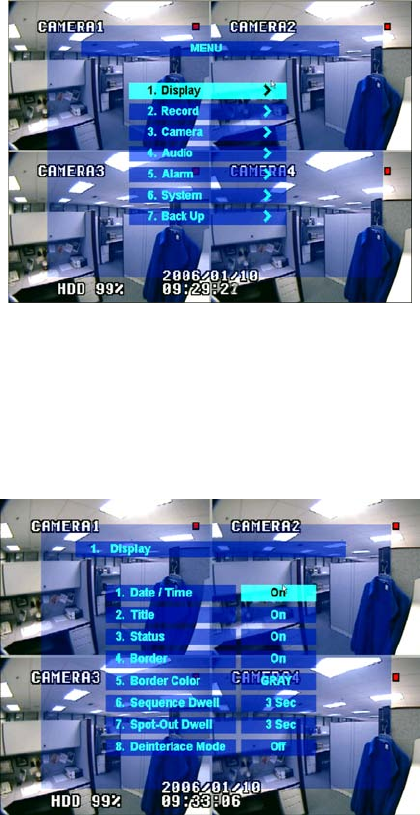
16 C2602M-A (6/06)
ADJUSTING MENU SETTINGS
Figure 11.
Main Menu
To access menus on the DX4000 press the Menu button on the front panel of the unit or on the remote control. Each menu contains settings
related to a different function on the DX4000. The menus are described below.
DISPLAY MENU
Figure 12.
Display Menu
Use the Display menu to change the information that is displayed on the monitor as you view video.
•
Date/Time:
Turn this setting on to display the date and time on the video panes. The setting affects all video panes.
•
Title:
Turn this setting on to display the camera title if it exists. The setting affects all cameras connected to the DX4000. To set up a title,
use the Camera menu.
•
Status:
Turn this setting on to display the recording status of the video. A red box means that video is recording. A green box means that
video buffered before an event-based recording is being recorded.
•
Border Color:
Select the border color for each video panel. Choices are White, Blue, Red, Yellow, Green, and Gray.
•
Sequence Dwell:
Select the interval that each video will be displayed before the DX4000 switches to the next video in a rotation. This
setting is used when you display video in a full screen and rotate between all attached cameras. Sequence dwell time can be between 1
and 60 seconds.
•
Spot-Out Dwell:
Select the interval that video will be routed to the spot monitor from the camera. Spot-out dwell time can be between 1
and 60 seconds.
•
Deinterlace Mode:
Turn this setting on to remove the screen spread if you are recording at a high resolution (704 x 480) and a low
frame rate.