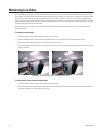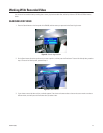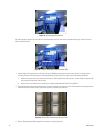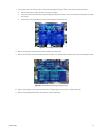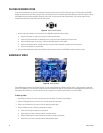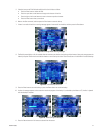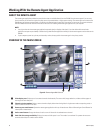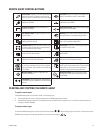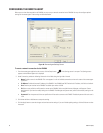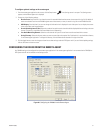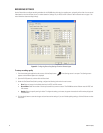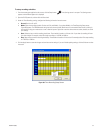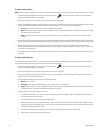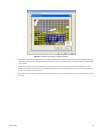48 C2602M-A (6/06)
Working With the Remote Agent Application
ABOUT THE REMOTE AGENT
The remote agent application provides the same functions that are available directly from the DX4000. Use the remote agent if you are away
from the unit but you still want to monitor live video, search for recorded video, or adjust system settings. The remote agent can connect to the
DX4000 over your company network. Refer to Configuring the Remote Agent on page 50 for instructions on how to set up a remote connection
with the DX4000. Refer to the installation manual for instructions on installing the remote agent application on your computer.
NOTE:
• You might notice that the remote agent application responds slowly or displays video slowly if you view video while several other
applications are open on your desktop. Consider closing other Windows applications while you use the remote agent to review video on the
DX4000.
• If your computer system has a primary and secondary monitor, always position the remote agent in the primary monitor.
OVERVIEW OF THE MAIN SCREEN
Figure 64. Remote Agent Main Screen
ᕡ Video display area: Displays up to four camera channels simultaneously. The camera title, image resolution, and date and time appear in
the margins of each video pane.
ᕢ Channel selection numbers: Select a camera channel to display video when viewing video in single-screen mode or sequencing mode, or
select a camera to control PTZ or focus.
ᕣ Remote agent control buttons: Operate the remote agent application with any of these buttons. Refer to Remote Agent Control Buttons for
a description of these buttons.
ᕤ
Audio control buttons: Change the volume of audio or turn off volume for the selected camera channel.
ᕥ Hard disk drive storage availability: Displays the amount of disk space in use. This number is an estimate. For systems that are set to
overwrite older video, this number remains at 99%.
ᕡ
ᕣ
ᕤ ᕥ
ᕢ