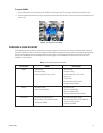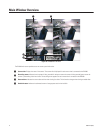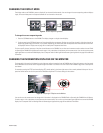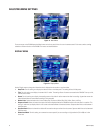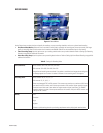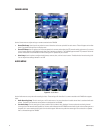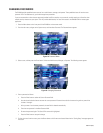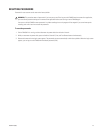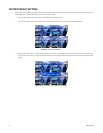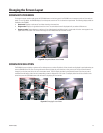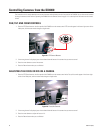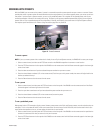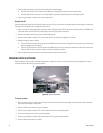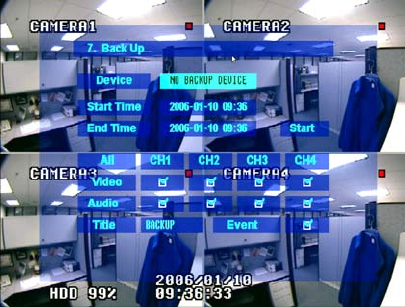
C2602M-A (6/06) 21
BACK UP MENU
Figure 18. Backup Menu
Use the Backup menu to copy recorded video from the DX4000 to a backup device, usually to a writable CD (CD-RW). If your unit does not have a
CD-RW drive, you can back up video to a USB flash memory device so long as it has sufficient storage space for the recorded video clip. After you
have entered all of the settings, select Start, which is located to the right of the End Time field.
• Device: Select the device to which the video will be copied. If “No Backup Device” appears, your unit does not contain any writable media
in either the CD-RW drive or USB port. You cannot back up recorded video if no device is available or if the CD already has data written on
it. Always provide a blank CD, or reformat an existing CD before using it. You must reformat CDs on a computer.
• Start Time: Select the start time for the video that you want to copy.
• End Time: Select the end time for the video that you want to copy.
• All: Select this option if you want to copy all recorded video to external storage devices. The storage device must have sufficient space to
copy all of the video.
• Video: Select each channel if you want to copy only the video recorded from specific cameras.
• Audio: Select each channel if you want to copy only the audio recorded from specific cameras.
• Title: Enter a name for the backup copy of recorded video. The name can contain 11 characters and can contain these letters or symbols:
A through Z, 0 through 9, or a space.
• Event: Select this option if you want to copy only event-based recordings.