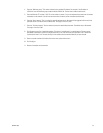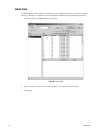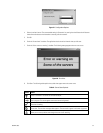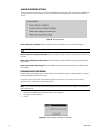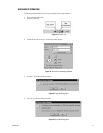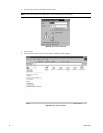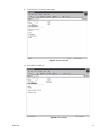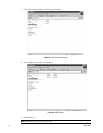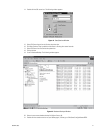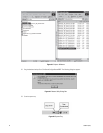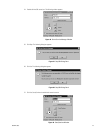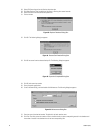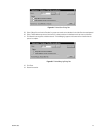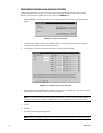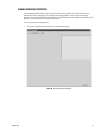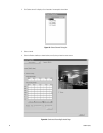C636M-E (4/05) 41
14. Double-click the SQL server icon. The following window appears.
Figure 41. Start/Continue Window
15. Select SQL Server Agent from the Services drop-down box.
16. Click Start/Continue. Stop is enabled and the status is Running after several seconds.
17. Select SQL Server from the Services drop-down box.
18. Exit the window.
19. Go to E:\DatabaseBackups. The following window appears.
Figure 42. Database Backups Window
20. Select the most recent database backup file (Vigilant Server_db).
21. Double-click the recorder name icon on your desktop again, and then go to C:\AvServer\Config\avRestoreDBR2.