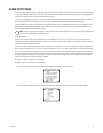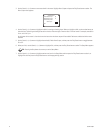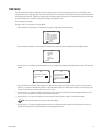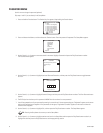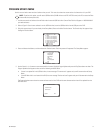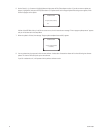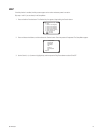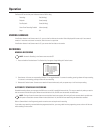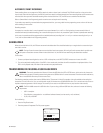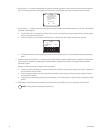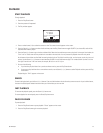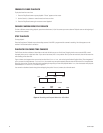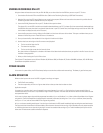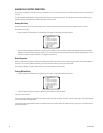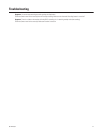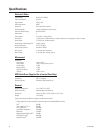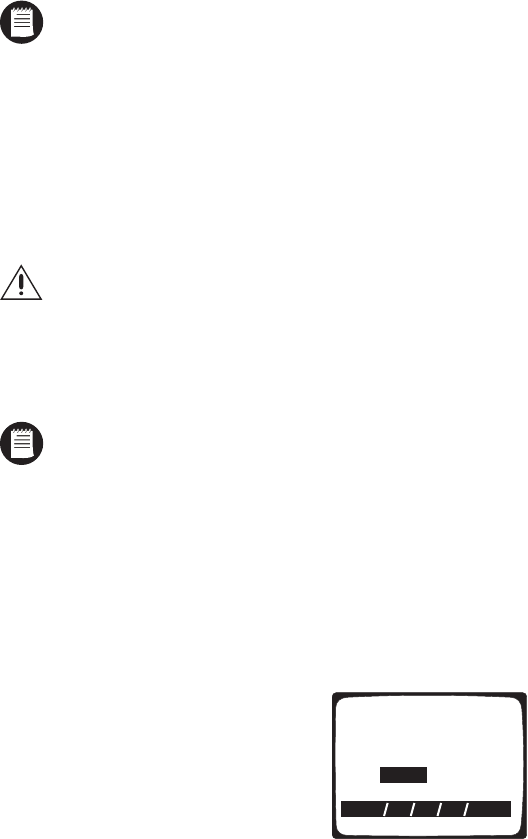
C617M-A 8/04 21
AUTOMATIC EVENT RECORDING
Event recording allows you to program the DVR to record only when an alarm input is activated. The DVR will record for as long as the alarm
input is active. After the alarm goes away, the DVR will continue to record for the programmed time. Event recording allows you to conserve even
more hard disk drive space than scheduled recording. When the hard disk drive is full, the DVR starts to overwrite the oldest data.
Refer to
Camera Menu
in the
Programming
section to set the start and stop times for recording.
If you need to stop recording a camera before the programmed end time, you must go back into the programming menus and turn off the auto-
matic recording for that camera.
Recording example:
A company has a rear door that is not to be opened for any reason between 5 p.m. and 7 a.m. During the day, the area around this door is
recorded continuously (scheduled recording), but to conserve disk space, the area is only recorded at night if the door is opened (event recording).
In this case, the recorder would be programmed for scheduled (continuous) recording from 7 a.m. to 5 p.m. and event recording from 5 p.m. to
7 a.m. (refer to
Camera Menu
in the
Programming
section).
SAVING VIDEO
When the hard disk drive is full, the DVR starts to overwrite the oldest data. Data should be backed up on a regular basis to ensure that impor-
tant video is not lost.
NOTE:
Turning off certain cameras does not save the video from those cameras. All turning off certain cameras does is provide more
disk space to record other cameras. When the hard disk drive is full, the DVR will start overwriting the oldest video recorded.
To save video:
1. Connect a peripheral recording device, such as a VCR or video printer, to the VIDEO OUTPUT connector on the rear of the DVR.
2. Turn on the peripheral recording device. If the DVR is in the record mode, the video also will be recorded on the peripheral device. If the
DVR is in the playback mode, the video will be recorded on the peripheral device.
TRANSFERRING DATA USING A USB FLASH DRIVE
WARNING:
The transfer procedure that follows will format the USB flash drive (FAT or FAT32 format, which are the only formats the
USB flash drive accepts). Formatting erases existing data on the USB flash drive. It cannot be recovered. Transfer to another medium any
data on the USB flash drive that you do not want to lose.
The following procedure transfers data onto the USB flash drive. (The amount is limited. For example, with audio enabled and recording four
channels at a size of 4 KB and at 1 fps, you could transfer roughly 25 minutes onto a 32 MB USB flash drive. This is an estimate only and not an
implied or expressed guarantee of actual storage. The amount you can store on the USB flash drive may vary based on video sources.)
NOTE:
The DX1140-080 comes with a USB flash drive. If you are using a different USB flash drive, make sure it meets the following
requirements:
•
USB 1.1 compliant
•
Only offered as a storage device—no additional software features (such as security, mail, and others)
•
32, 64, 128, or 256 MB
Do the following:
1. Press the Play/Pause button.
2. Enter the password if requested. The Play screen appears.
PLAY
From / /
to / /
Data search is possible by Year/month/date.
Camera
Playing time
Audio:
CH
Playback Backup