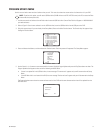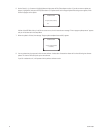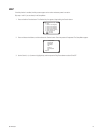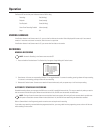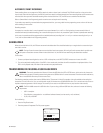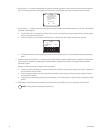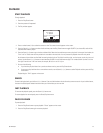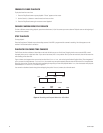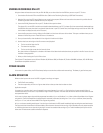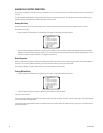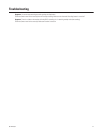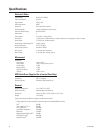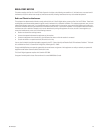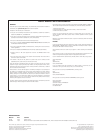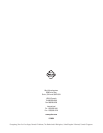C617M-A 8/04 25
VIEWING RECORDINGS ON A PC
Using the viewer software that came with your DX1104-080, you can view video from the DVR that you save on your PC. To do so:
1. Save the data file from the DVR to the USB flash drive. (Refer to the
Transferring Data Using a USB Flash Drive
section.)
2. Move the file to your local PC into a folder that your create for that purpose. (Refer to the instructions that came with your flash drive for
transferring the data from the USB flash drive to your computer.)
3. Locate the DX1100_Viewer.exe file on your PC. Double click to open the viewer.
(The viewer file is on the DVR’s hard drive and should be downloaded onto your PC. The viewer file is then automatically downloaded onto
the USB flash drive every time data is transferred. Note also that in your PC’s Control Panel, the Display settings must be set to 1024 x 768
for the viewer to display correctly on the PC screen.)
4. Locate the file you want to view by clicking the file folder icon in the lower left corner of the viewer. This opens a window where you can
browse to find the file you want. These files have a .bin extension.
5. Once you locate the file, either double-click it or single-click it and then click Open.
6. Use the three icons to the right of the file name to control playback.
• The icon on the left plays the file.
• The center icon stops play.
• The icon on the right moves the view frame by frame.
Also, date and time are displayed in a window on the viewer. A bar below the time window shows your position in the file. You can also use
the slider to change position.
7. When you finish viewing the file, click Exit to close.
The minimum PC requirements are as follows: Window
®
98, Windows 2000, or Windows XP; Pentium 400 MMX and above; VGA 16 MB video,
Sound Blaster-compatible sound card.
POWER FAILURE
In the event of a power failure, the DVR has battery backup to save the time and date and menu settings. The battery is good for three years.
ALARM OPERATION
When an alarm input on the rear of the DVR is triggered, two things can happen:
• The DVR will start recording.
• The alarm output relay will turn on a light or other device to alert you that there has been an alarm.
Application example:
A company has a rear door that is not to be opened for any reason between 5 p.m. and 7 a.m. During the day, the area around this door is
recorded continuously, but the area is only recorded at night if the door is opened. The owner does not want to review the video unless the door
was opened after hours.
In this case, the alarm output relay would be programmed to enable at 5 p.m. and disable at 7 a.m. (refer to
Alarm Output Menu
in the
Program-
ming
section). The DX1100 would also be programmed for automatic (continuous) recording from 7 a.m. to 5 p.m. and event (alarm) recording
from 5 p.m. to 7 a.m. (refer to
Camera Menu
in the
Programming
section).
At 5 p.m. continuous recording would cease. If an alarm input is activated, the DVR would immediately begin recording the associated camera.
The relay would latch closed after the 20-second delay. When the owner returned in the morning, a light attached to the relay output would be
on, indicating that there was an alarm during the night. A search for recorded video starting at 5 p.m. would immediately take you to the first
alarm event. All other events could be reviewed in sequence.